The floating button in Samsung is a button called Help Menu and its mission is to help us in our interaction with the mobile . It is possible that by mistake you have activated this option by moving through the Samsung menus and then you can not remove it. If you do not plan to use it, having a button on the screen is not very useful to say. The help menu helps you to have the set of touch buttons on a single visual button plus a set of useful settings. We can find options such as start menu, return, navigation buttons, screenshot ...
This floating assistance button is a small button that is located on the screen and we can move to any part of it as we need. In it are located the most used phone options so you do not have to search the screen. Let's see how to activate this floating button on a Samsung Galaxy S10 or Galaxy S10 Plus. We also leave you the videotutorial with the necessary steps to follow the whole process more easily.
Step 1
The first thing will be to move our application menu or the upper notification bar to access the Settings menu of your Galaxy.
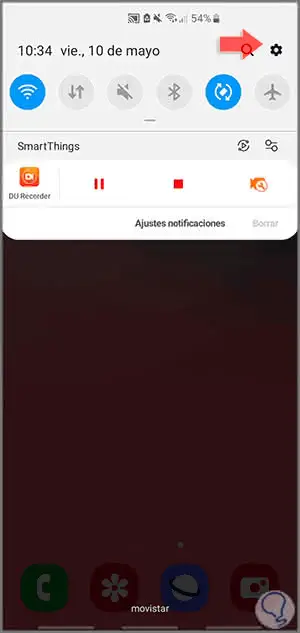
Step 2
Now slide until you find the "Accessibility" option and click on it.
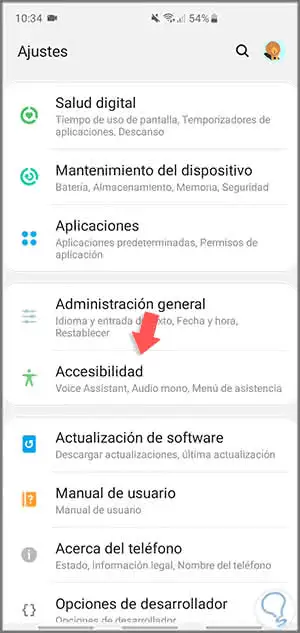
Step 3
In this window you must enter the menu called "Interaction and skill" to see the different options.
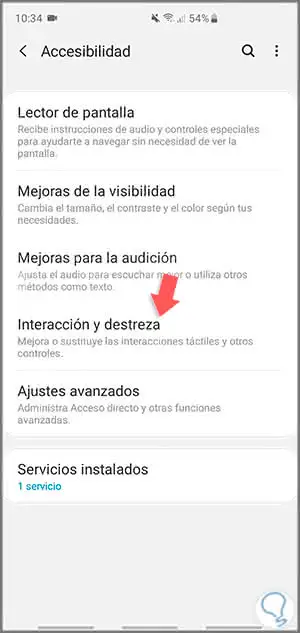
Step 4
Here you will find different options corresponding to the accessibility of our Galaxy S10. In this case we are interested in activating the "Assistance Menu" using the button you see next to it.
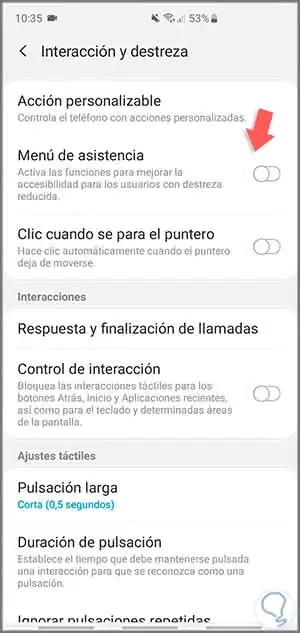
Step 5
Now you will see that a floating button is created on the screen that you can drag across your screen.
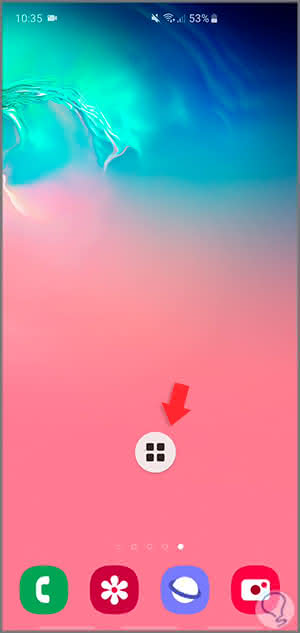
Step 6
If you click on it you will see different options that you can do through it as start menu, screenshots, navigation buttons ...
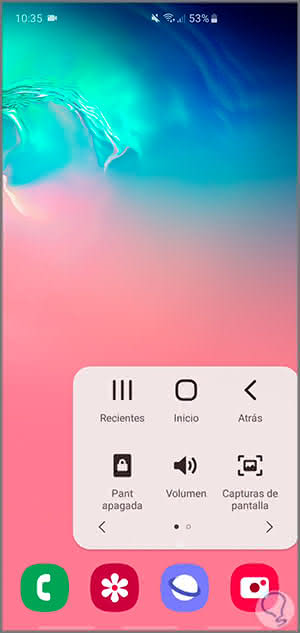
In this way we can enable or disable the floating button or accessibility menu to quickly access different options of your Galaxy S10 or S10 Plus.