The mobile phone was born in order to unite people who are far away, and as a result of this daily we receive lots of notifications in our cell phone..
The new phones of Samsung, unlike the telephone devices variants of the market such as Huawei, ZTE, or Xiaomi, do not have LED notifications established as a method of notifying the user of changes in any App or tool. However, this same company presents the possibility of activating Flash notifications, which allows that at the moment of having a warning in the operating system, the Flash of the camera appears with the use of said characteristic in order to be warned that There is a novelty that we should know.
It is for this reason, that today in TechnoWikis if you want to activate it, we will teach you how to do it on your Samsung Galaxy S10 Plus from Android ..
For this you have to follow the steps that you will see in the following video and tutorial that we leave you below:
To stay up to date, remember to subscribe to our YouTube channel! SUBSCRIBE
Step 1
To start, go to the main screen of your mobile device and go to "Settings", you can also find that option in the application menu of your system.
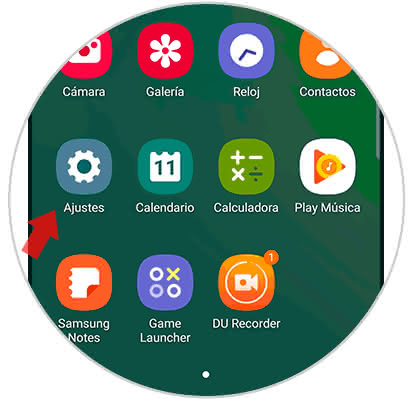
Step 2
Next, you will appear in a settings panel. In this same you have to proceed to select the option "Accessibility", which you can find by sliding down.
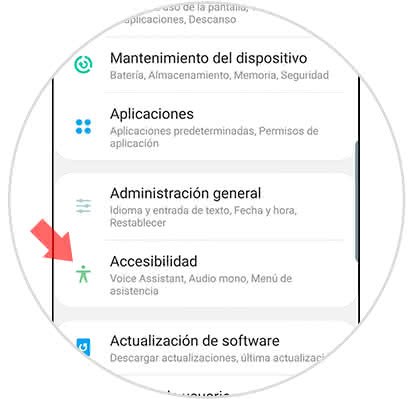
Step 3
After this, you have to go to the alternative "Advanced Settings" that is located at the bottom of the new window that will open.
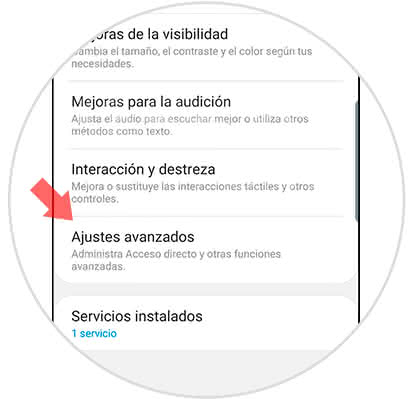
Step 4
As you will see in the "Notifications" section, there is a tab that says "Notifications with Flash". You must press to continue.
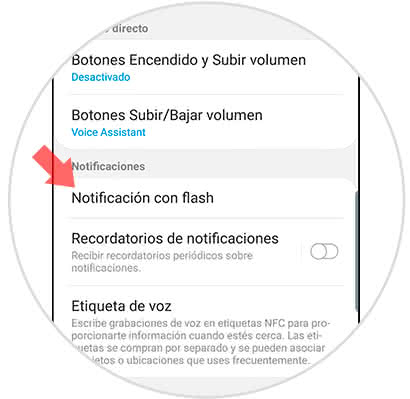
Step 5
To finish, a new window will appear on the screen, in this you have to press "Camera flash" or "Flash screen" to your liking.
You can activate them by sliding the bar that is there to the right and checking that it is blue or you can also disable it by doing the opposite and waiting for it to turn gray.
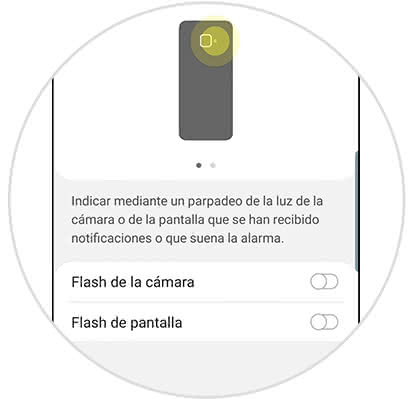
And that's it, it's that easy to enable or disable the option of flash notifications of your Samsung Galaxy S10 Plus..