The Samsung Galaxy S10 Plus is one of the most popular terminals of the company, and also this has become one of the most sought after by users around the world; since it is said that it fulfills many functions and adds a lot of new features both in appearance and within the system. But despite all the news, one of the features to which users pay more attention is still the ability to personalize the terminal , as it is what helps most to feel comfortable when using any device..
The latter, refers to the fact that the telephone offers us to place certain aspects of its software to our liking, such as screen cones , notifications , and even the tones of messages and telephone calls.
However, it is true that there may be doubts when making this last personalization in the Samsung Galaxy S10 Plus, and that is why then in TechnoWikis we will explain how you can perform this process perfectly in this terminal with Android operating system ..
To do this just follow these steps that you will see in the following video and continue in the tutorial below:
To stay up to date, remember to subscribe to our YouTube channel! SUBSCRIBE
Step 1
To start, you have to go to the main screen of your mobile phone or to the application's menu and select the "Messages" option, which is represented by an "Answer" icon in its main symbol.
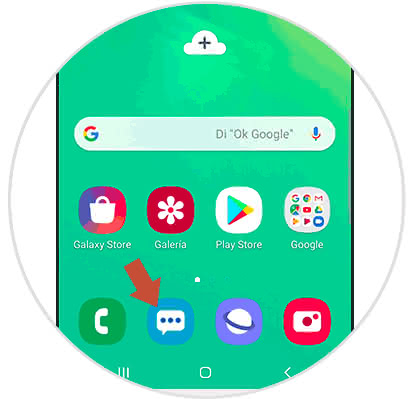
Step 2
As you will see, you will appear in a new section, there you have to go to the main panel and select the three vertical points that are in the right section of your screen.
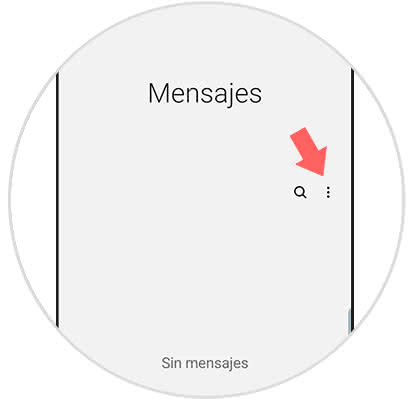
Step 3
Given this, a menu of quick options will be displayed. In it, you have to go to the second option named "Settings".
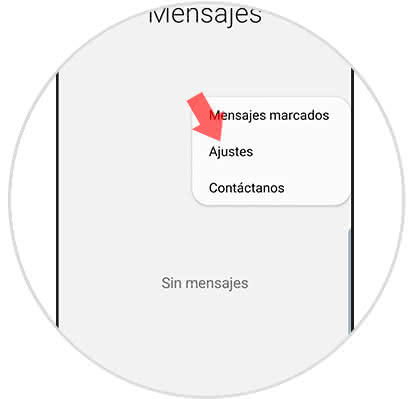
Step 4
Afterwards, you will enter a window called "Message settings". There you have to select the first option that appears, which bears the name of "Notifications".
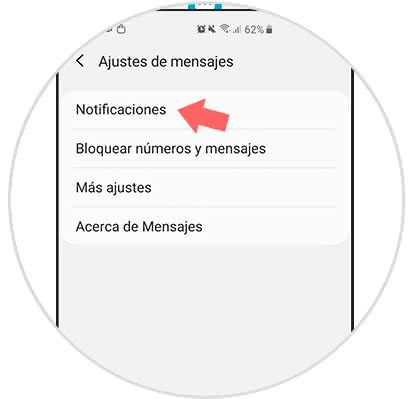
Step 5
Here you will be shown a list of available alternatives. To continue, you have to go to the "Category" section and select the "General Notifications" option.
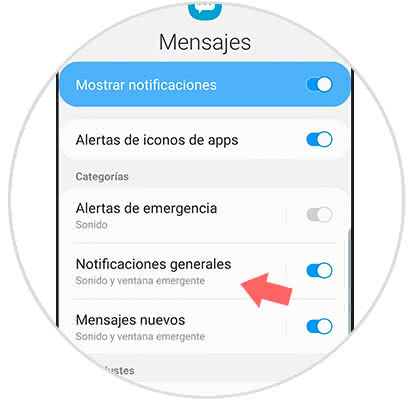
Step 6
After performing this last step, you have to go to the "Sound" tab found in this panel. It will have as description the default notification sound of your system.
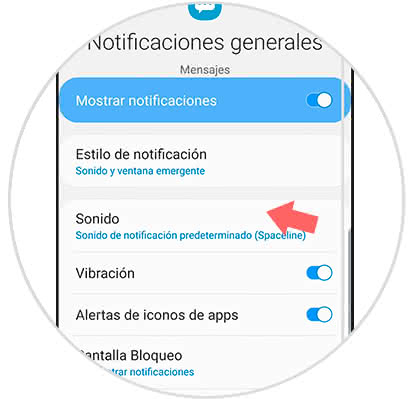
Note
Before this last, you must first verify that the "Notification style" option is activated with a default sound.
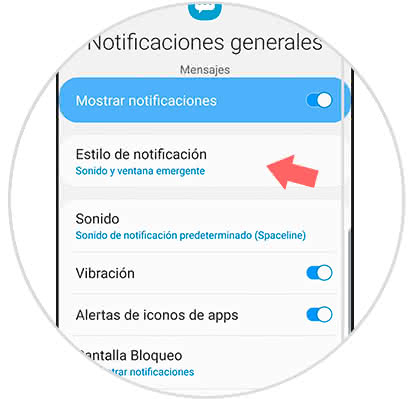
Step 7
Next, you have to choose the sound that you like the most. To do this, just position the course in each sound and it will begin to play for your easy choice.
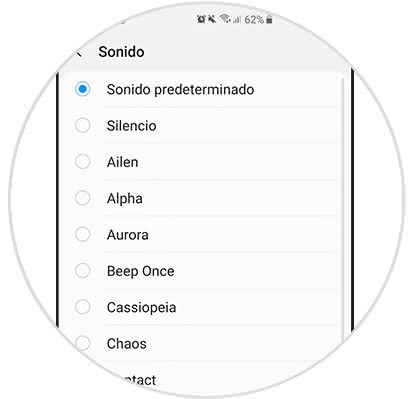
Step 8
Also, you are given the option to enter the "New Messages", where you can customize the configuration of this aspect on your device.
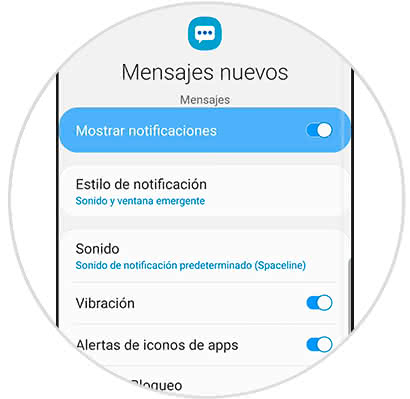
And that's it, it's that simple and you'll manage to change the message tone that your Samsung Galaxy S10 Plus device has to which you wish, and the best part is that you can do it as many times as you want.