Most mobile phones allow you to set customizations in your system , such as background images , icon design, system modalities, and even the tones you want to place your message notifications. In this way we can adapt the phone to our tastes and personalizations, to be more comfortable during its use.
Having a different tone of message notifications can be very useful, since in this way we will know at what moment we have received a message or if it is another type of notification. In the Samsung Galaxy M10 , manages to perform this action in a simple enough, that is why we will show you how to perform this last personalization on that device.
For this you only have to specify these guidelines:
Step 1
To start, you have to enter the main screen of your mobile device, as you will see there are different alternatives to choose from, among them you must select the one named "Messages".
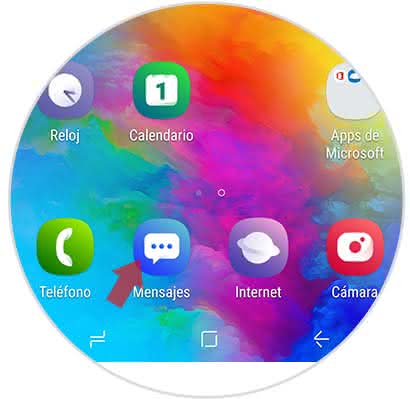
Step 2
When you enter, you can see the menu of this section of the operating system, in it you should proceed to go to the top and jointly press the three vertical points that appear in the right section of your screen.
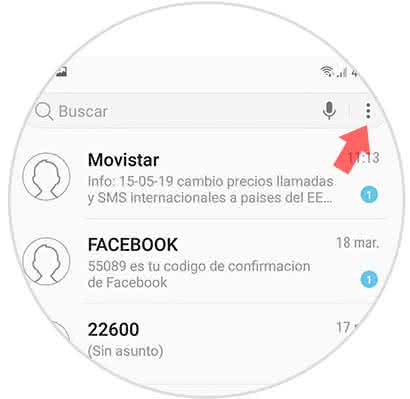
Step 3
Now, you will see that a new menu will be broken down. In this same you have to select the alternative "Settings" that is in the bottom of it.
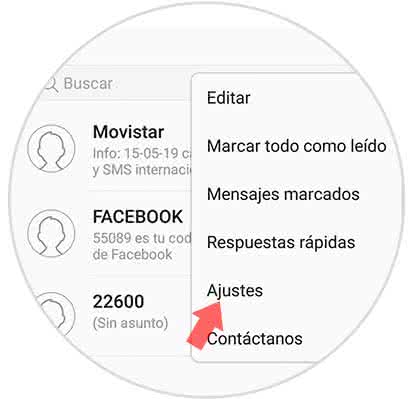
Step 4
Given this, the settings of your messages will be displayed. You have to go to the first option, which is called "Notifications".
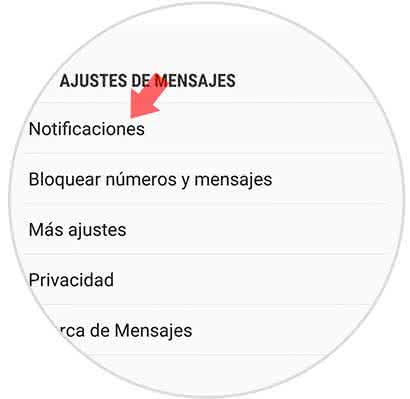
Step 5
Now, you have to proceed to access the "Categories" section, and then slide the bar that is in the "General Notifications" tab to the right of it.
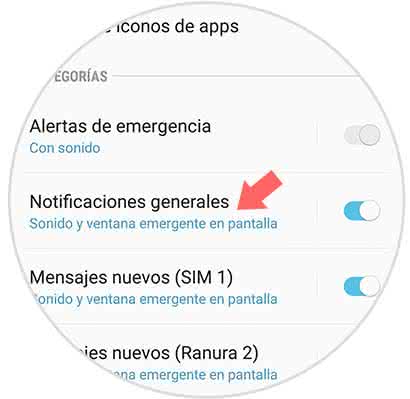
Step 6
As you can see, you will appear in a new section, in this one you have to select the "Sound" option that you can find by sliding down.
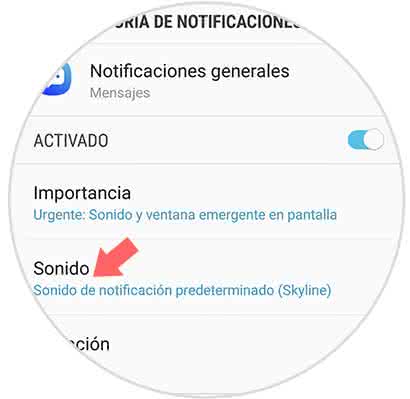
Note
Many times this last section will not appear, in this case you must change the mode from "Low" to "High" or "Urgent" so that the personalization feature is established.
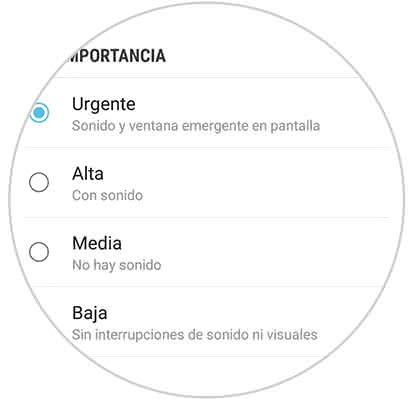
Step 7
To finish, you should know that you have to choose the tone you want for notifications of your messages. To do this simply press on each tab to play the notification music, choose the one that best suits you and ready.
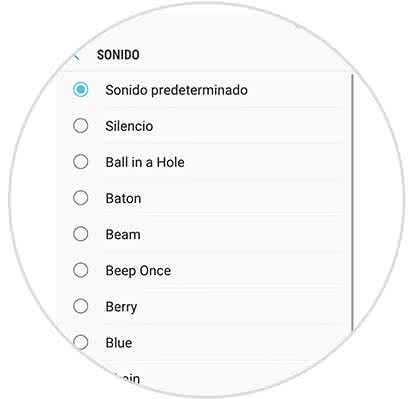
Once you have finished you will notice that the personalization of the message tone on your Samsung Galaxy M10 will be completed satisfactorily.