Text messages as well as instant messaging are an unconditional ally in our daily communications. In many occasions more messages are received than calls, so it is likely that we need to give a person touch the tones of the messages we receive..
Also, since we use a large number of applications and these constantly inform us through notifications if there is any update or improvement in the app, we can also change the tone of these notifications for one that is to our liking.
Next we will find a video tutorial and a step by step procedure to know the method that we can use to change message tones in the Samsung Galaxy M20 phone..
To stay up to date, remember to subscribe to our YouTube channel! SUBSCRIBE
Step 1
We enter the option of "Messages" this is found on the main screen of our mobile device and is represented by the icon of an envelope.
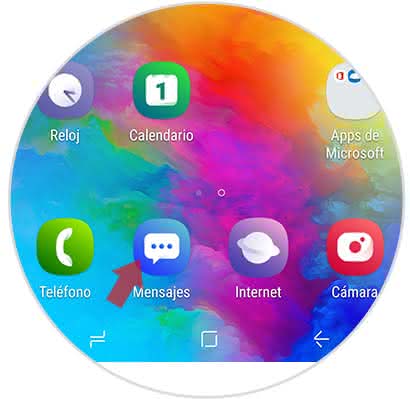
Step 2
Later, we will locate and select the "Menu" which is found by 3 vertical points, these are located in the upper right part of the screen.
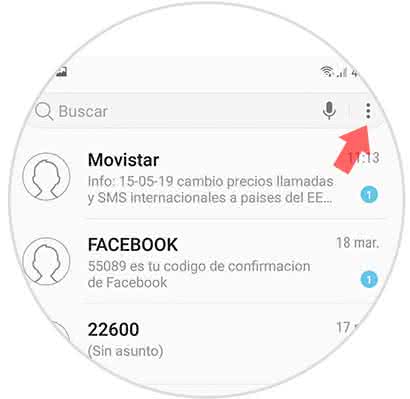
Step 3
After completing the previous step, a pop-up window with a directory composed of several sections will be displayed, press the "Settings" section
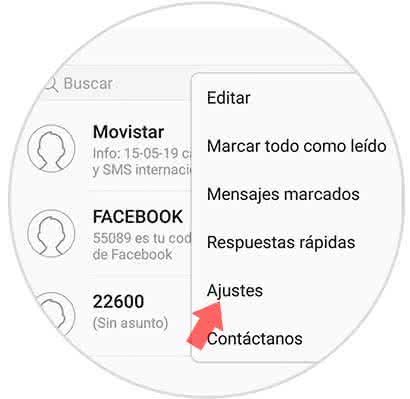
Step 4
Next we will show a new window that offers several alternatives, we press the one that takes by name "Notifications"
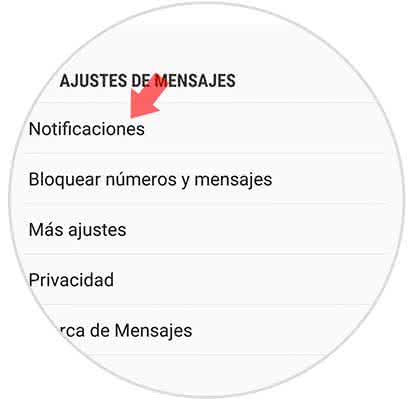
Step 5
Now we can observe all the types of notifications that are present in the device, select "General Notifications", for that we only have to move to the right a small switch that is next to the alternative.
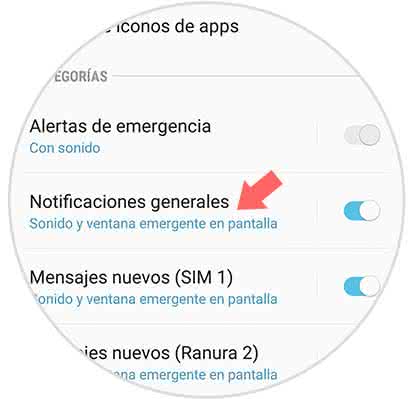
Step 6
Subsequently, a list of options is shown where we must select "Sound"
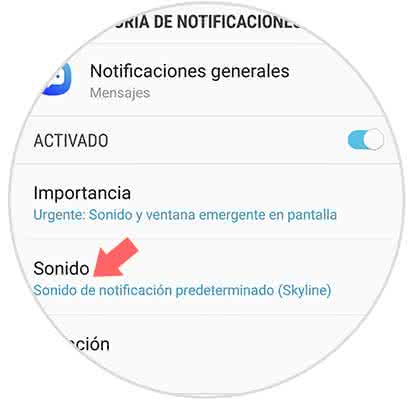
Note
It is likely that in some equipment models the option "Sound" is not displayed, so it will be necessary to change the importance to high or urgent.
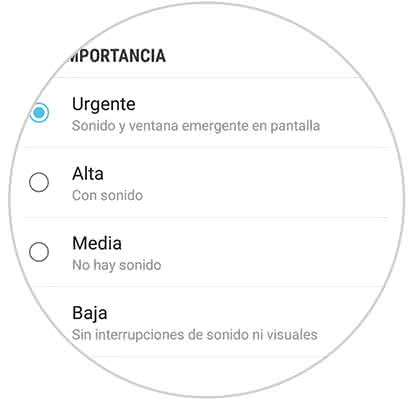
Step 7
To conclude, we select the new tone that we want to assign to messages and notifications.
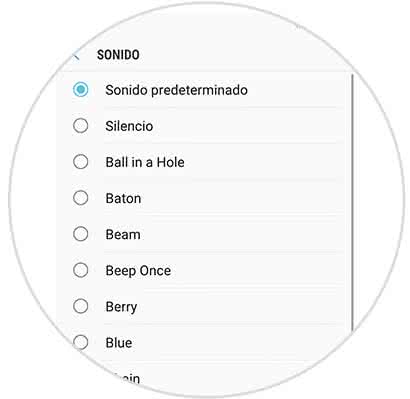
From now on, every time a text message or application update notification is received, the selected tone can be heard.