The Huawei P30 phone, both when talking about the normal model and its Pro and Lite models , are currently among the most technologically advanced when talking about mobile devices, without a doubt it comes with a lot of features that make our daily tasks are much more comfortable..
In this sense the design for the management of the screen is much more versatile including within its management tools the famous floating button. However, this feature is somewhat annoying for some people, for different reasons, either because it is difficult for them to manage with it, or simply because of a question of aesthetics. In this sense TechnoWikis will present an explanatory tutorial with which we can remove the floating button of the Huawei P30, P30 Pro and P30 Lite step by step.
For this you just have to follow in detail the next step by step. In addition, for those people who like to see the tutorial through a video, we also leave one below in which you will be able to see and understand the whole process..
To stay up to date, remember to subscribe to our YouTube channel! SUBSCRIBE
Step 1
To begin, we must locate and select the "Settings" button. This will be found on the initial screen of the phone, and will be easily recognized by having an image of a gear as a representative icon.
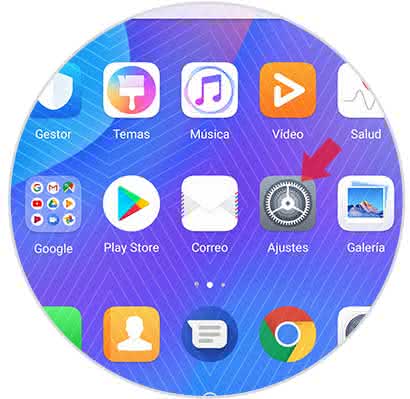
Step 2
Next a window that contains a list of alternatives will be displayed, select the one named "System".
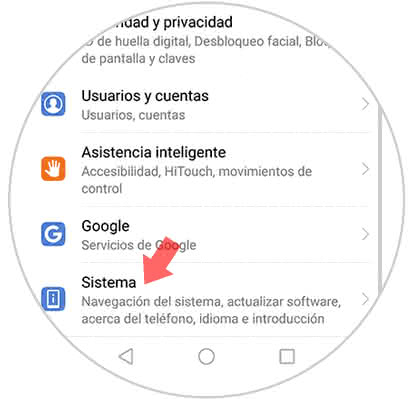
Step 3
Later, once we are inside the System section, we will see a section that shows several options, there we must press on "System navigation", since from here you can make the configurations to manage in the terminal.
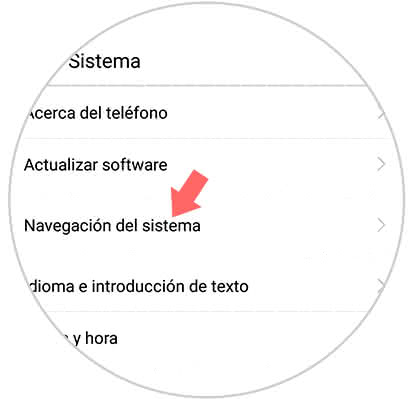
Step 4
With the help of our finger we go to the bottom to find the alternative "Navigation Dock" to enter we must press on the word "Yes" that is on the right side.
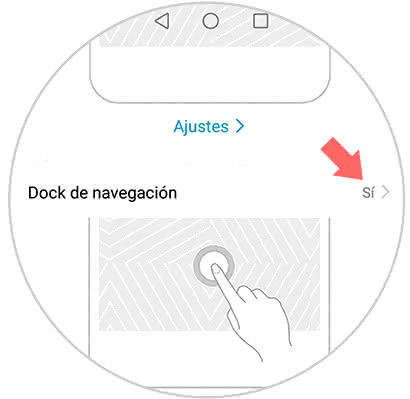
Step 5
To conclude a section will open where we can see a sliding tab, that when the floating button is activated, it must have the slider on the right side. Now, to deactivate it we must move this tab to the left side; and you can verify that the process was done correctly since it will change color from blue to gray.
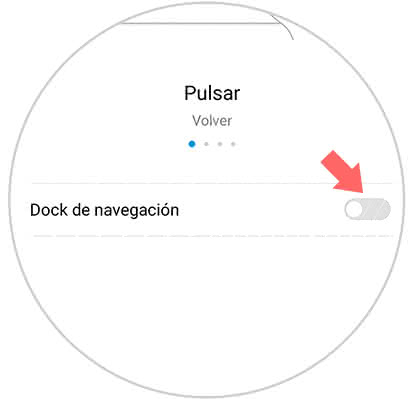
When performing the above steps correctly the floating button should no longer appear on the screen and in this way we can manage in a normal way in the Huawei P 30, P30 Pro and P30 Lite mobile device.
Note
It is important to know that at the time you want, you can put the floating button on the screen again, for this we only need to move the slider from Step 5 to the right.