The smart devices that we all use today have different properties already customized within their operating system, such as camera mode, notification tones, the appearance of the main screen and even the vibration of the keyboard itself ..
However, it is true that some of these characteristics that are established as a series may not be to our liking, but we have the opportunity to customize them to suit our taste. One of the main ones is the vibration of the keyboard when pressed, which normally comes activated by default in the mobile terminals but it can be a nuisance apart from increasing the battery expenditure .
That is why in this tutorial of TechnoWikis we will explain how to disable this function in your Huawei P smart Z of Android step by step..
Just follow each of these procedures that you will see in the following video and tutorial below:
Note
In this video we show you the procedure in the Huawei P smart Plus, but the steps in the Z model are going to be similar to these.
To stay up to date, remember to subscribe to our YouTube channel! SUBSCRIBE
1. How to remove the vibration on the SwiftKey Huawei P smart Z keyboard
If you have a SwiftKey keyboard and it presents the vibration when you press the keyboard, you can disable it by following these steps:
Step 1
Go to "Settings", an option that you will easily find on the home screen of your terminal or in the program's menu.
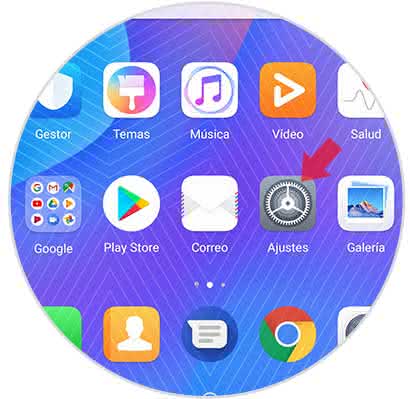
Step 2
Now slide the screen down until you locate and select the tab that is described as "System".
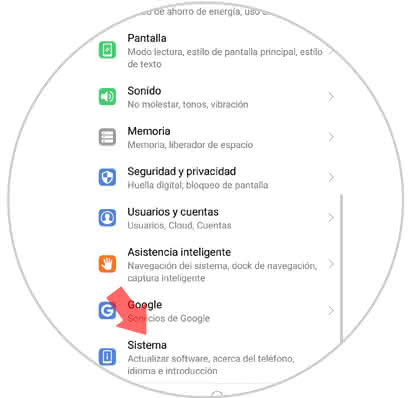
Step 3
As you may notice when accessing this function, you will be offered an alternative that says "Language and introduction", in which you must click.
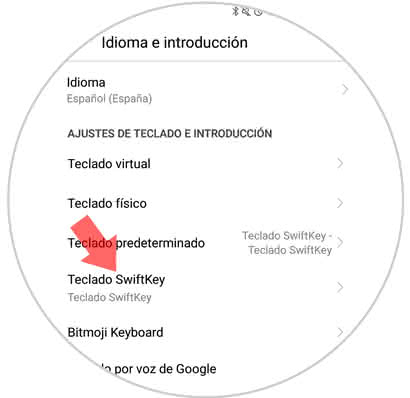
Step 4
Now go to the name of your keyboard, in this case to the "SwiftKey keyboard".
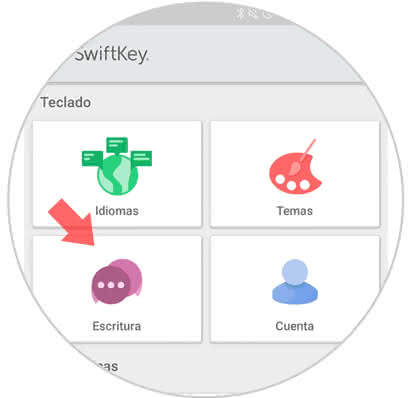
Step 5
Then, access the "Writing" section that is shown on the bottom left of your screen.
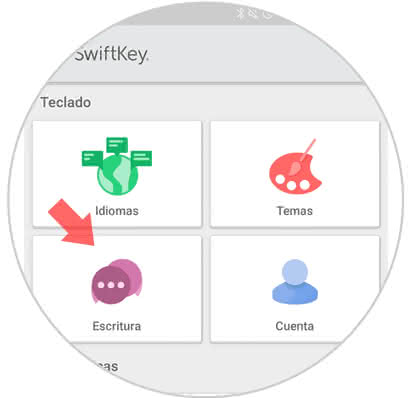
Step 6
Then go to "Sound and vibration", alternative that you will see below on the left.
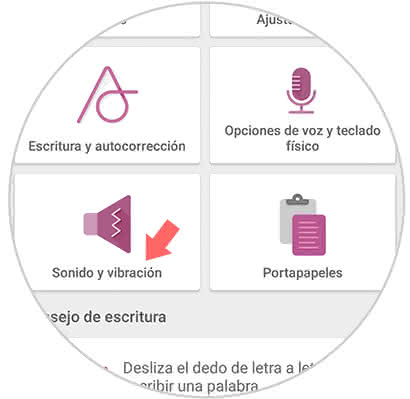
Step 7
Before this you will enter a new section, which will offer you the option of "Vibration when pressing the keys". This same will have a tab next to it. You must move it to the left to complete the action of deactivating the vibration when pressing the keys.
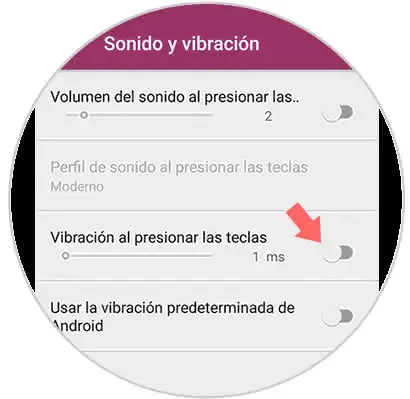
2. How to remove the vibration when pressing the Huawei P Smart Z
Step 1
In the first instance, enter the "Adjustments" option.
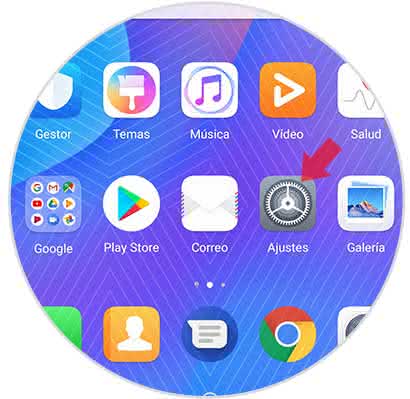
Step 2
After that you must click on the tab that bears the name "Sound".
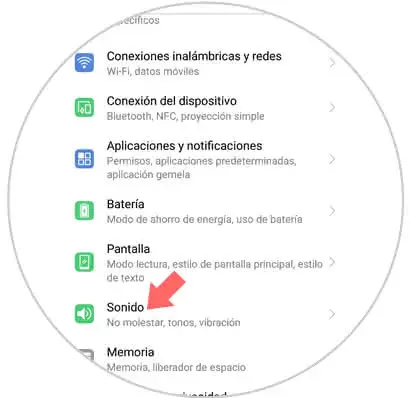
Step 3
Then proceed to descend to the lowest part of the options menu that you will be presented, so that you press the alternative that says "More sound adjustments".
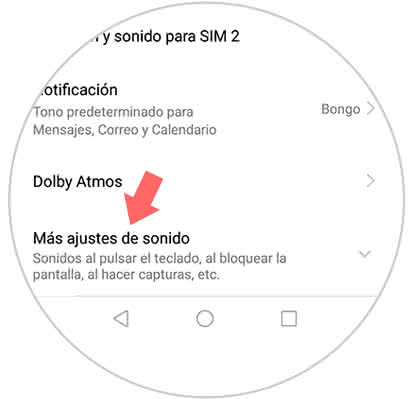
Step 4
As you can see, there will be a tab that says "Vibrate when pressed". This you have to press it so that the slider bar proceeds to the left side of the mobile and therefore is disabled.
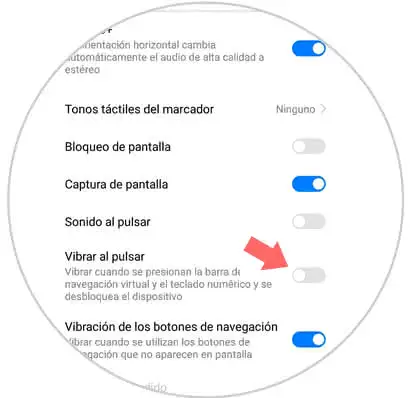
And with this you have managed to completely eliminate the vibration that presents your Huawei P smart Z at the time of using the keyboard.
Note
If your device does not have a SwiftKey keyboard but a Gboard, then we will present you with a video that explains what is the procedure you must perform, it is the Xiaomi Mi A2, but the steps are the same in this case:
To stay up to date, remember to subscribe to our YouTube channel! SUBSCRIBE