If we calculate the time we spend in front of the small screen of our phone, it would surely surprise us. Nowadays these devices have become indispensable elements for most of us, since also thanks to them we can perform a lot of things directly from the palm of our hand..
One of the most used functions when using mobile phones is the communication with other people through instant messaging applications or social networks . In addition to these means, mail is usually another key element to communicate about work issues, for example.
This means that a good keyboard configuration is essential for this type of management. We may have activated the option of the keyboard vibrating when we use it, and this is not comfortable for us. That is why we show you below how you can deactivate vibrating by pressing or keyboard vibration in general step by step..
To keep up, remember to subscribe to our YouTube channel! SUBSCRIBE
1. How to remove Huawei P smart + Plus swiftkey keyboard vibration
If you want to disable the swiftkey keyboard vibration, you must do the following.
Step 1
First, go to the "settings" from the main phone screen.
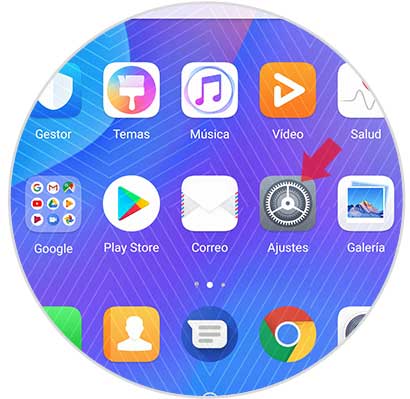
Step 2
Next you have to scroll to the bottom to select the "System" option.
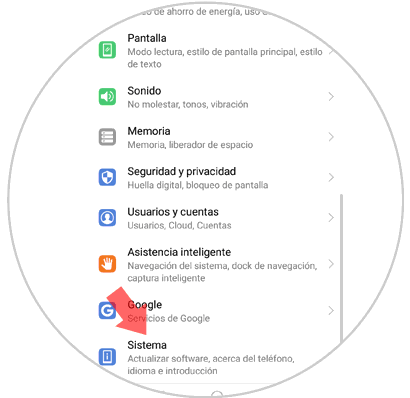
Step 3
Now enter the “Language and introduction†section among all the options
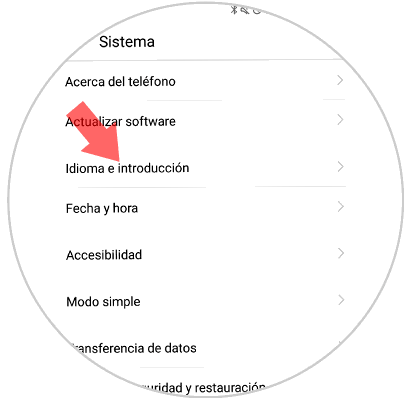
Step 4
You will see the different keyboard settings. In this case you have to choose the option of “Swiftkey Keyboardâ€
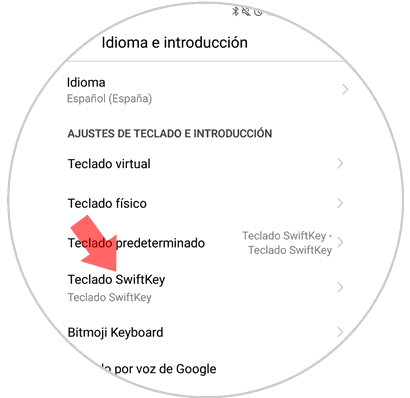
Step 5
Below you will see four sections available. In this case, select "Write."
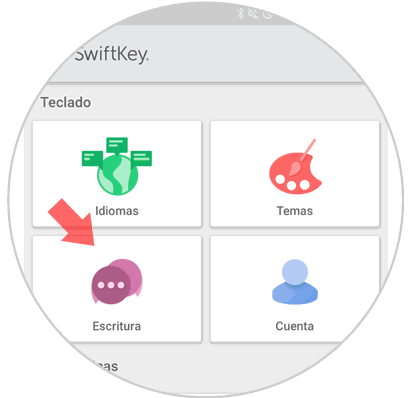
Step 6
Within writing, you have to access "Sound and vibration"
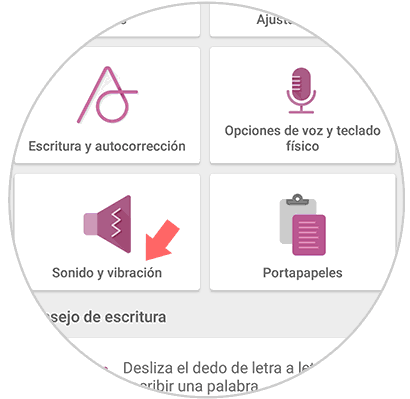
Step 7
Finally you will see a tab that says "Vibration on pressing". You should keep it off if you don't want your phone to vibrate while you type.
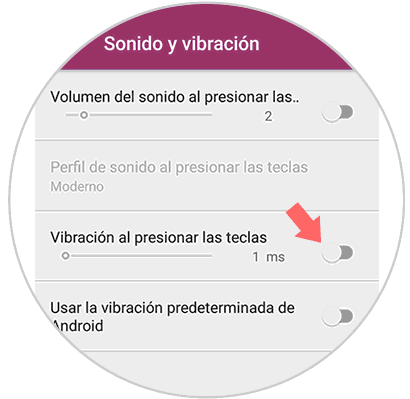
2. How to remove vibration when pressing on Huawei P smart + Plus
Step 1
First of all you have to enter the "Settings", which you will find on the main screen of the device.
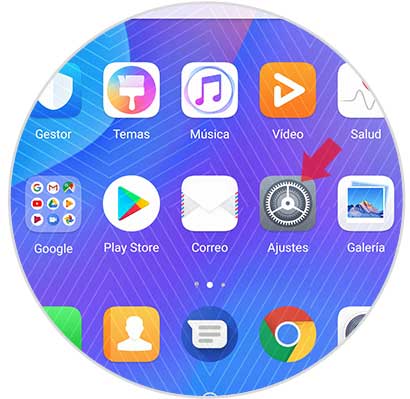
Step 2
The next step is to look for the "Sound" option to access the keyboard vibration settings in this way.
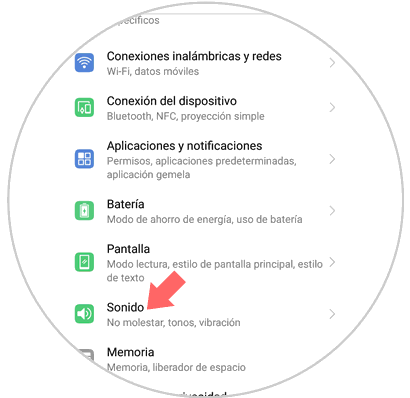
Step 3
Within the "Sound" option, slide down completely. Now you have to look at the bottom for an option that says "More sound settings". Once you press it, you will see a menu with the different options available.
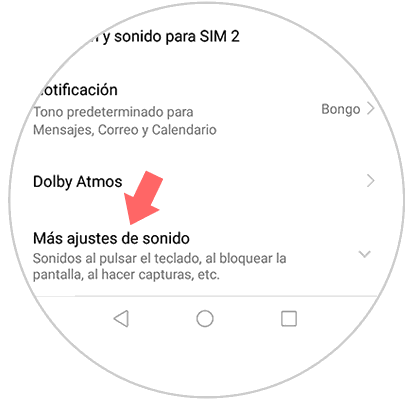
Step 4
Once here we will see an option that says "Vibrate when pressed" appears. We have to slide the tab to the right if we want the vibration to be activated or to the left in case we want to deactivate it. If we deactivate it, when we use the phone the keyboard will not emit any vibration.
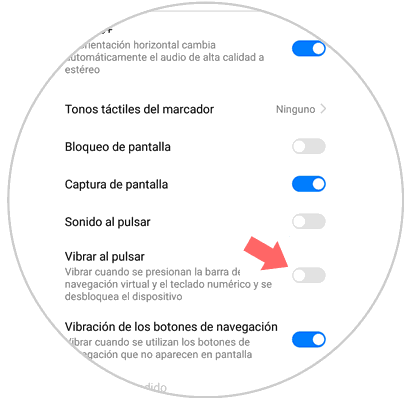
In this way you will be able to select when you want and when not that your keyboard vibrates while you write on Huawei P smart + Plus
Note
In the event that your keyboard is not swiftkey, in the following video you have how to disable the vibration of the Gboard keyboard. This tutorial has been performed on Xiaomi Mi A2, but the steps are the same or similar.
To keep up, remember to subscribe to our YouTube channel! SUBSCRIBE