Notifications are resources that are often configured by default once you acquire your mobile phone, either to appear at all times during the use of the device or only when it is in an inactive state and is blocked. In this way we can choose when and how we want these notifications to reach our phone and thus not bother us in certain situations..
In the same way, you should know that this feature can be customized to our liking, since we can hide it or enable it when we want. That is why today we at TechnoWikis will teach you how to perform this procedure on one of the most advanced mobile phones, this being the Samsung Galaxy M10.
We also leave the videotutorial with the necessary steps to manage the notifications in the screen of blockade of the Galaxy M10..
To stay up to date, remember to subscribe to our YouTube channel! SUBSCRIBE
1. How to disable notifications of the lock screen on Samsung Galaxy M10 phone
Let's see how we can disable notifications for the Samsung Galaxy M10 lock screen.
Step 1
To start you have to go directly to the "Settings" alternative of your mobile device, which you can access through the main screen of the system or from the tool drawer.
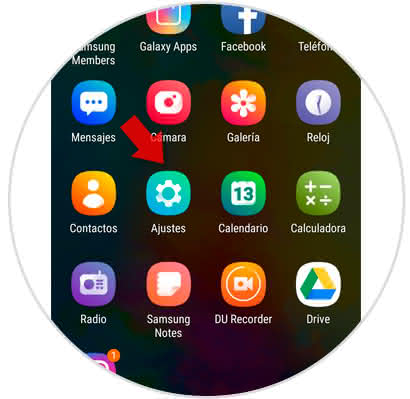
Step 2
As you can see, when you slide down in this panel there will be a tab that says "Lock Screen", you must press it to continue.
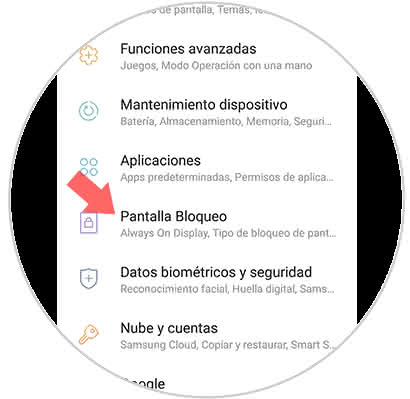
Step 3
Now, you will be given several options to choose from, among them you must choose one that has the name of "Notifications", which has an activation bar on its right side. The latter must be moved to the left if you wish to deactivate it and vice versa.
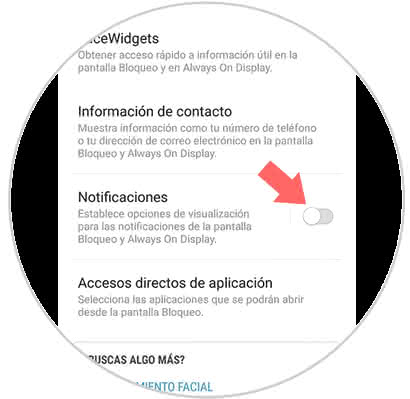
2. How to turn off notifications of applications on Samsung Galaxy M10
Next, we will teach you to execute the deactivation of notifications of certain applications specifically, this is done in a very simple way, you just have to follow these steps:
Step 1
To start you have to locate the tool "Settings" represented by the symbol of a nut in its main icon, after the locale accesses it.
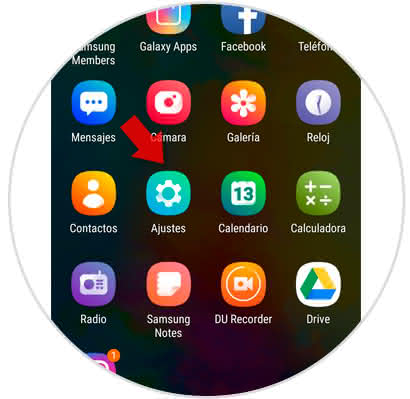
Step 2
Now you will be indicated different alternatives to choose, in this panel you must locate and click on "Notifications".
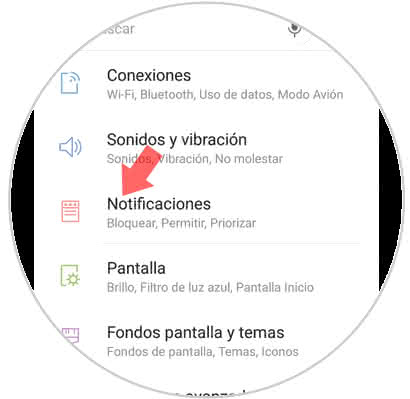
Step 3
To finish, you will see how you will be shown all the apps that you have installed on your mobile phone, among them you should look for the tools that you do not want to intervene when you have your phone in a locked state. Once you locate them just move the bar that is there to the left and ready, this option will be completely deactivated.
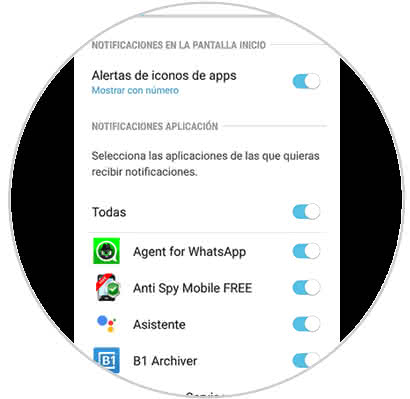
As you can see, the procedure is simple, so it is 100% recommended that you run it on a phone as advanced as the Samsung Galaxy M10.