Nowadays the notifications that we receive on our phone are more and more as we communicate daily through social networks , instant messaging applications, email or messages among other things. In addition, many of the Apps that we install on our device send us notifications, so every day our Smartphone is filled with all this type of information that usually appears on the lock screen of our phone..
This can be uncomfortable in certain situations since these notifications can be seen by anyone who looks at the screen of our phone , and in many cases they are private or we do not want anyone to see them. That is why we show you below how you can hide notifications on the lock screen of your Samsung Galaxy A8 2018.
To keep up, remember to subscribe to our YouTube channel! SUBSCRIBE
1. How to turn off lock screen notifications on Samsung Galaxy A8 2018
Step 1
The first thing you should do is enter the "Settings" section of the phone that can be found on the main screen.
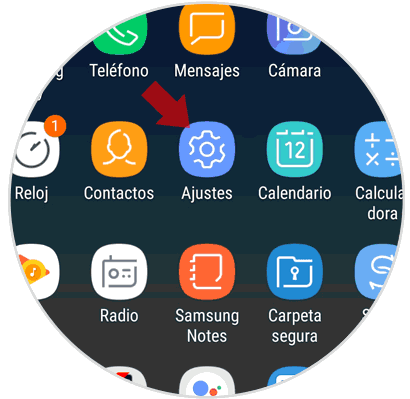
Step 2
Once inside the settings, you have to scroll down until you find the "Lock screen" option.
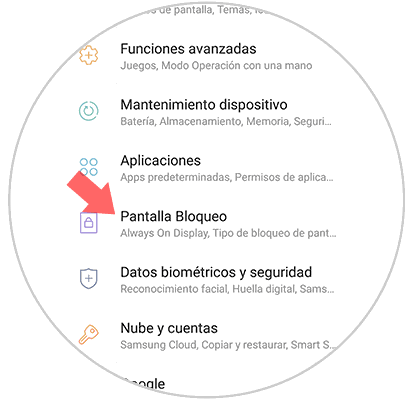
Step 3
Now you should look for the "Notifications" option. In order for Apps notifications not to appear on the lock screen, you must leave the unchecked tab to the left.
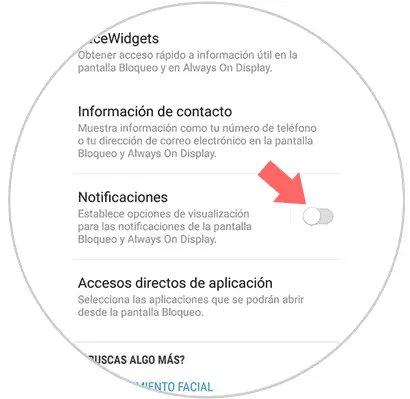
2. How to disable notifications of an App on Samsung Galaxy A8 2018
In case you want to disable notifications, but for certain applications, the process you must follow is as follows.
Step 1
First, you have to enter the "Settings" of the phone represented by a cogwheel.
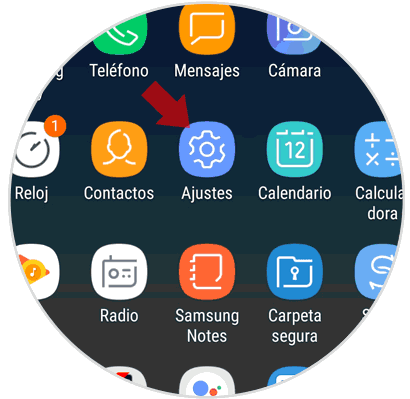
Step 2
Now that we are within the settings, we have to select the “Notifications†tab
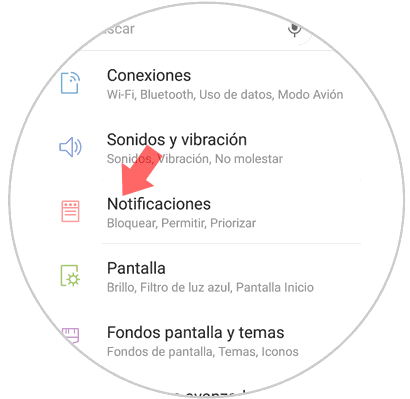
Step 3
Once we are within the notifications, we will see all the apps that we have installed. We must leave marked those that we want to receive notifications. We must bear in mind that if we uncheck it we will not receive notifications on the lock screen, but also on the phone.
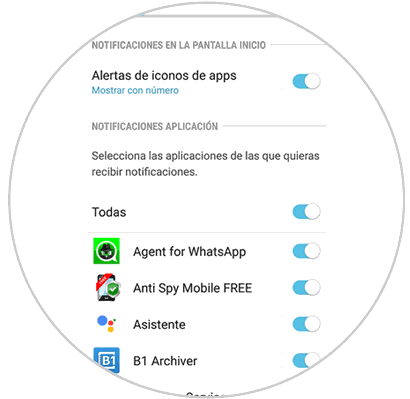
In this way we can configure the notifications that arrive at our Samsung Galaxy A8 2018..