The mobile phone is one of the essentials in our day to day, since we have become totally dependent on these small devices to be able to perform in a normal way lots of daily actions: Check email , communicate through instant messaging services With applications downloaded in the terminal, searching for information on the internet or making calls are some of the actions that we perform every very short time from our mobile and in a normal way, something that a decade ago seemed almost unthinkable..
The great use of these small devices causes them to accumulate a lot of personal information, which is necessary to remove from the phone and especially when we are going to give this mobile to another person: Contacts , photos, videos or personal data is a part of All personal information they may contain.
In these cases, formatting the terminal or returning it to the initial factory settings seems a good option; on the one hand to not leave a trace of personal information and on the other to solve errors in the phone derived from the use of it..
Some of the most common failures arising from use are
- Unexpected closing of Applications.
- Unexpected device failures.
- Problems with the battery
- Faults in phone elements such as the camera or speakers.
It is for this reason that today in TechnoWikis we will explain how to carry out this process in one of the most used terminals with Android operating system and step by step: The Samsung Galaxy A8 2018.
To keep up, remember to subscribe to our YouTube channel! SUBSCRIBE
Note
Performing this action implies the total loss of the data contained in the phone. If you do not want to lose all the information it is advisable to make a backup of it before beginning the process.
1. How to reset Samsung Galaxy A8 2018 or factory reset from menu
One of the ways to return the mobile to its initial values ​​is to do it from the device menu, following in order the steps that we will cite below.
Step 1
Swipe the main screen up to access the menu options of your Galaxy A8.
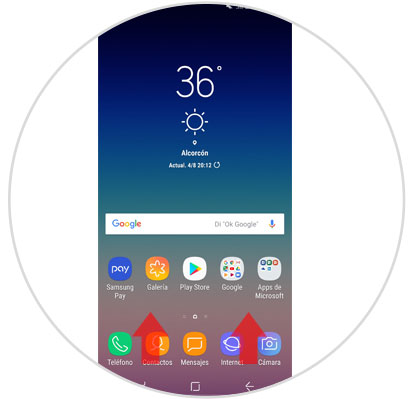
Step 2
You will see the device menu icons. Click on "Settings".
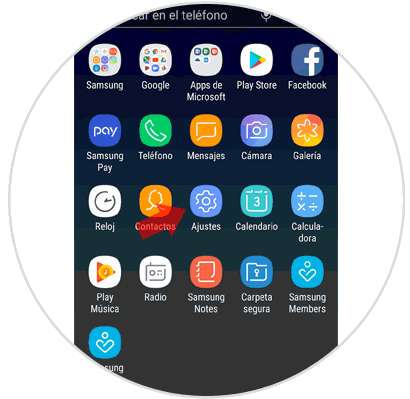
Step 3
Now, within the options, you will see "General Administration". Press here.
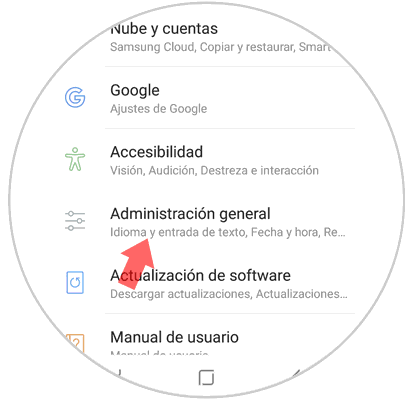
Step 4
In the new screen, and in the “Reset†section you will see the “Reset†option. Press to continue.
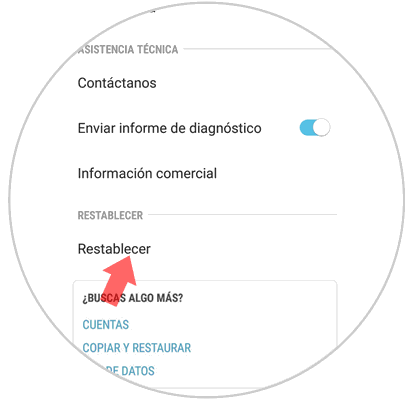
Step 5
Now, within the options, one of them is “Reset factory settingsâ€. Press here.
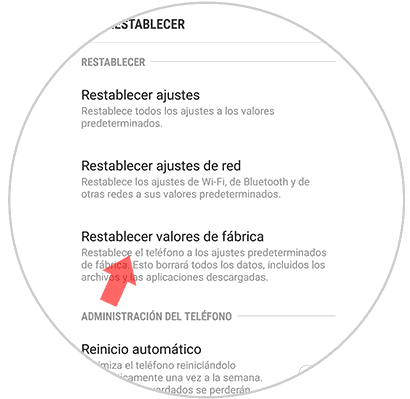
Step 6
Finally, you will see all the information that you will return to the factory settings in the terminal. Press the blue “Reset†button and you are done.
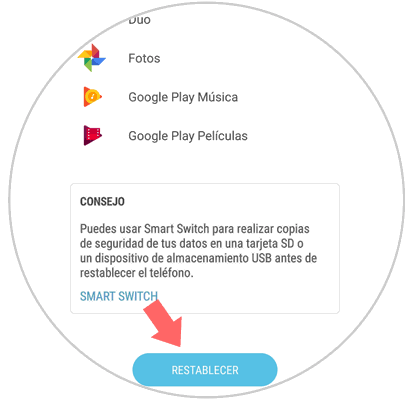
2. How to reset Samsung Galaxy A8 2018 or factory reset with buttons
If you can not access the menu of your Galaxy you can also return the device to the initial values ​​using the buttons on the phone. The steps you will have to follow are the following:
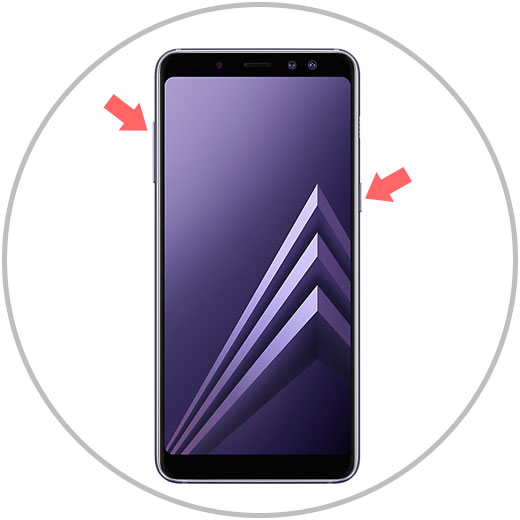
Factory reset Samsung Galaxy A8 2018
- Switch off the mobile phone.
- Press the Power and Volume up button until you see the Samsung logo on the screen.
- Select the SELECT WIPE DATA / FACTORY RESET option. Use the volume keys to move around the screen and the Power key to Accept.
- On the new screen, press YES-DELETE ALL USER DATA.
- Now, press REBOOT SYSTEM NOW to finish.
This way you will have reset your Samsung Galaxy A8 terminal to the initial values ​​and in a simple way..