There is no doubt that the mobile phone has become an essential in which we store all kinds of information such as photos, videos , audio files and other documents among a long etcetera..
While using the terminal we are storing large amount of files and downloading a good number of applications on the phone , which can make it slower when we use it. By returning our mobile to factory settings we make its performance again optimal apart from deleting all our personal information that we store throughout the life of the device.
Some of the failures that we can solve by resetting our terminal at the factory are
- Operating system failures
- Faults in some elements of the phone such as the camera, the screen, the speakers ...
- Applications that close unexpectedly during use
Before this it will be important to make a backup to save all the information that we are not interested in losing..
It is for this reason that today in TechnoWikis we will explain step by step how to return to factory settings or do hard reset on the Samsung Galaxy J5 Android phone.
To keep up, remember to subscribe to our YouTube channel! SUBSCRIBE
1. How to hard reset Samsung Galaxy J5 mobile from the menu
To restore the phone to the factory settings from the mobile itself you will have to do the following:
Step 1
Swipe the main screen up to access the menu icons on the terminal.
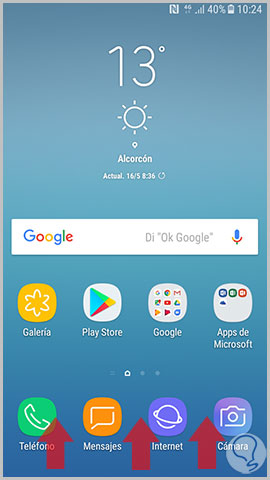
Step 2
Once inside, press the “Settings†menu represented by the gear icon
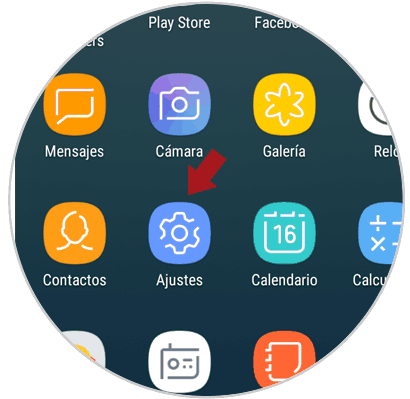
Step 3
Now, in settings, swipe until you find the option "General Administration" and click here.
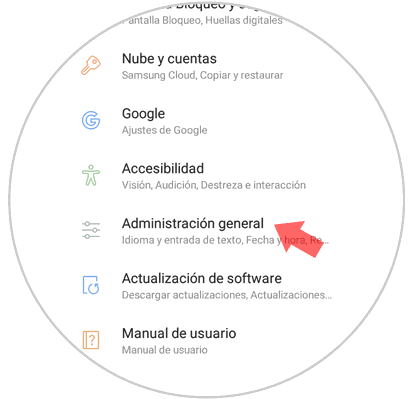
Step 4
You will appear on a new screen. Enter the "Reset" option by clicking on it.
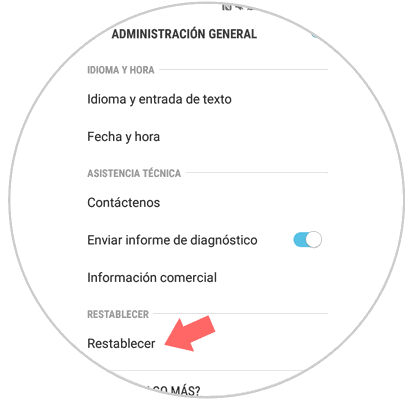
Step 5
Within the "Reset" option you will find "Factory Reset". Press this option to continue.
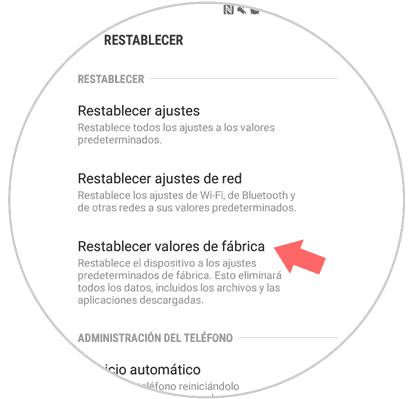
Step 6
Swipe to the bottom of the screen where you will see a blue “Reset†button on which you must press.
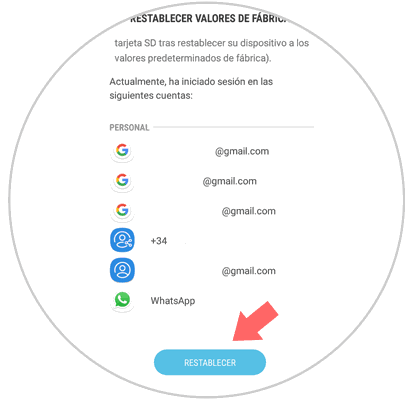
2. How to hard reset on Samsung Galaxy J5 mobile with buttons
You can perform a reset of the terminal in a different way than the first by following these steps. The phone must be turned off before performing the procedure:

- Press the on / off button and the volume up button and the Home button at the same time. When you have a few seconds with both buttons the Samsung logo will appear on the screen
- Several options will appear in the menu. You can move through the menu options with the volume up / down keys and accept by pressing the on / off key. Select the SELECT WIPE DATA / FACTORY RESET option and accept.
- You will appear on a new screen. Select the YES-DELLETE ALL USER DATA option by moving with the volume up and down keys and accept with the on / off key.
- Now select REBOOT SYTEM NOW and accept with the device on / off key
- The phone will take a few seconds to restore to factory settings.
It will be that simple to return to factory settings or hard reset on the Samsung Galaxy J5 Android terminal..