Since the arrival of the internet to mobile devices these small devices have taken a great role in the actions we perform in our day to day. Mobile phones have gone from being devices through which we could make and receive calls and send and receive SMS to a small computer where we can do all kinds of things: from using GPS , searching for information on the internet, chatting and even take and view photographs and videos..
In the current times it is also very common to watch videos of longer duration as movies or series on our smartphones. On some occasions the screen of our phone may remain small and it seems a good idea to reproduce the content of the screen of our mobile phone on our TV.
The technologies that are responsible for making this possible are DNLA and Miracast, and a series of conditions must be met in order to connect the screens of both devices..
What is DNLA technology?
DNLA technology corresponds to the acronym Digital Living Network Alliance, with which through the connection between both devices we can play files such as photos and videos that we are viewing on the screen of our mobile on our TV, but what we can not reproduce It will be the screen itself.
What is Miracast technology?
Miracast technology allows an effective connection between mobile and television similar to that of an HDMI cable but in this case wirelessly. When the screen of our smarthone turns off on television we will also see the screen in black.
Conditions to connect the mobile to the television
- That both have WiFi connection and are connected to the same network
- Have a mobile and a TV compatible with these features
- That our smartphone has the option "Share screen" or "Duplicate screen"
Once these terms have been explained, we will show step by step how to connect the Samsung Galaxy J5 2017 Android mobile to television, whether Smart TV or not.
To keep up, remember to subscribe to our YouTube channel! SUBSCRIBE
1. How to connect Samsung Galaxy J5 2017 mobile to Smart TV with Miracast
To connect your Samsung Galaxy J5 2017 mobile to your Smart TV, you must check that the conditions stated above are met. Once you have done it, do the following:
Step 1
On the main screen of your mobile, swipe the screen down to display the top menu.
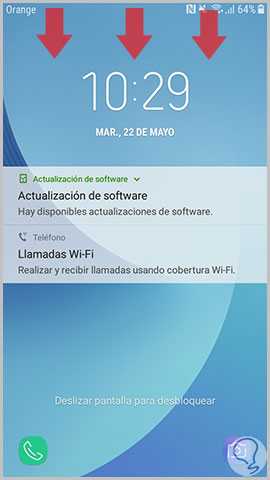
Step 2
Once you have done so, swipe down from the small arrow that appears in the center to see all the options within the menu.
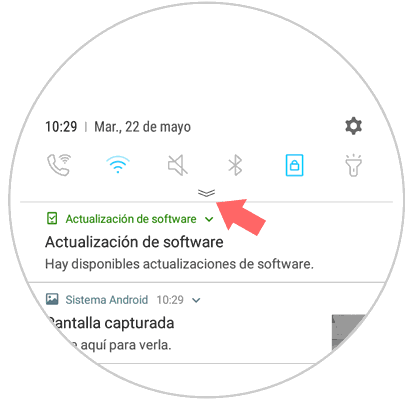
Step 3
Swipe the menu to the left to see the other options.
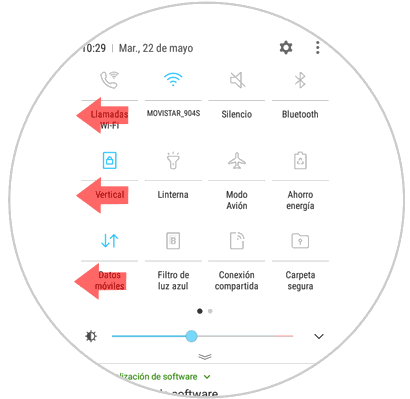
Step 4
Once you have done it, click on the “Smart View†option
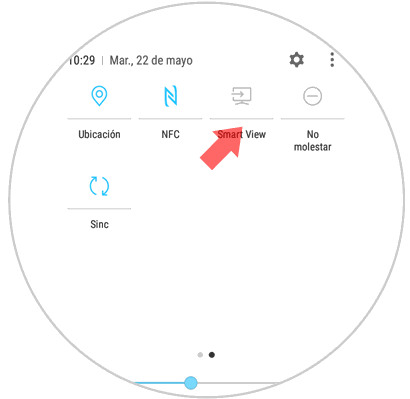
Step 5
The device will start searching for the other devices with which it can connect. Once it appears on the screen select it.
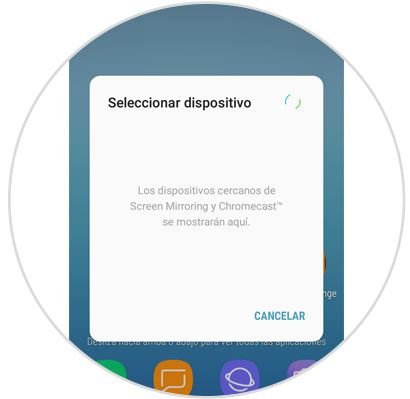
2. How to connect Samsung Galaxy J5 2017 to TV that is not Smart TV
If you have an older TV model that does not have WiFi, you should not worry, as there are some methods with which you can duplicate your mobile screen on your TV without problem.
Connect Samsung Galaxy J5 2017 to HDMI cable TV
It is one of the simplest options, which consists of joining both devices using the cable: The HDMI terminal to our TV and the micro USB to the mobile phone. Connect both devices.

UGREEN Micro HDMI Cable
Adapter to connect Samsung Galaxy J5
Connect Samsung Galaxy J5 2017 with Chromecast
Chromecast allows you to connect your TV to the Internet from a small device that joins the cable TV HDMI. In this simple way we can see content from our mobile

Chromecast
Google device to send content between Smartphone and TV
Connect Samsung Galaxy J5 to TV with Fire TV Stick Basic Edition
Amazon offers this device as an option to the problem of connecting the TV with our phones. It has more than 4000 applications in addition to having access to Amazon Prime or platforms such as Netflix. Its use is simpler through your remote and connects via HDMI to our TV.

Fire TV Stick
Google device to send content
It's that simple to connect your Samsung J5 2017 mobile to your television, whether Smart TV or not..