Our mobile phones fulfill a very important mission that is to communicate with others, either through calls or SMS messages or using instant messaging chats . In addition to this, and especially since the arrival of the Internet to the terminals, the possibilities of them are virtually endless: look for information, browse the mail , use the camera to take photos or record or view videos are actions that have become scenes everyday..
It is true that when we watch video on our phone but we want to share the moment with other people, the screen of our terminal may remain small. On occasions like this, connecting our mobile phone to television or Smart TV seems like a good solution to be able to view video content without problems and on a larger screen.
This can be done using cables and other devices or wirelessly if we use DNLA or Miracast technology if the conditions to do so exist..
The requirements that must be met are
- TV and mobile must have WiFi connection and be connected to the same WiFi network.
- That our TV or mobile are compatible with both technologies.
- Have on our mobile the option of "Duplicate screen" or "Share screen".
What is DNLA?
The DNLA (Digital Living Network Alliance) technology, allows you to connect two devices without the need for cable or other devices, being able to play files such as photos and videos that we are viewing on the screen of our mobile on TV, but it does not allow the screen content to be reproduced per se.
What is Miracast?
Miracast technology allows a connection between two devices (in this case mobile and Smart TV) in a similar way to what we would do with an HDMI cable but without the need to use cables; with the difference that we can see on TV everything we are viewing on the phone screen.
It is for this reason that today in TechnoWikis we will explain how to connect our mobile to our TV using Miracast technology or with other options with one of the most popular Android phones of the moment. The Samsung Galaxy A8 2018.
To keep up, remember to subscribe to our YouTube channel! SUBSCRIBE
1. How to connect Samsung Galaxy A8 2018 mobile to Smart TV with Miracast
To connect our Galaxy A8 to our Smart TV wirelessly using Miracast technology you will have to follow these steps:
Step 1
On the main screen of your Samsung Galaxy A8, swipe down to see the top options.
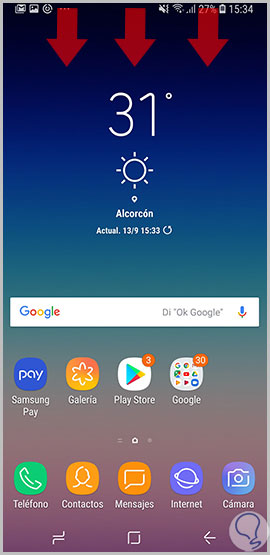
Step 2
A bar will be displayed with some of the main options, which you will have to slide down to display more.
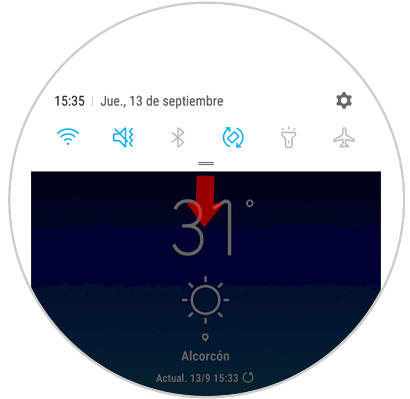
Step 3
When you have deployed it, swipe the screen to the left to see the second page of terminal options.
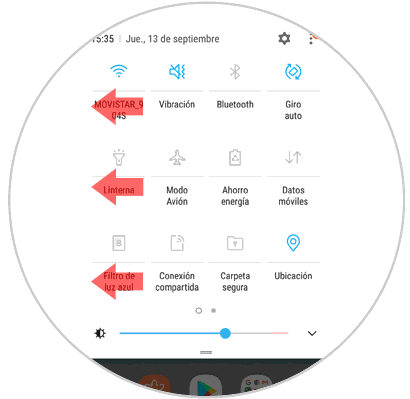
Step 4
Here you will see the “Smart View†icon. Press here.
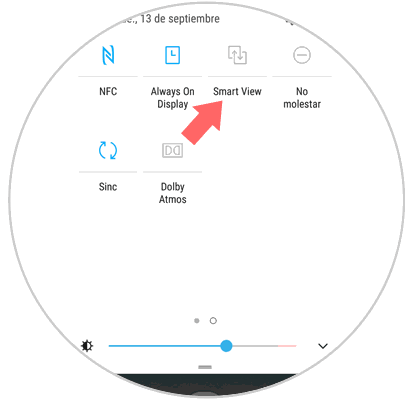
Step 5
Finally, the terminal will search for the devices to which it can connect. Select your Smart TV to connect to the terminal.
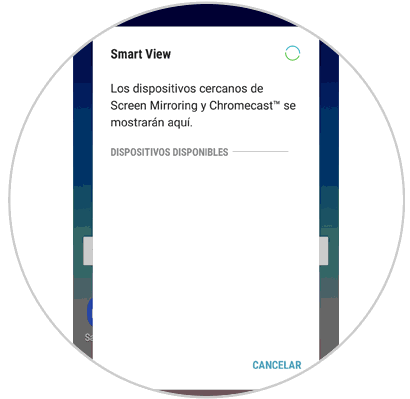
2. How to connect Samsung Galaxy A8 2018 to TV that is not Smart TV
It may be that your TV is an old model that cannot connect to the WiFi. If so, you should not worry; since there are a number of alternatives that we will show you below.
Connect Samsung Galaxy A8 2018 to HDMI cable TV
It is one of the simplest options, which consists of joining both devices using the cable: The HDMI terminal to our TV and the micro USB to the mobile phone, and thus connect both devices to be able to reproduce the mobile screen on our TV.

UGREEN Micro HDMI Cable
Adapter to connect Samsung Galaxy A8 2018
Connect Samsung Galaxy A8 2018 with Chromecast
Chromecast allows you to connect your TV to the Internet from a small device that joins the cable TV HDMI. So we can play the content of our mobile on the TV.

Chromecast
Google device to send content between Smartphone and TV
Connect Samsung Galaxy A8 2018 to TV with Fire TV Stick Basic Edition
Amazon offers this device as an option to the problem of connecting the TV with our phones. It has more than 4000 applications in addition to having access to Amazon Prime or platforms such as Netflix. Its use is simpler through your remote and connects via HDMI to our TV.

Fire TV Stick
Google device to send content
It will be that simple to connect your Samsung Galaxy A8 2018 mobile to your television, whether Smart TV or not..