In these times, and due to the high use we give of our mobile phones, the amount of information and data we manage in them is very high. Since the arrival of the Internet to these devices and the jump from mobile phone to smartphone the possibilities from our mobile phones have skyrocketed: Receive and send emails , manage our social networks , download music or video or establish conversations and exchange photos through services Instant messaging are some of the actions we perform almost daily..
For this reason our phones accumulate a lot of information that is necessary to organize in some way, if we do not want to have space problems and so that the operation of the terminal is optimal . Sometimes, and when the volume of data is very wide, managing all this information through our PC seems one of the best solutions, and this is done by connecting the mobile to our PC using a USB head.
But what if our mobile does not connect to the USB? This can cause problems for many aspects, from the transmission of data to another connected device to the charging of the phone. It is for this reason that today in TechnoWikis we will explain how to solve this problem if you encounter one of the most popular terminals on the market: The Samsung Galaxy A8 2018
To keep up, remember to subscribe to our YouTube channel! SUBSCRIBE
1. Activate developer mode and USB debugging on Samsung Galaxy A8 2018
Activating the developer mode and USB debugging is a good method to solve this fault, which will almost certainly fix this connection problem. It is very important that they are active, first because the developer mode gives you access to lots of hidden features, among which is USB debugging, which is what allows you to transmit data between 2 devices using a cable of this type.
This is the route to activate them
- Press 7 times on the option and you will activate the developer mode.
- Within the settings menu, the new option "Developer options" appears.
- Activate the USB debug tab.
In this tutorial with video you will see in a more complete way how to activate the developer mode and USB debugging in the terminal, action with which the problem should be solved..
2. Activate Samsung Galaxy A8 2018 MTP (Media Transfer Protocol) protocol
If the above method fails, this is the other option through which you can solve the connection problem. For this you will have to perform the following steps:
Step 1
Access the "Settings" by clicking on the gear icon.
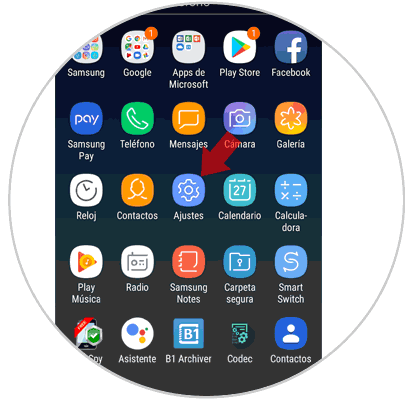
Step 2
Access the new option "Developer options" by clicking on it at the end of the list.
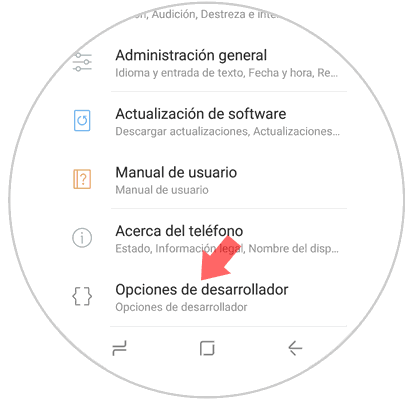
Step 3
In the new screen, in the “USB Configuration†option, select the MTP option.
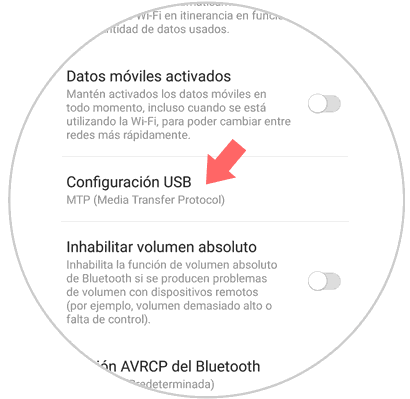
Step 4
Once done, exit to the main screen and dial the following digits as if it were a call: * # 0808 #.
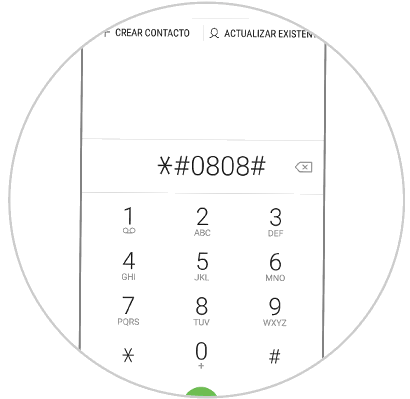
Step 5
A new window will automatically appear. Select "MTP + ADB" and press "Reboot."
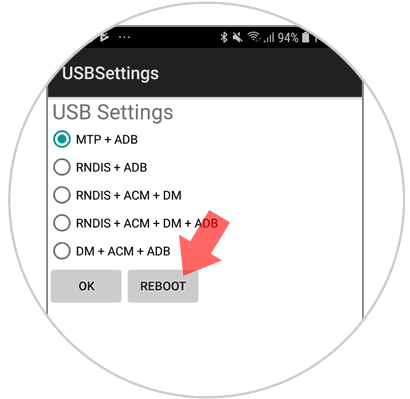
Note
Your Samsung Galaxy A8 will restart. Once finished connect the mobile to your PC with the original cable and the problem will be solved. It is important that it is the original cable of the device.
It's that simple to solve this problem when it comes up with your Samsung Galaxy A8 2018 Android phone.