We store a lot of content, data, information, photos, videos and a long etcetera on our computer, so we have probably wondered on more than one occasion how we can transfer all this content to the computer, for example to be able to free up memory on the device..
In these cases, the easiest thing to do is to do it through a USB cable, but it is possible that for certain reasons it is not possible to carry out this process and the computer does not recognize the phone. We should not worry since this problem is quite common and that is why we show you different solutions below so that you know what to do when your Samsung Galaxy A32, A42, A52 or A72 does not recognize USB.
Below we show you all the steps you must follow to solve this error and thus be able to transfer the content from your phone to the computer..
To stay up to date, remember to subscribe to our YouTube channel! SUBSCRIBE
1. Enable USB debugging Samsung Galaxy A32, A42, A52 and A72
Step 1
The first thing we have to do is activate Developer Mode on our Galaxy A32, A42, A52 and A72. For this we must follow the steps detailed in the following tutorial.
Step 2
With developer privileges enabled, you must enable USB debugging within Developer Options.
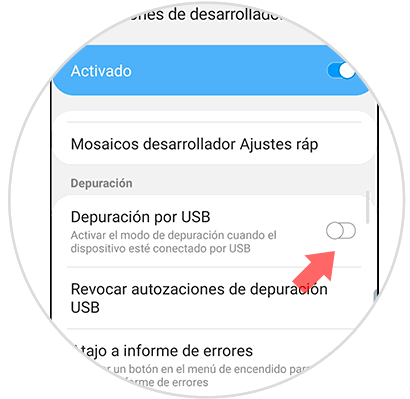
In the event that the problem persists, you must do the following.
2. Fix MTP USB error Samsung Galaxy A32, A42, A52 and A72a
Step 1
We enter "Settings" and then "Developer options" again.
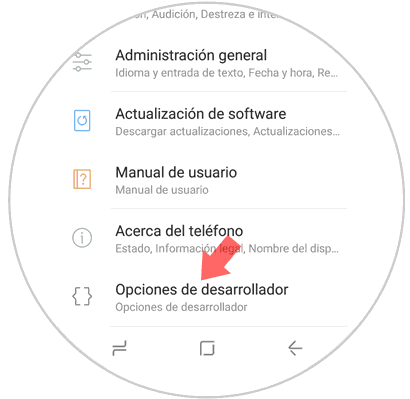
Step 2
Now you must click on "USB default configuration".
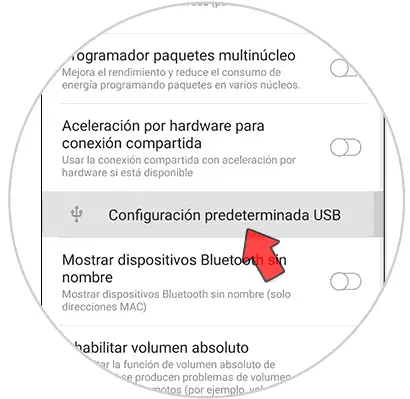
Step 3
The next thing you should do is click on "Transfer files".
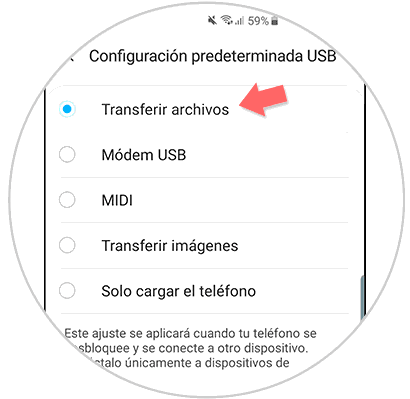
Step 4
Now go to your phone and in keyboard mode run the following code:
* # 0808 #
[attachment = 115701: 5 Activate MTP protocol (Media Transfer Protocol) Samsung Galaxy S21, S21 Plus and S21 Ultra.png]
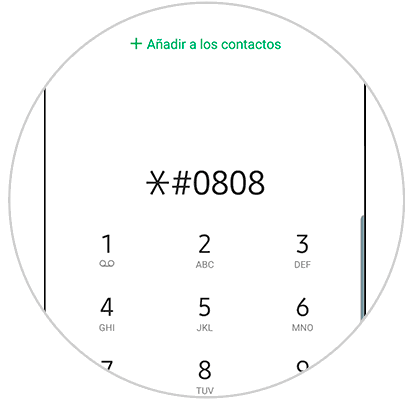
Step 5
You will see a new window appear. In this case you must select the "MTP" option. Then click on "Reboot" and the phone will reboot. When the restart is complete, you will have to connect the phone with the cable to the PC again to see if the problem has been solved.
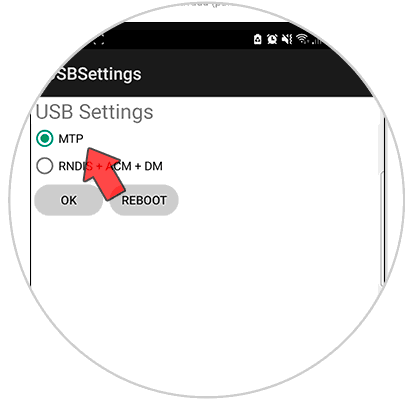
With any of these options you can solve the problem that the PC does not recognize the phone when connecting it to the PC..