We use our mobile phone for many things on a daily basis, so the amount of information that we are storing in our device is increasing and this makes the memory fill up little by little and with it the phone works in many cases more slowly..
We must bear in mind that in addition to all the information that we store on our own, we will also keep cache memory on our mobile device when using different applications and other services on the phone. However, it is advisable to erase this content from the phone so that it is free of these files that are not useful.
Here are all the steps you must follow to know how to clear the cache on the Samsung Galaxy A32, A42, A52 and A72..
To stay up to date, remember to subscribe to our YouTube channel! SUBSCRIBE
1. How to Clear Cache Apps Samsung Galaxy A32, A42, A52 and A72
Step 1
The first thing we will do is enter the "Settings" of our Galaxy.
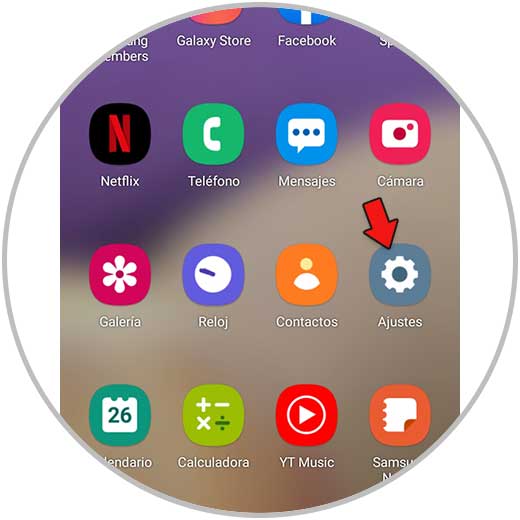
Step 2
The next thing will be to enter the "Applications" section
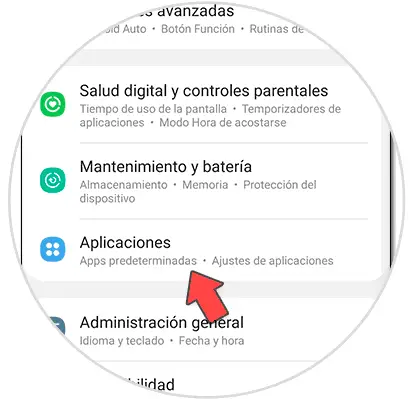
Step 3
Click on the application you want to clear the cache for. Then go to "Storage".
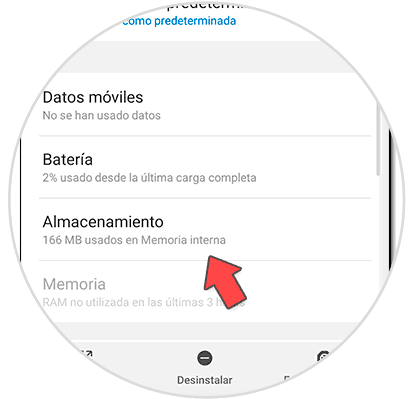
Step 4
The next thing will be to click at the bottom "Clear cache" and it will be deleted in that application.
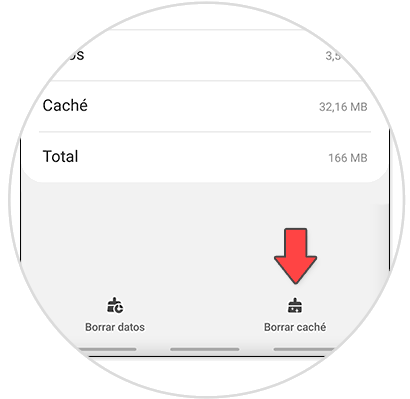
2. How to clear cache Samsung Galaxy A32, A42, A52 and A72
Step 1
The first thing you should do is enter the "Settings" and then "Maintenance and battery".
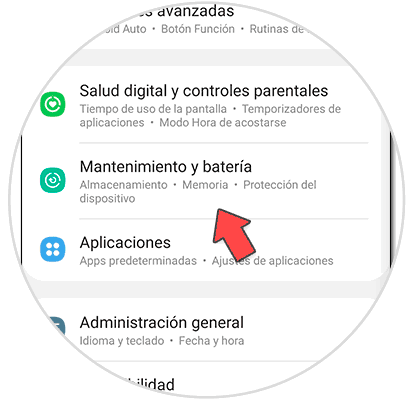
Step 2
The next thing will be to click on "Optimize now" to improve the performance of the phone.
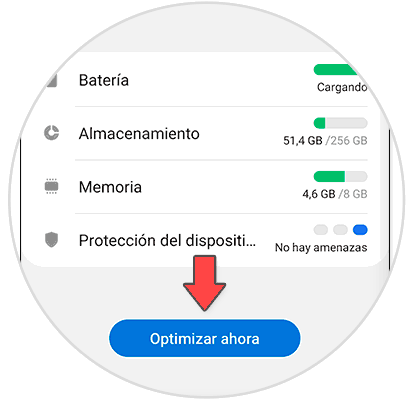
Step 3
Now to see the cache click on "Storage"
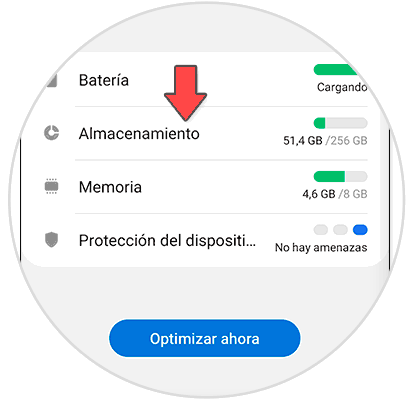
Step 4
If you have any, it will tell you if you have "Cached Files" to be removed.
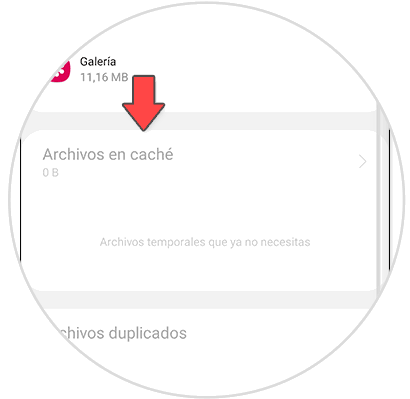
Step 5
Another option is to access the "Memory" and release processes:
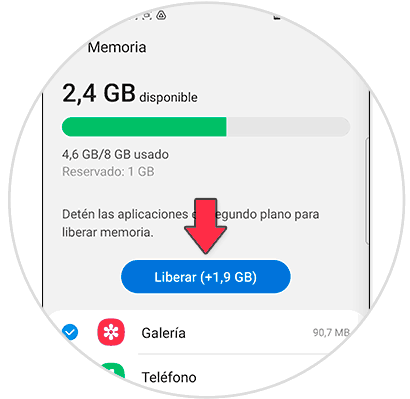
In this way you will have cleared the cache memory of the phone and with this you will have managed to free up space and clean the mobile of these files.