Our mobile phone works as an information file , in which we store and share data of different kinds through different methods such as the use of instant messaging applications or email , among many other options..
Surely in your mobile you accumulate a large amount of data such as contacts , photos, videos and even personal information such as accounting or financial because of the great use we give to these small devices even to make purchases online sometimes .
It is so much the volume of information that it may be possible for us to manage it from the phone itself due to factors such as the amount of information and even that you want to store it on your PC to protect it from the eyes of third parties.
In these cases it will be essential to activate the developer mode so that it is possible to activate the USB debugging mode in our terminal, and so that there are no problems when connecting our phone to our computer using a USB cable to transfer and organize the information. It is for this reason that today in TechnoWikis we will explain how to perform this process in one of the Android terminals of the year: The Samsung Galaxy A8 2018..
For this the steps to be performed will be the following:
To keep up, remember to subscribe to our YouTube channel! SUBSCRIBE
1. How to activate developer mode and USB debugging on Samsung Galaxy A8 2018
Step 1
Access the icon menu by swiping up the main screen of your Galaxy A8 2018.

Step 2
Once inside, click on the corresponding gear icon with the “Settings†option.
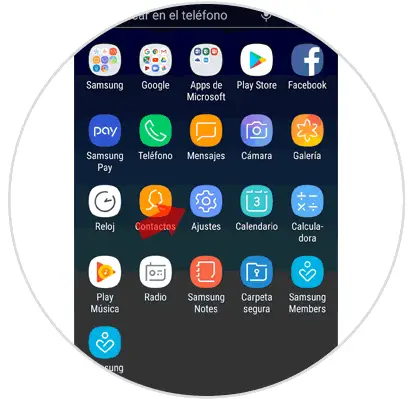
Step 3
Within the Settings, swipe to the bottom of the screen, where you will find the “About phone†option and press here.
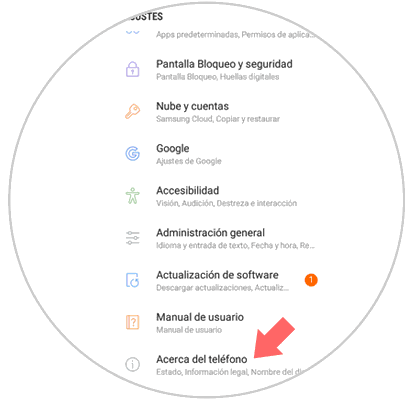
Step 4
In the new screen, you must click on “Software information†to continue.
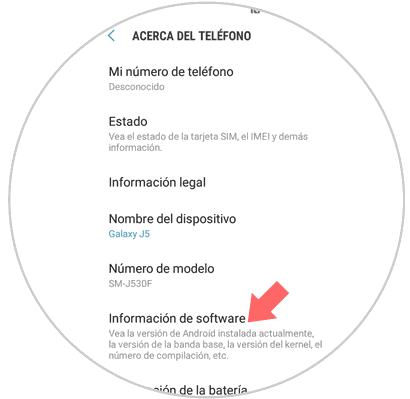
Step 5
Now, among the possible options you will find a called “Build numberâ€, where you must press seven times in a row to activate the developer mode on your terminal.
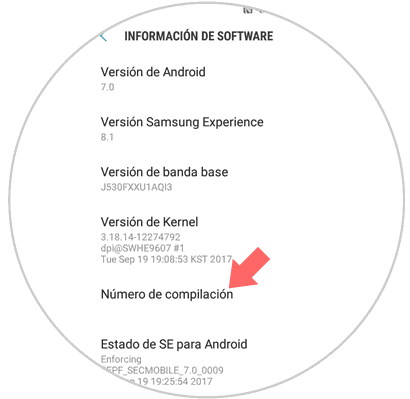
Step 6
Press the back button on your Samsung to appear in the options under “Terminal settingsâ€. Here you will see how a new option called "Developer Options" has appeared. Press here.
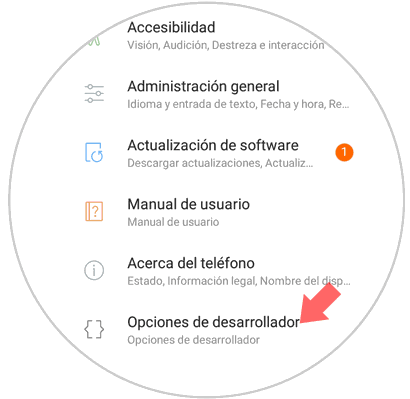
Note
If you have done the previous action and the “Developer options†do not appear, try restarting your Samsung Galaxy A8 2018 mobile.
Step 7
Finally, you must activate the "Developer options" tab at the top of the screen. Then in the section called “Debugging†you must activate the “USB Debugging†tab.
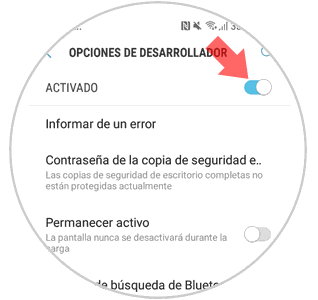
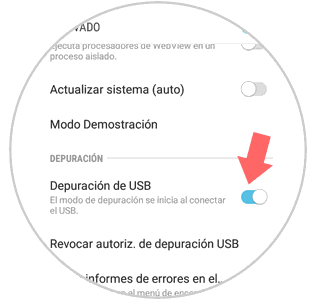
2. How to disable developer mode on Samsung Galaxy A8 2018
To deactivate the developer mode on your terminal you will have to follow these steps:
Step 1
Swipe the main menu screen up to access Samsung Galaxy A8 mobile options.

Step 2
Now click on "Settings" on the gear icon.
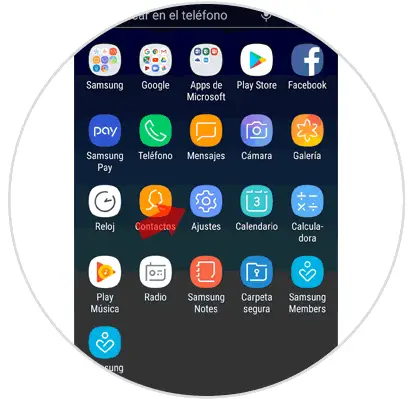
Step 3
Swipe to the "Developer options" option located last and click here.
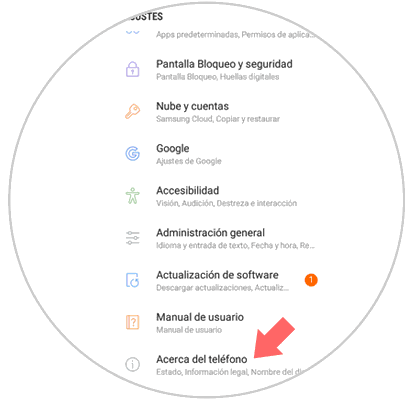
Step 4
Disable the top tab of "Developer options" and you're done.
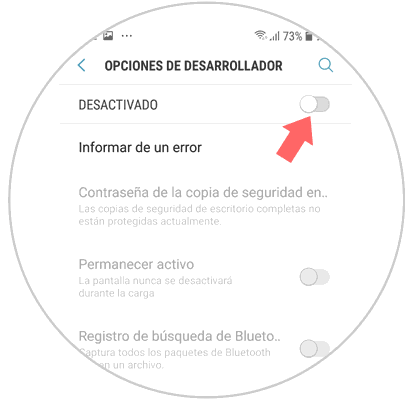
With these simple actions you will have activated the developer mode and USB debugging and you can connect your Galaxy A8 2018 to your PC for the management and transmission of files without any problem.