If we counted the actions we do with our mobile phones, we will surely lack fingers. The smartphone has become one of the essentials of our day to day and clearly the arrival on the Internet has revolutionized the way we use these small devices..
From the most classic actions such as making calls to others that have also become basic such as searching for information, using GPS , sending and receiving files, among which photos, videos and audio files usually stand out or use Applications with different functions .
If it is true that we accumulate a large number of files on our mobile and that when we have to manage them it can be more comfortable to do it from our PC. To do this it will be necessary to activate the USB debugging, which helps us to transfer files between computer and mobile using a cable. And this is why today at TechnoWikis we are responsible for explaining this process step by step in a simple and detailed way..
To keep up, remember to subscribe to our YouTube channel! SUBSCRIBE
1. How to activate developer mode and USB debugging mode on Huawei P10
In the first place it will be necessary to activate the developer mode in the terminal and with this we will already have access to the debug mode in the terminal for the transmission and management of files. The steps to follow are these:
Step 1
Access the “Settings†of the phone by clicking on the icon represented by a cogwheel on the main screen screen.
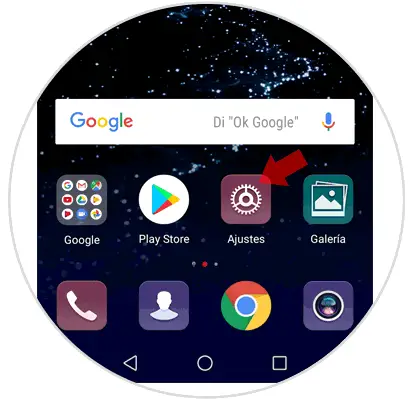
Step 2
Once inside, scroll through the options and finally you will find “Systemâ€. Press here.
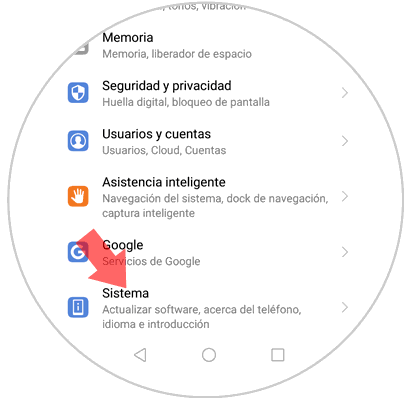
Step 3
When you appear on the new screen you will first see the “About phone†option
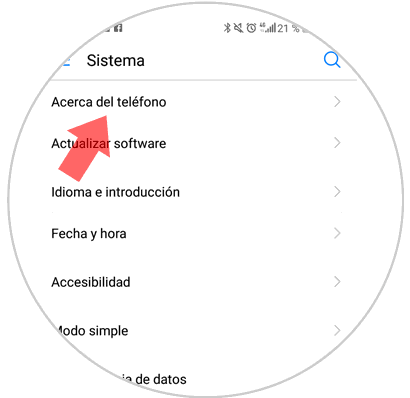
Step 4
Now you should look for the "Build number" option. You must click seven times on this option to continue.
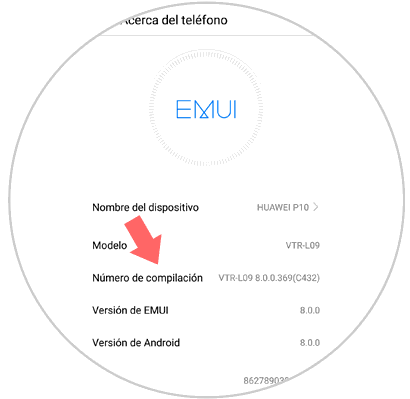
Step 5
The message “Now you are a developer†will appear on your phone screen and this will mean that debug mode is already activated on it. Now you can connect the mobile to your PC to transfer files and perform actions related to the software.
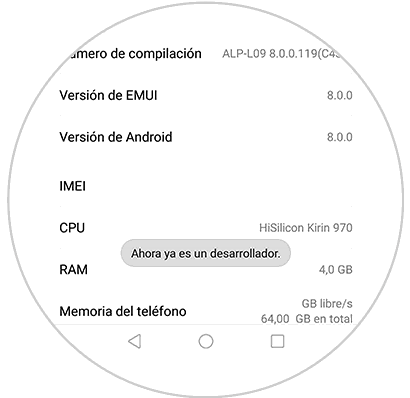
Note
If you have code, pin or pin set, the phone for security will ask you to enter it to continue
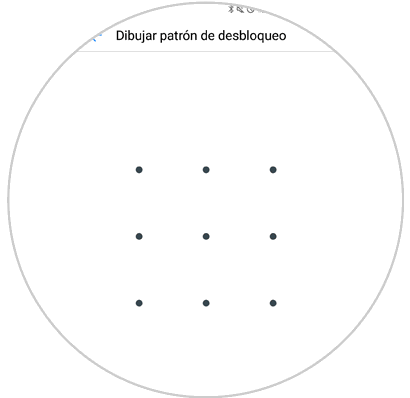
Step 6
You must exit and again access “System†in the “Settings†of the terminal again.
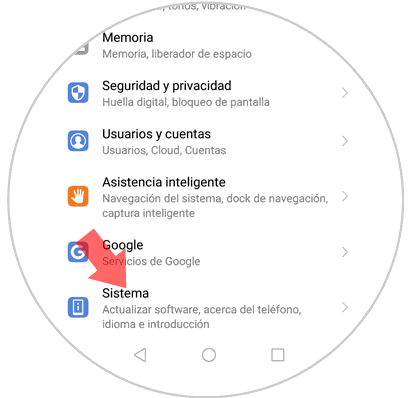
Step 7
Once inside and with the developer mode active, among the options available will appear "Developer options" Click here.
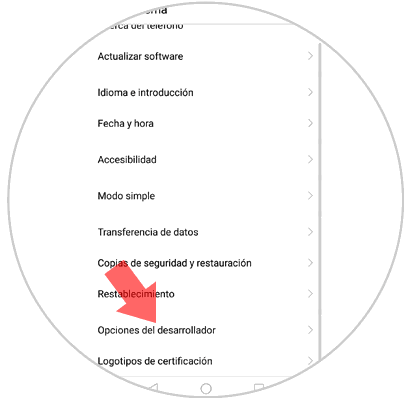
Step 8
Now, simply activate the “USB Debugging†tab by sliding it to the right.
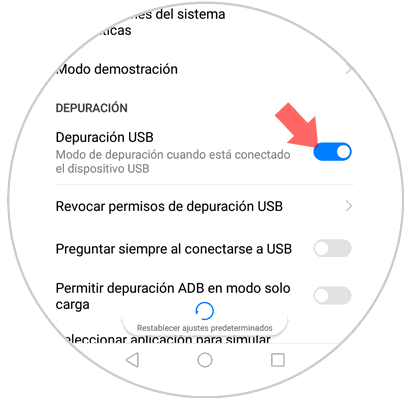
2. How to disable developer mode on Huawei P10 Android
It is possible that due to some circumstances at some point it is necessary that you disable the developer mode on your Huawei mobile. For this the steps to follow will be these:
Step 1
Enter the “Settings†of the terminal by tapping on the settings icon on the main screen of the mobile.
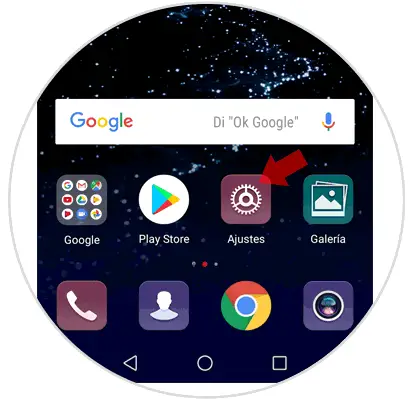
Step 2
Swipe to the "System" option and click on it.
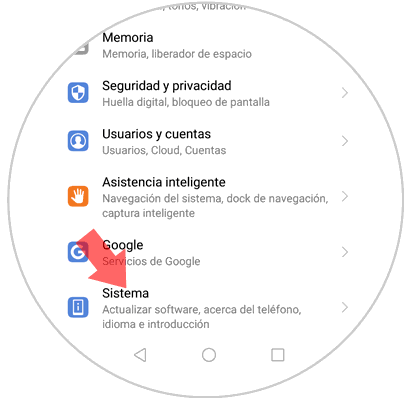
Step 3
Now, in the new screen, among all the options, click on “Developer options†to continue.
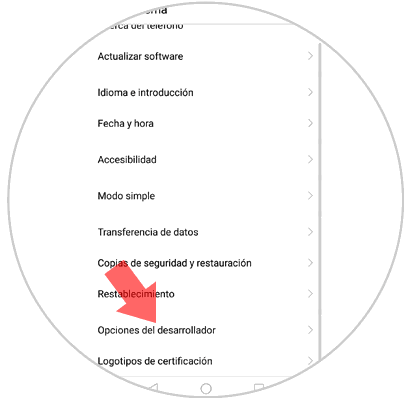
Step 4
In “Developer options†deactivate the corresponding tab by sliding it to the left and you will have finished
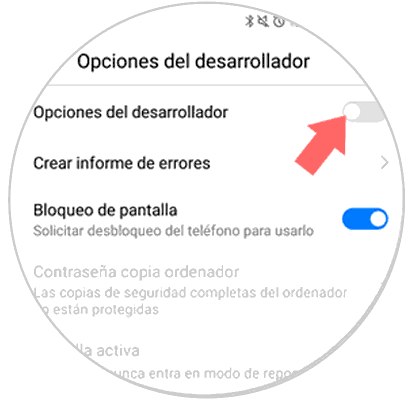
It will be that simple to activate or deactivate the developer mode and USB debugging mode on the Huawei P10 Android terminal.