We currently handle a lot of information through our mobile phones. We send and receive files such as documents, images or videos using our smartphones every day. Many times we want to save this information or edit it in some way on our desktop devices..
The best option to connect mobile and computer and pass the documents seems to connect them through a USB cable and transmit the desired information from one place to another. This is not something that can be done first, as this will require activating the USB debugging mode on our mobile phones to make this connection possible.
What is USB debugging?
USB debugging is used to allow a computer to connect directly to the smartphone to be able to pass files or any other type of information. USB debugging is also the key to installing new software on our mobile phone.
It is for this reason that today in TechnoWikis we will explain how to activate the debug mode on the Huawei Mate 10 phone..
To keep up, remember to subscribe to our YouTube channel! SUBSCRIBE
1. How to activate developer mode and USB debug mode Huawei Mate 10
To do this we must follow the following steps, you must first activate the developer mode and then connect your phone to the PC through debug mode.
Step 1
In the main menu, click on “Settings†represented by a gear icon.
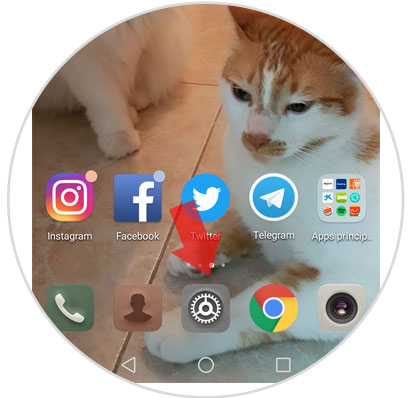
Step 2
Several options will be displayed within the settings. Swipe down and tap on "System"
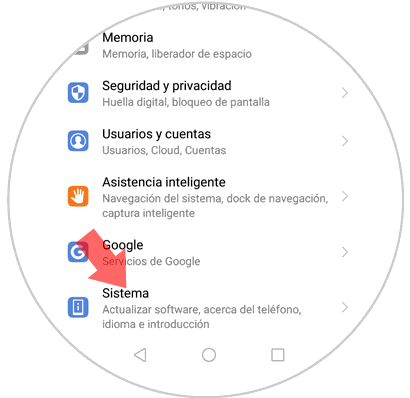
Step 3
A new screen will open. First of all, the “About phone†option will appear. Press here.
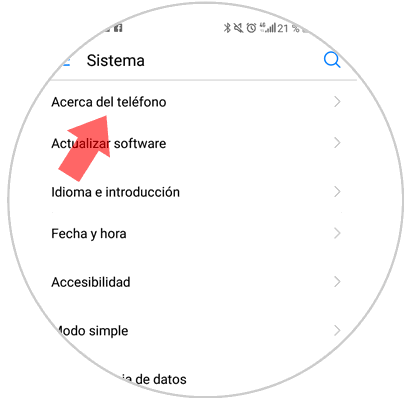
Step 4
We will access the following screen in this way. You must click on the "Build number" option seven times in a row.
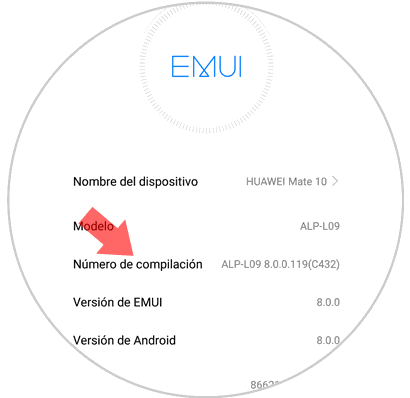
Step 5
In our case we have an unlock pattern that will ask us to continue with the activation of debug mode. Enter the unlock pattern if requested, or the security code you have established in your case.
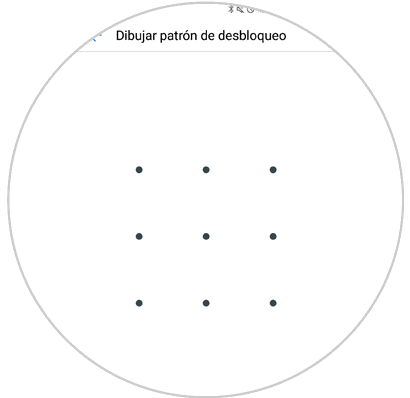
Step 6
You have already activated the debug mode on your Huawei phone and you can connect it to your computer to transfer information or perform actions related to the software. A notification will appear at the bottom of the screen notifying you of this.
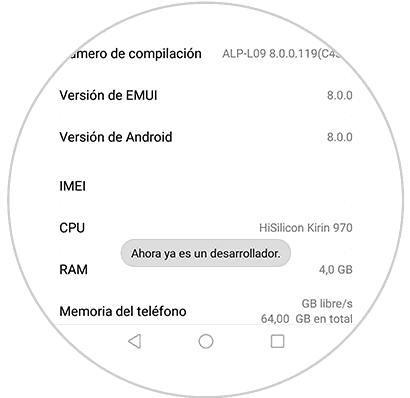
Step 7
Now you must exit that screen and in the "Settings" menu, scroll to the "System" option and click here.
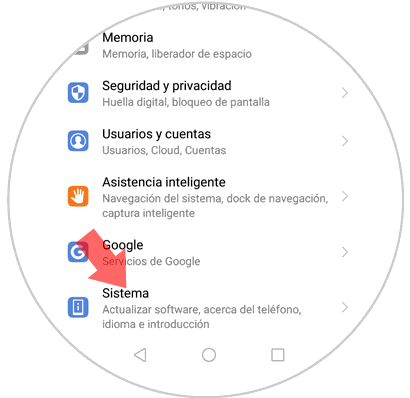
Step 8
Now with the developer mode activated within the settings in “Developer options†that did not appear before.
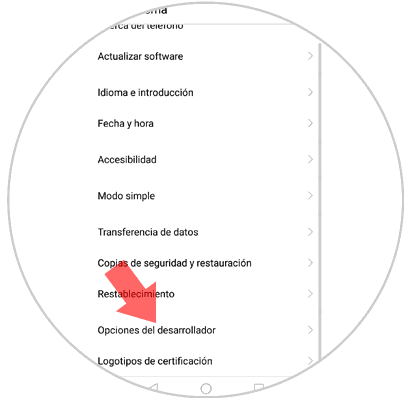
Step 9
The “USB Debugging†option will appear. By sliding the tab that appears on the right you can activate and deactivate this option
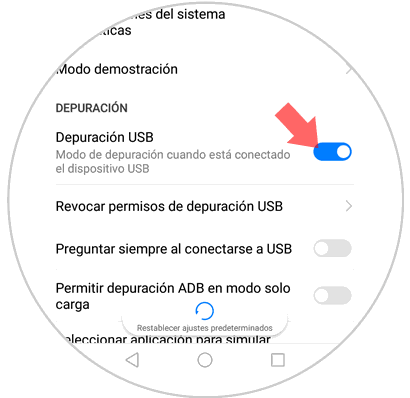
2 . How to disable developer mode on Huawei Mate 10 Android
It is possible that on some occasion you do not need the developer mode to be activated on your phone. To deactivate it, it will be enough to follow these steps:
Step 1
Enter the “Settings†menu and again in “Systemâ€
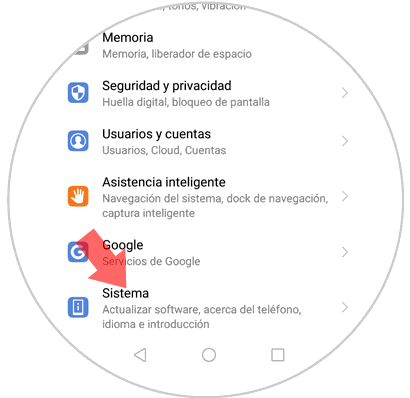
Step 2
On the new screen swipe to the "Developer options" option

Step 3
At the top a tab will appear in which you can activate by sliding to the right or deactivating by sliding to the left the developer mode on your Huawei Mate 10
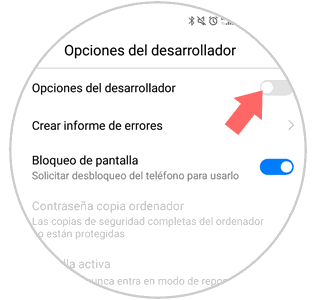
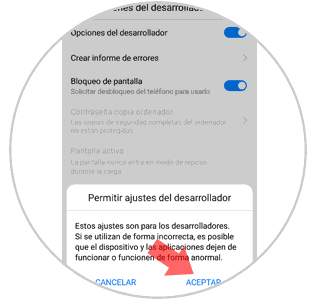
That simple will be to enable or disable debug mode on your Huawei Mate 10 phone