When we work with mobile phone and computer, it is likely that on different occasions we have needed to connect our mobile phone by cable but we have requested certain permissions or have not recognized the device. That is why there is the USB debugging option and today we will see how Xiaomi Redmi Note 4 is activated..
This USB debugging originates in the term debugging as a relation to the task of developers to debug problems through the direct use of applications in an Android terminal.
What is USB debug mode?
USB debugging is a task-oriented function carried out by Android software developers to perform debugging tasks. This option allows access to our terminal from other devices.
This option draws on the ADB or Android Debugging Bridge protocol that allows these developers to fully interact with an Android phone. This way they can test the errors and be able to debug them to improve the system..
Next we will see the steps that we must follow to activate the USB debugging mode in Xiaomi Redmi Note 4 and thus have no problems when connecting our phone with the computer.
1. How to activate Developer Options on Xiaomi Redmi Note 4
Step 1
The first thing will be to activate the Developer Options, to do this, access the "Settings" menu and select the option that says "Phone information".
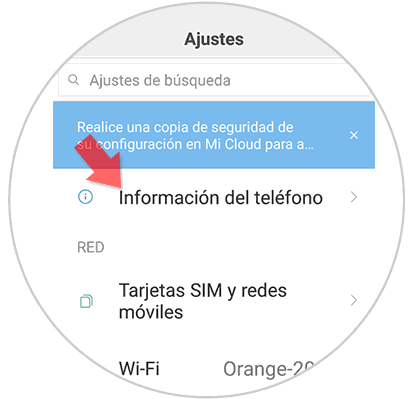
Step 2
Here we will press 7 times in a row on “EMUI Versionâ€.
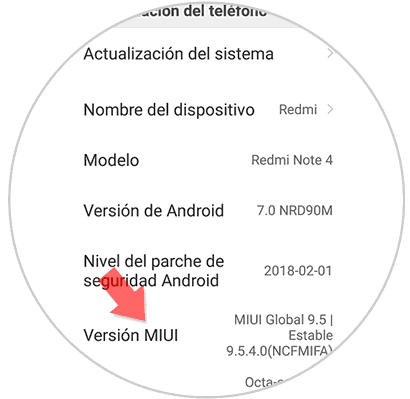
Step 3
Now we will see a message on the screen that tells us that we already have permissions to access developer mode.
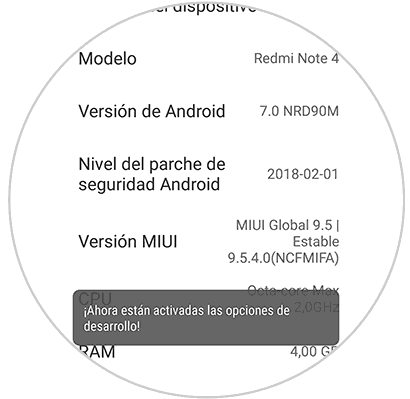
2. How to activate USB debugging mode Xiaomi Redmi Note
Now we just have to activate the USB debugging option
Step 1
We go back to our "Settings" menu and in this case select "Additional settings"
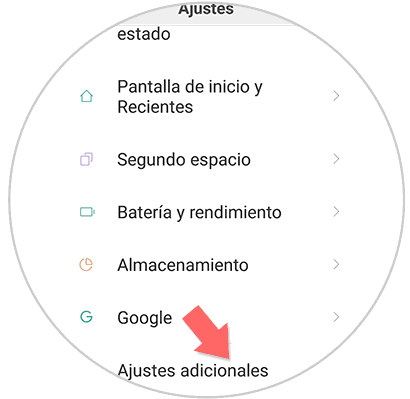
Step 2
We see how we now see the possibility of "Developer options", press to enter.
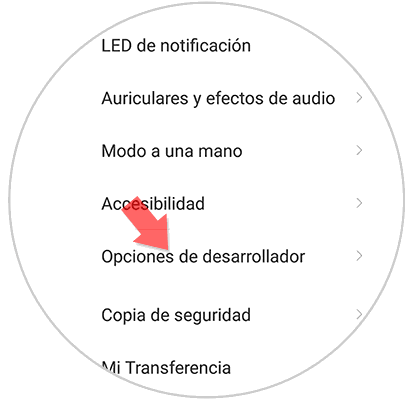
Step 3
Here we will only have to activate the “USB Debugging†option.
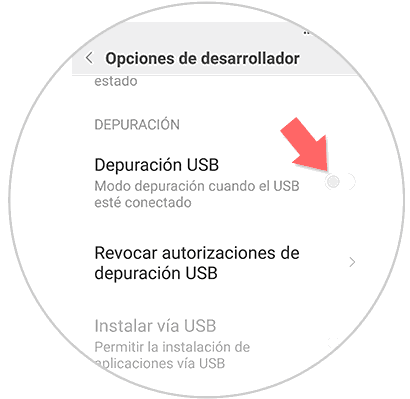
In this simple way we have managed to activate the USB debugging mode on our Galaxy S8 and S8 Plus..