Mobile phones have become an essential device for most of us, as we carry it over wherever we go. We use it frequently both personally and professionally. No doubt this causes the amount of information stored in the device to be quite large..
That is why it is possible that on some occasion we have considered the possibility of downloading all this information and content from the phone to the computer. For this, the best we can do is connect our phone to the computer through a USB cable. The problem is that before doing this it is necessary to activate the USB debugging mode on the mobile
What is USB debugging?
USB debugging is used to allow a computer to connect directly to the smartphone and thus allow the transmission of files or any other type of information. USB debugging is also the key to installing new software on the smartphone.
To keep up, remember to subscribe to our YouTube channel! SUBSCRIBE
1. How to activate developer mode and USB debug mode Huawei P20
The first thing we have to do is activate the developer mode on the phone. Once this is activated, we will have access to debug mode.
Step 1
In the main menu, click on “Settings†represented by a gear icon.
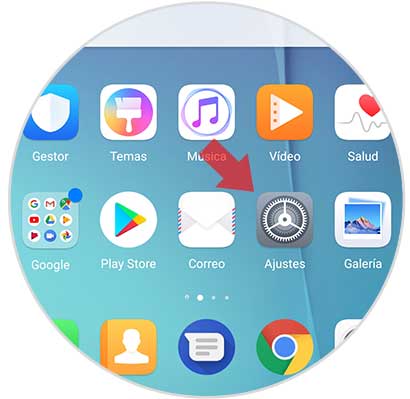
Step 2
Several options will be displayed within the settings. We have to scroll down and click on “Systemâ€
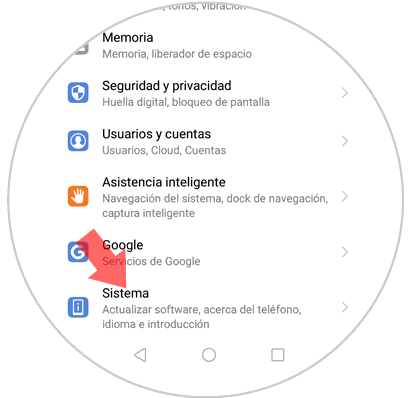
Step 3
A new screen will open. First of all, the “About phone†option will appear. Press here.
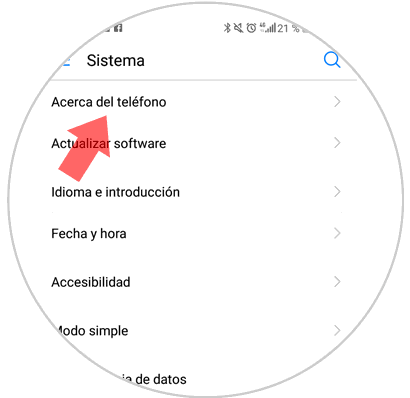
Step 4
On the next screen we will find the option "Build number". We have to put seven times in a row on it.
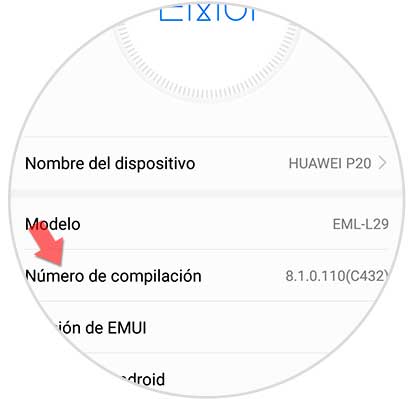
Step 5
In the event that we have some unlock method activated on the phone, we must dial it at this point.
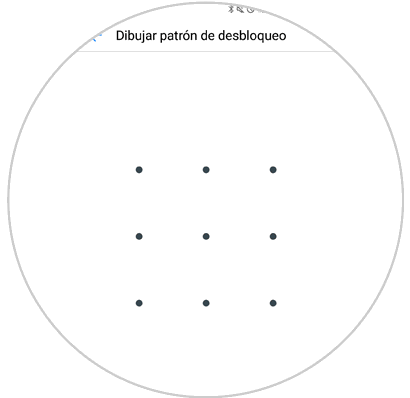
Step 6
Once this is done, you will have activated debug mode on your Huawei phone. Now you can connect it to your computer to transfer information or perform actions related to the software. We will see that at the bottom a notification appears indicating this information.
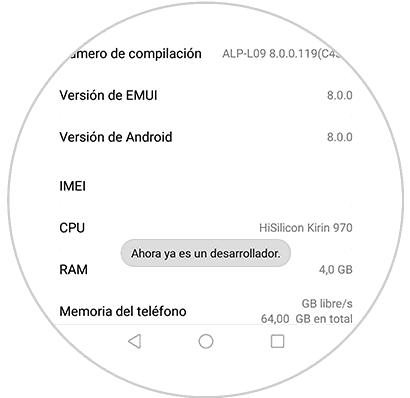
Step 7
Now you must exit that screen and in the "Settings" menu, scroll to the "System" option and click here.
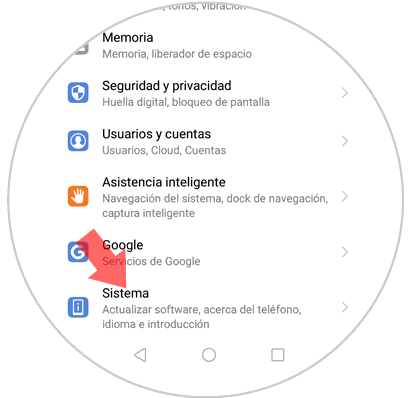
Step 8
With the developer mode activated, we have to enter the settings and we will see “Developer optionsâ€.
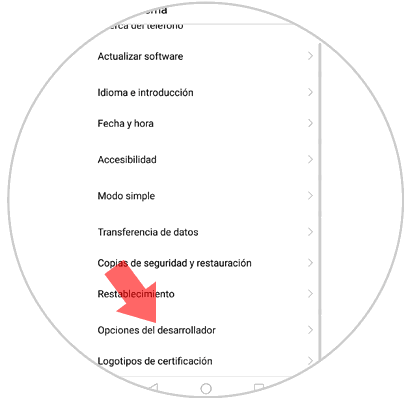
Step 9
In this section we will see that we can activate “USB Debuggingâ€. By sliding the tab that appears on the right you can activate this option.
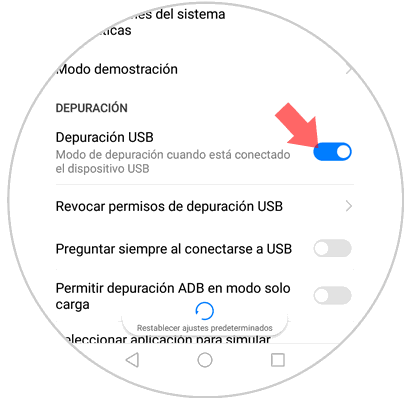
2 . How to disable developer mode on Huawei P20 Android
If you want the developer mode is not active on your phone, you must do the following.
Step 1
Enter the “Settings†menu and again in “Systemâ€
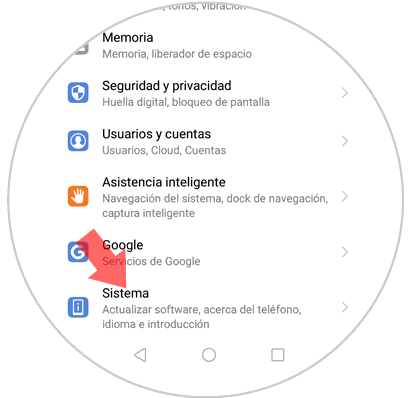
Step 2
On the new screen swipe to the "Developer options" option
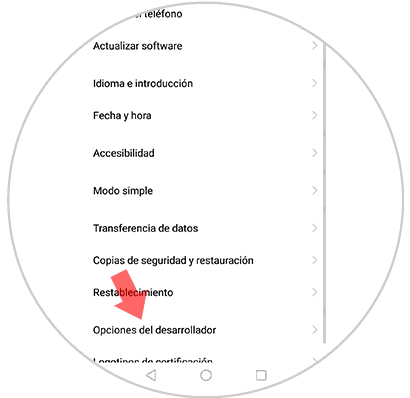
Step 3
To disable developer mode, you have to slide the tab so that it is inactive in the Huawei P20.
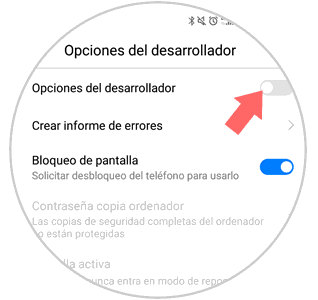
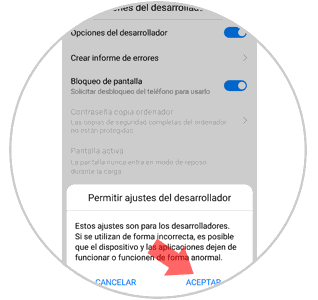
This way you can activate Debuggin USB debugging mode on your Huawei P20 phone.