Nowadays mobile phones have become our loyal friends, and it is that they increasingly offer more functions and storage so that we can store more and more things in them. They serve us as email managers, to review our social networks , to surf the web or to become our personal photo and video gallery..
The fact that we are storing all this information on our mobile, can cause our Huawei P20 Pro to be filled or we simply want to transfer all this data to a computer to be able to have them on it. For this, the best we can do is connect our phone to the computer through a USB cable. The problem is that before doing this it is necessary to activate the USB debugging mode on the mobile
What is USB debugging?
USB debugging is used to allow a computer to connect directly to the mobile phone and thus allow the transmission of files or any other type of information between devices. USB debugging is also the key to installing new software on the smartphone.
To keep up, remember to subscribe to our YouTube channel! SUBSCRIBE
1. How to activate developer mode and USB debugging mode Huawei P20 Pro
Before activating the debug mode, we have to activate the developed mode. When we have activated it, we can continue with the process.
Step 1
In the main menu, click on “Settings†represented by a gear icon on the main screen
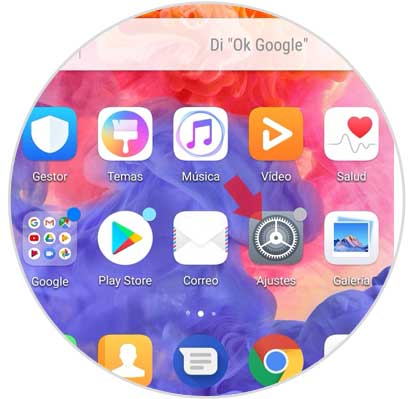
Step 2
Several options will be displayed within the settings. We look for the "System" option at the bottom.
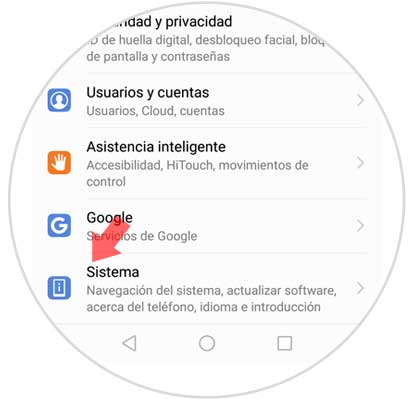
Step 3
A new screen will open. The first thing we will see will be the "About phone" option. Enter here.
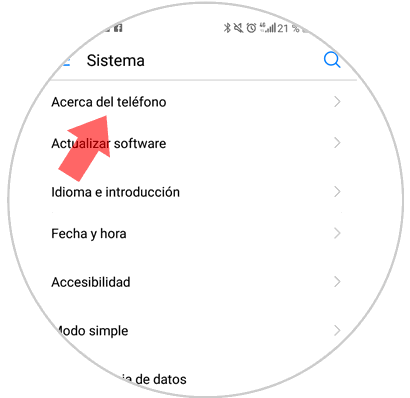
Step 4
On the next screen we will find the option "Build number". We have to put seven times in a row to activate the developer mode.
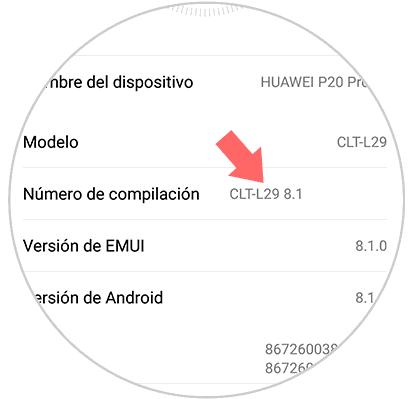
Step 6
With this activated, we can now access the debug mode of our Huawei P20 Pro. Now it is time for us to connect it to the computer to be able to transfer the information or perform actions related to the software. At the bottom a notification appears indicating this information.
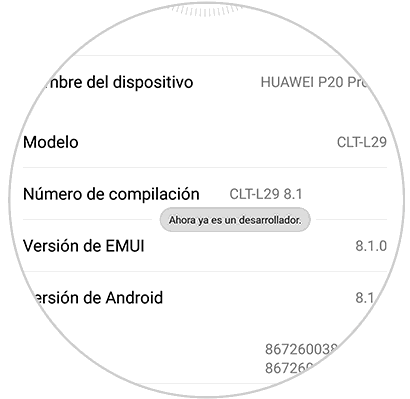
Step 7
We leave this screen and again in the "Settings" menu we slide to the "System" option and click here.
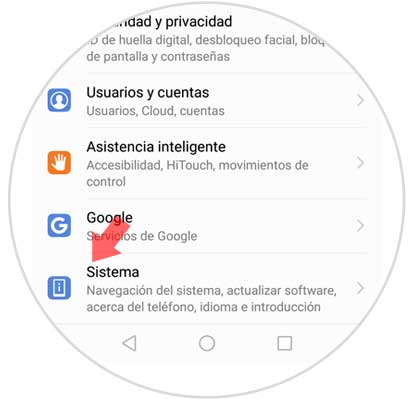
Step 8
Now we will see that a new tab appears at the bottom that says “Developer optionsâ€. We must press it.
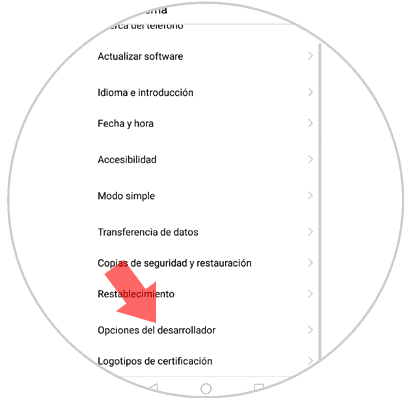
Step 9
In this section we will see that we can activate “USB Debugging†by sliding the tab to the right.
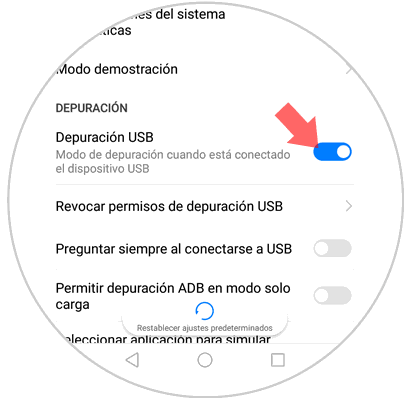
2 . How to disable developer mode on Huawei P20 Pro Android
If you want the developer mode is not active on your phone, you must do the following.
Step 1
Enter the “Settings†menu and again in “Systemâ€
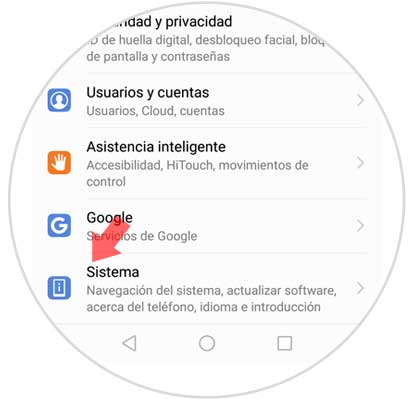
Step 2
Now look at the bottom of the "Developer options" tab
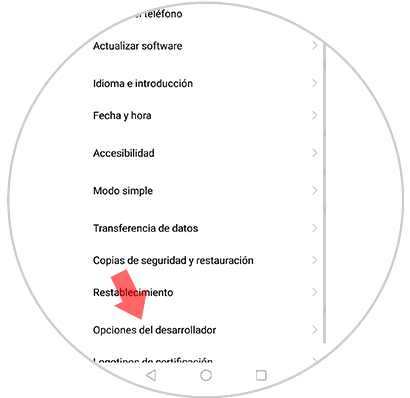
Step 3
If you want developer mode to be disabled, slide the tab to make it inactive on the Huawei P20 Pro.
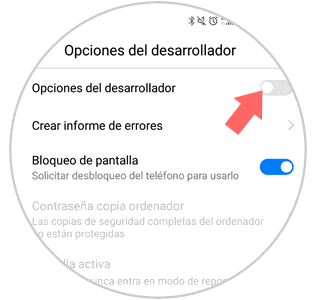
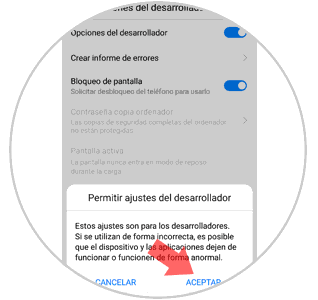
If you follow these steps you can enable or disable Debuggin USB debugging mode on your Huawei P20 phone.