Today our mobile phone is one of the main places where we store more personal information , in addition to the PC and other devices. It is true that this information is derived from the great use that we give it, since every little time we receive and send photos , files, documents, videos or contacts (among others) through email or instant messaging services..
Due to the large volume of information we store it can be difficult to manage it from the phone. In these cases, connecting the device to the PC through a USB cable and managing all this information on the computer can be a good method that makes the task significantly easier. For this it will be necessary to have activated the developer mode and USB debugging mode on our mobile and it is for this reason that today in TechnoWikis we will explain how to do it on the Huawei P20 Lite Android mobile
What is USB debugging?
USB debugging is the means through which we can connect our mobile with our PC using a USB cable to transmit documents and files from one device to another.
To keep up, remember to subscribe to our YouTube channel! SUBSCRIBE
1. How to activate developer mode and USB debug mode on Huawei P20 Lite
Before activating the USB debugging mode on your Huawei P20 Lite terminal you will have to activate the developer mode. The process you will have to follow the following:
Step 1
Access the “Settings†of the device by clicking on the gear icon in the main menu.
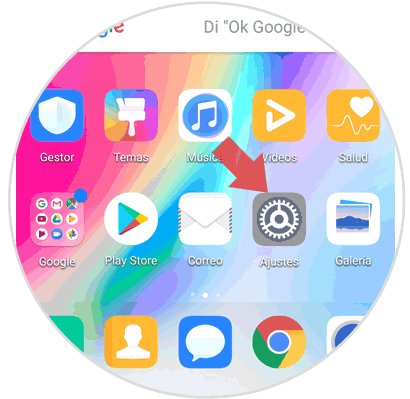
Step 2
You will appear on a new screen. Swipe to the end and you will find the "System" option. Press here.
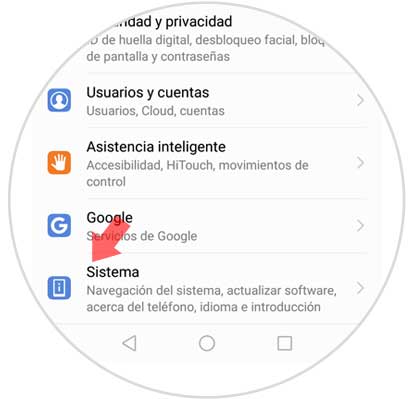
Step 3
First of the new screen you will see the option "About phone" Click here to continue.
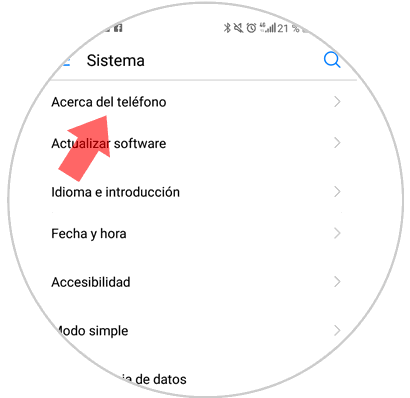
Step 4
On the new screen you will see the build number.
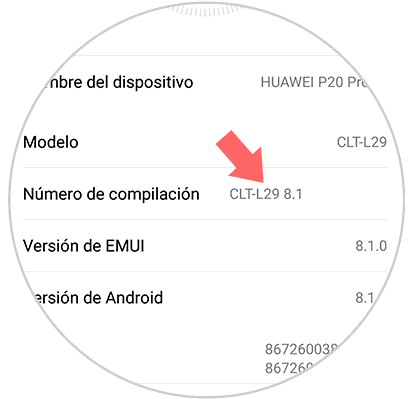
Press 7 times in a row on the compilation number option and the message “Now you are a developer†will appear on the screen.
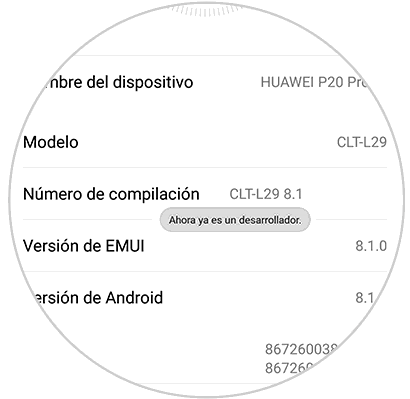
Step 5
Exit the option and re-enter the menu:
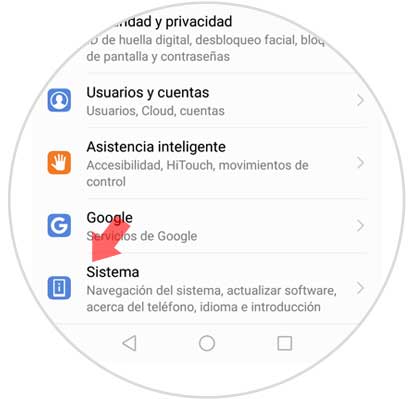
Step 6
Now within the system you will see how a new option called "Developer Options" appears. Click here to continue.
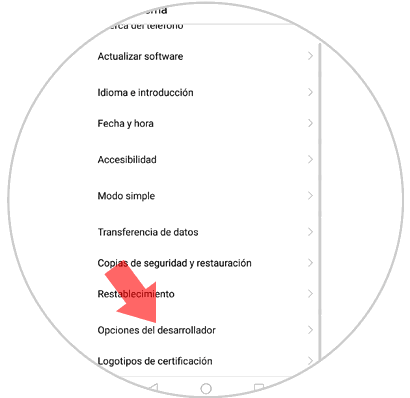
Step 7
Finally activate the “USB Debugging†tab
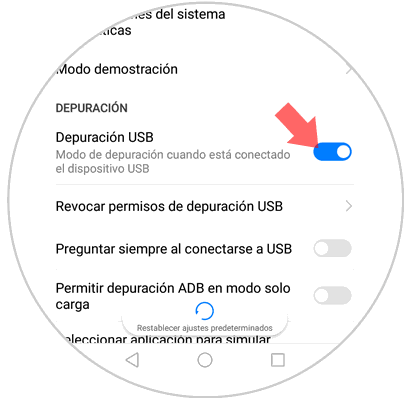
2. How to disable developer mode and USB debug mode on Huawei P20 Lite
Step 1
Enter “Settings†and then swipe to “Systemâ€
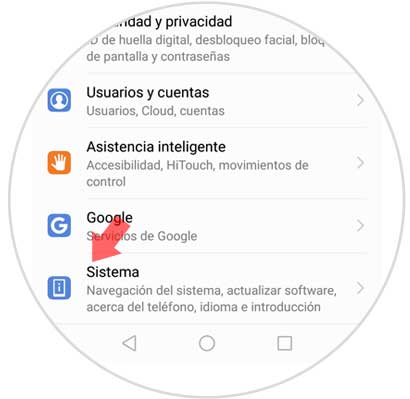
Step 2
Swipe to the bottom to the "Developer options" tab
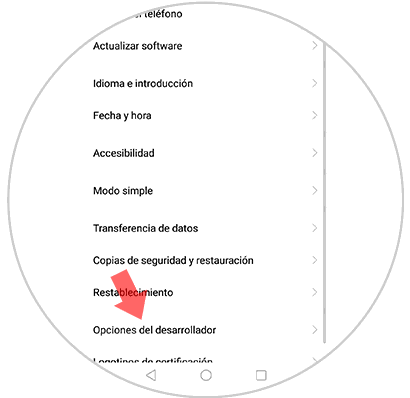
Step 3
Finally, slide the developer mode tab to disable it and accept.
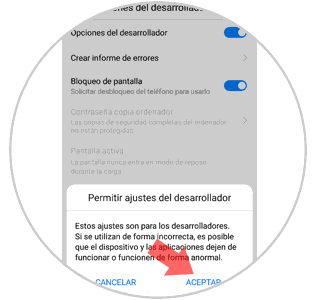
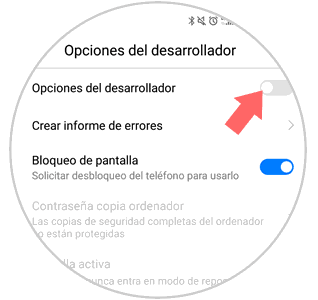
It's that simple to activate developer mode and USB debugging on the Huawei P20 Lite Android phone..