Mobile phones have become essential devices for most of us. We take it wherever we go and in them we store a lot of personal and professional information in many cases..
One of the most frequent uses of mobile terminals is the camera to take photos and videos . Undoubtedly all this material occupies a good part of the space of our phone. The problem of occupying the space of the phone is that once it is complete we will not be able to take more photographs or download more applications .
In the event that we do not want to erase all this material, the best thing we can do is download it to a hard drive or external memory or directly to our computer to have it at hand. The problem of connecting our device with the computer is that we may need certain permissions or that our Xiaomi is not recognized. For the connection between both devices to work it is necessary to activate USB debugging and then we explain how to do it on Xiaomi Mi A2..
What is USB debug mode?
USB debugging is a task-oriented function carried out by Android software developers to perform debugging tasks. This option allows access to our terminal from other devices.
This option draws on the ADB or Android Debugging Bridge protocol that allows these developers to fully interact with an Android phone. This way they can test the errors and be able to debug them to improve the system.
To keep up, remember to subscribe to our YouTube channel! SUBSCRIBE
1. How to activate Developer Options on Xiaomi Mi A2
The first thing you should do is enable the developer options since it is in this menu where USB debugging is located.
Step 1
The first thing you should do is enter the "Settings" from the Xiaomi Mi A2 applications menu
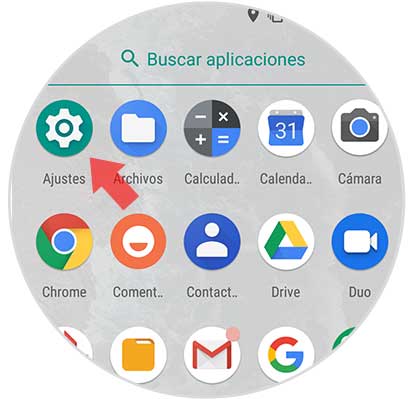
Step 2
Once here, you must scroll to the bottom and select the "System" option
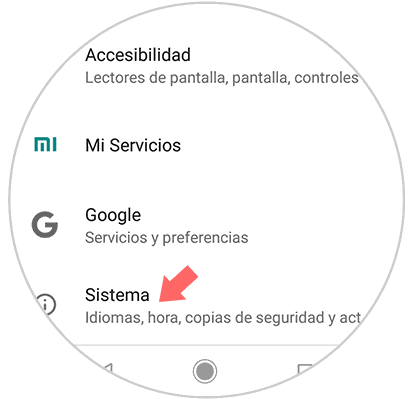
Step 3
Once inside the system options, you have to press 7 times in a row at the bottom "Build number".
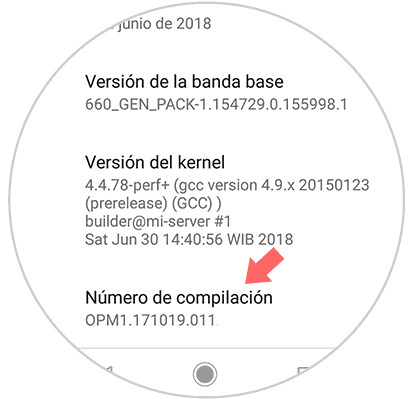
Step 4
You will see that a pop-up message appears informing you that the developer options have been enabled.
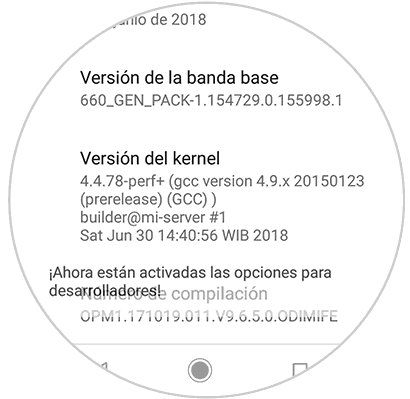
2. How to activate USB debugging mode Xiaomi Mi A2
Step 1
The first thing you should do is enter the "Settings" from the Xiaomi Mi A2 applications menu
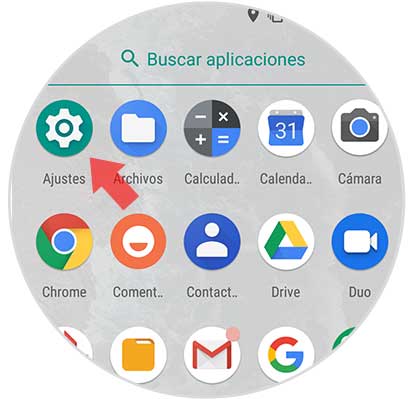
Step 2
Now, you have to scroll to the bottom and select the "System" option
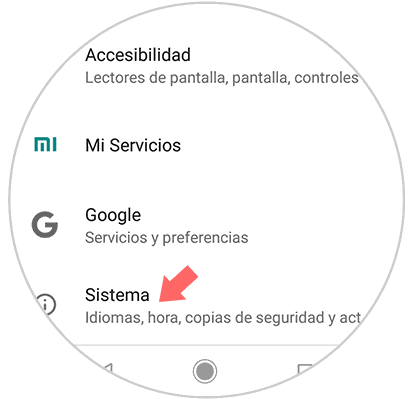
Step 3
Next, we will see that a new option called “Developer Options†appears. We must enter this section.
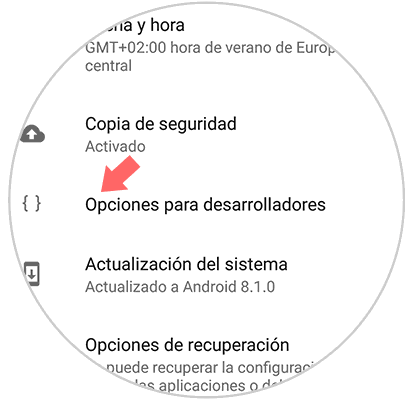
Step 4
Once we are within the developer options, we have to activate the tab that says “USB debuggingâ€.
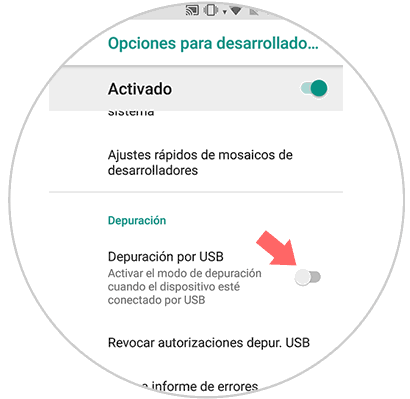
Step 5
We will see that a pop-up window appears informing us about the use of USB debugging.
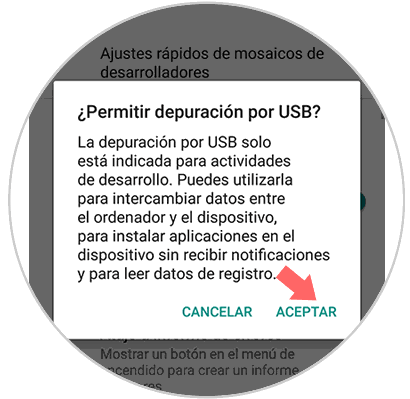
Step 6
Finally we will see that it has been active, and we can connect our phone with the computer.
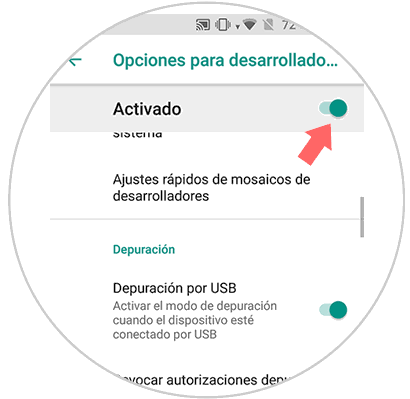
In this way we can enable and disable USB debugging on our Xiaomi Mi A2 every time we need it..