Due to the great use that we give to our mobile devices day after day we accumulate a lot of information, part accumulated in the cache of the applications we use and another large part through the files such as images, videos or documents that we receive daily..
Having a large volume of files on our phone can make its operation not optimal. In these cases we can pass all this information to our computer to save space on the mobile. In addition sometimes we will need to manage all this information and it seems a more comfortable way to do it from the PC than from such a small device. It is also a good idea to pass the most important information to our desktop when for some reason it is necessary to reset the cell phone and we want to save the most important information.
To perform these actions it will be necessary to connect with a mobile cable and PC and activate the developer options on the phone and USB debugging so that the connection between both devices to move files is possible. It is for this reason that today in TechnoWikis we will explain step by step how to activate the USB debugging mode in one of the most used Android terminals: The Sony Xperia XZ2
To keep up, remember to subscribe to our YouTube channel! SUBSCRIBE
1. How to activate developer mode and USB debugging on Sony Xperia XZ2 from Android
To activate this option on your mobile you will have to follow these steps:
Step 1
Access the "Settings" of the device. To do this you will have to click on the icon represented by a cogwheel.
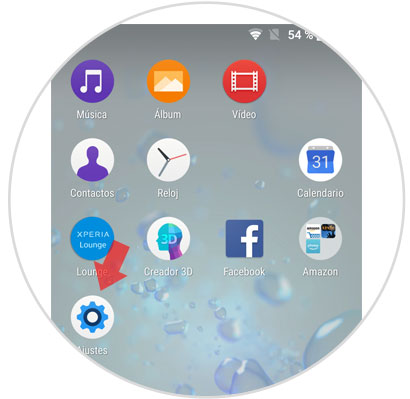
Step 2
Once inside you will see all the configuration options on your Sony mobile. Swipe the screen to the "System" option and once in system click here.
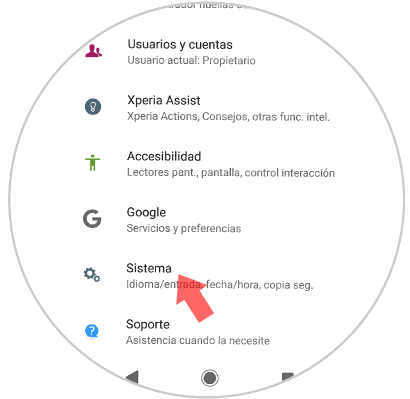
Step 3
Within System, if you swipe to the bottom of the screen, you will find an option called “Phone Information†Press this option to continue.
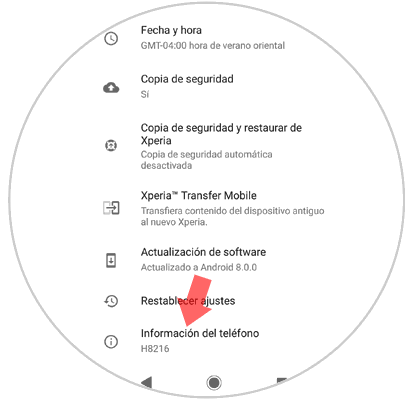
Step 4
If you swipe to the bottom of the screen you will see the "Build number" option. You must press 7 times on the compilation number to activate the developer options on your mobile.
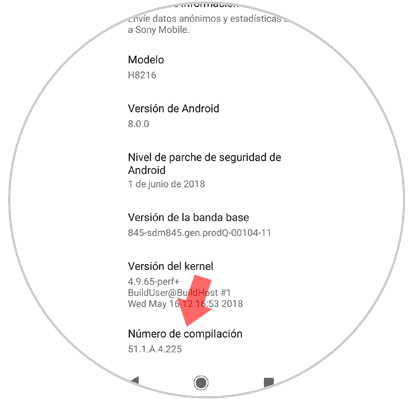
Step 5
When you press 7 times a pop-up window will appear with the message that will let you know that you are already a developer. Now press the "Back" button on the Android menu bar and "Development options" will appear on the screen as one more option. Click here.
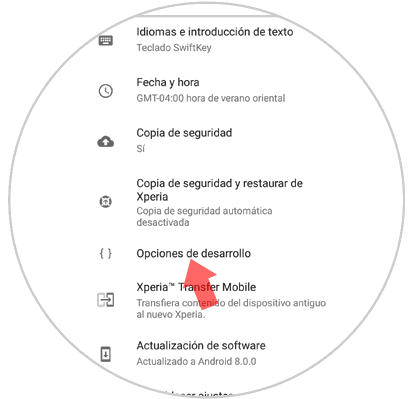
Step 6
Within the development options, “Yes†must be activated at the top (it is activated by default). Now swipe to the Debug section. Within this tab you will find the option “USB Debuggingâ€. Swipe the tab to the right to activate this option and when you see the tab in blue it will mean that the USB debugging mode is already active on the mobile to connect to the PC and transfer files.
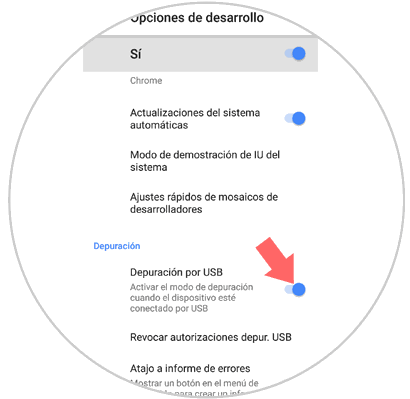
2. How to disable developer mode on Sony Xperia XZ2 Android
To deactivate the developer options on your Sony device you will have to perform these ordered steps:
Step 1
Enter the “Settings†of the phone and then click on “System†in the options.
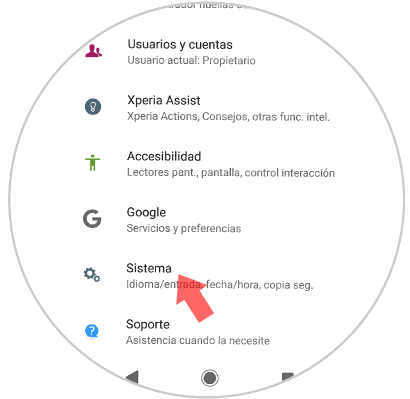
Step 2
Within “System†you will find the option “Development options†Click here.
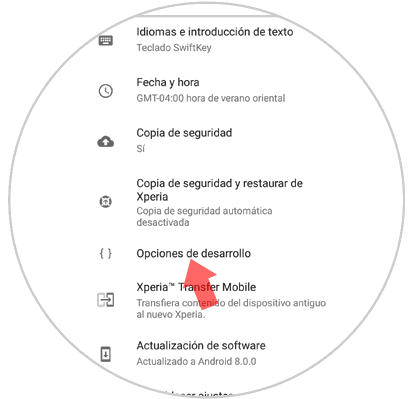
Step 3
Once inside, deactivate the tab at the top and you will have deactivated the developer mode on the device.
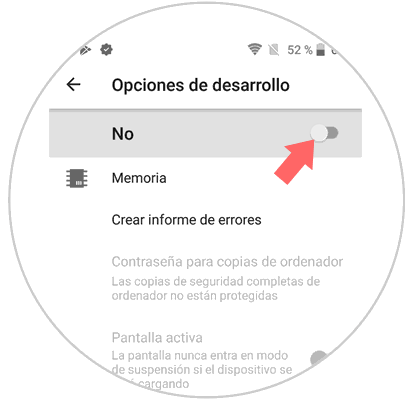
It's that simple to activate developer mode and USB debugging on the Sony Xperia Z2 Android terminal..