Our mobile phones are part of our daily life, due to the large number of actions we carry out with them: We have gone from using the telephone to only send and receive calls to open the range of possibilities to unsuspected limits a few years ago. Check and answer emails , download and listen to music or play video or take pictures and record different situations are daily acts that we perform from our phone..
It is for this reason and due to the great use we make of these small devices that personalizing our terminal to the maximum is something fundamental in its use, and one of the most important aspects is the sound: The ringtones, alarm tones or the sound of the keys. Due to the large number of messages we send, it is important to configure different keyboard settings, such as vibration or sound when the keys are pressed.
It is for this reason that today in TechnoWikis we will explain step by step how to activate or deactivate the sound by pressing the keys on the Samsung Galaxy A8 terminal of Android step by step..
To keep up, remember to subscribe to our YouTube channel! SUBSCRIBE
To do this you will have to do the following:
Step 1
Access the menu icons by sliding up the main screen of the menu.
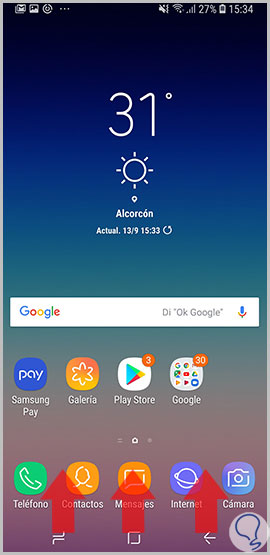
Step 2
Now, tap on the "Settings" icon represented by a gear icon on your Galaxy.
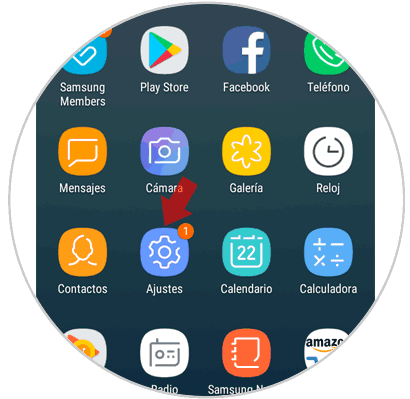
Step 3
In the new screen and among the available options, select “Sound and vibration†to configure this aspect in your terminal.
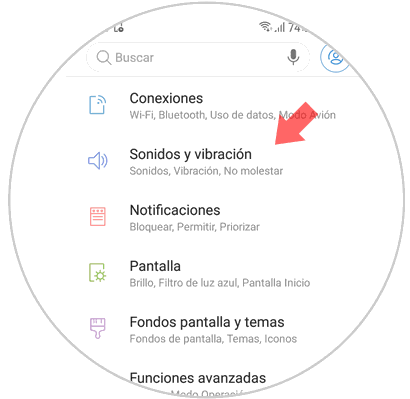
Step 4
Now, in the section “Answer when touching the keys†you will see an option called “Keyboard sound†Deactivate the tab by sliding it to the left and with this you will have achieved that the terminal does not emit any sound when we press keys.
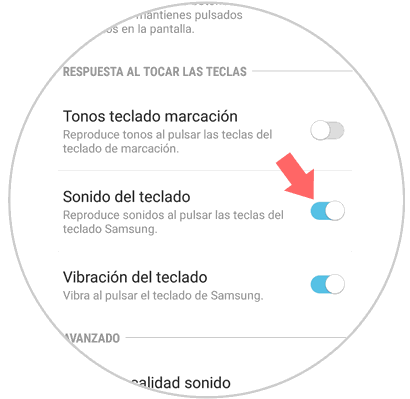
Note
If you want to activate it again, repeat the process by activating the “Keyboard sound†tab.
It's that simple to deactivate or activate the sound when you press on the Samsung Galaxy A8 2018 Android phone.