Today the information we handle on our phone is immense. Every day we receive new messages, emails, photos, calls , etc. that are stored on the device. That is why on occasion you may have tried to connect your mobile phone to the computer and thus be able to manage all this information from the PC..
The problem is that it is possible that, when trying to connect both devices, the computer has not recognized the phone or has given some kind of error. This is because you must first activate the USB debugging mode on LG G6 so that the problem is solved
Next, we show you how to activate the USB debugging mode on LG G6 so that you can correctly connect the mobile with the computer.
To keep up, remember to subscribe to our YouTube channel! SUBSCRIBE
1. How to activate developer options on LG G6
The first thing to do on our phone is to activate the developer options since USB debugging mode is hidden within these options.
Step 1
The first thing you should do is enter the "Settings" of the phone.
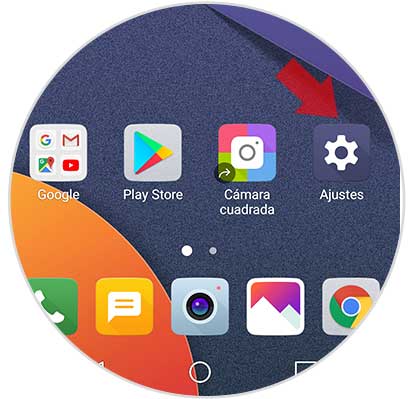
Step 2
Once here, you have to go to the "General" tab at the top and select "About phone".
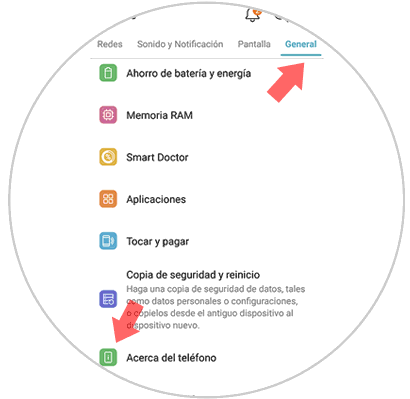
Step 3
Enter the options that we find available, we have to scroll to the section "Software information"
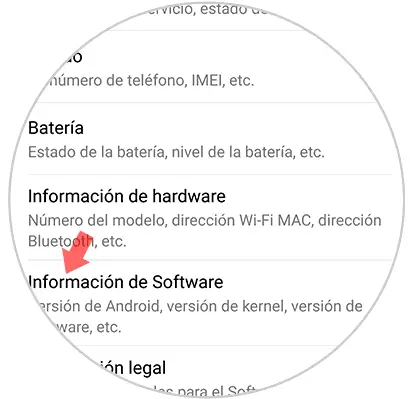
Step 4
Once inside, we have to go to the section "Build number" and press seven times in a row in that option. We will see that a message appears indicating that we are already developers.
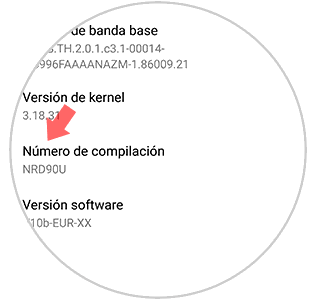
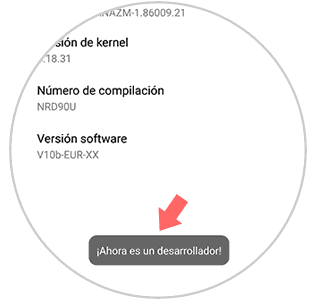
2. How to activate LG G6 USB debug mode
Now that we have active developer options, we can continue with the process and enable USB debugging mode. To do this we must follow the following steps.
Step 1
The first thing we should do is enter the "Settings of our phone" again.
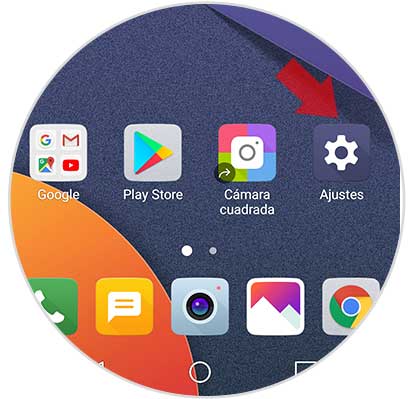
Step 2
Next, we will see that in the “General†tab a new option appears in which it says “Advanced optionsâ€. We have to get inside her.
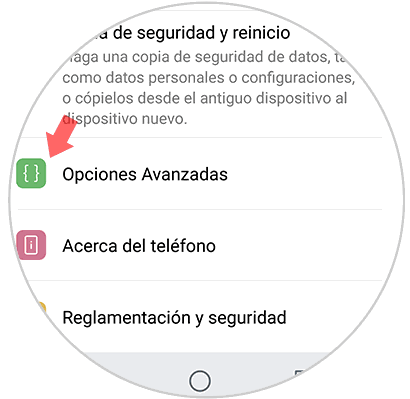
Step 3
In this new tab we have access to the phone's developer options. In this case we look for the “USB Debugging†option.
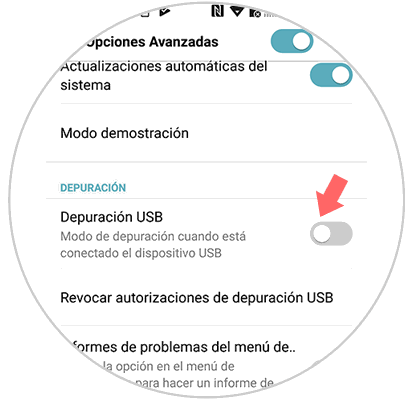
Step 4
Finally, we have to allow USB debugging on our phone. We have to click on the "Accept" button and the process will begin.
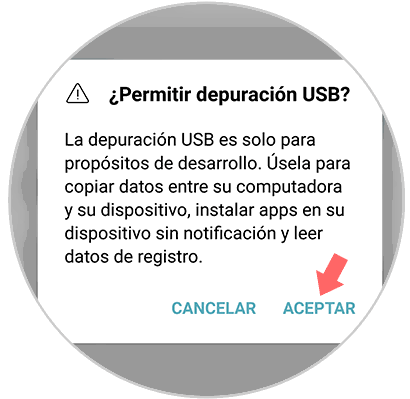
In this way we will have completed the process will have enabled debug mode in our LG G6..