We use our phone for many things since nowadays it has become an essential device for most of us. Every day, the emails, messages, calls, etc. that we receive on our mobile phone are different, all these data being stored. We also use it as a camera or video camera , so that the amount of information that is being recorded, can end up with the memory of our phone ..
It is possible that for this or another reason, we have considered the possibility of connecting our mobile phone to the computer, in order to transfer and manage all this information. The problem is that in many cases the computer does not recognize the device, so in these cases it will be necessary to activate the USB debugging mode in advance.
Here we show you how to activate this mode on the LG G7 and solve the problem in this way, so that you can connect it to the computer..
To keep up, remember to subscribe to our YouTube channel! SUBSCRIBE
1. How to activate developer options on LG G7
The first thing to do on our phone is to activate the developer options since USB debugging mode is hidden within these options.
Step 1
First of all you have to enter the "Settings" of the phone.
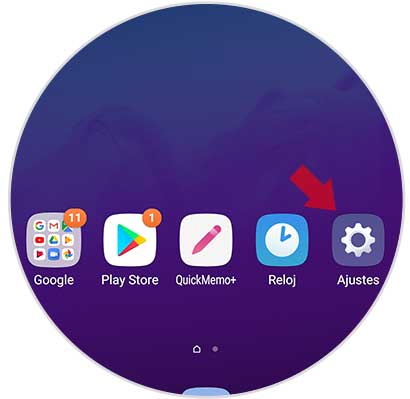
Step 2
Once here, you have to go to the "General" tab at the top and select "About phone".
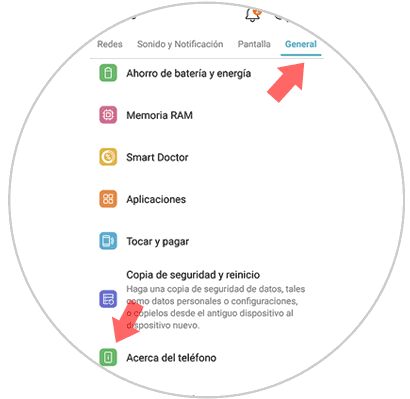
Step 3
We have to scroll down to enter the "Software information" option
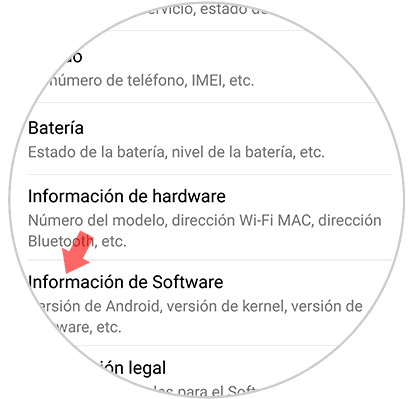
Step 4
Now that we are inside, we have to go to the "Build number" section and press seven times in a row in that option. Finally we will see a message confirming that we are already developers.
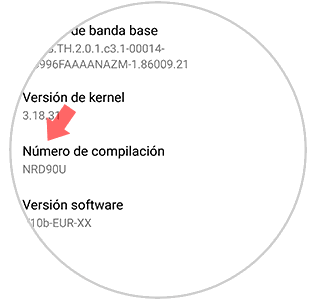
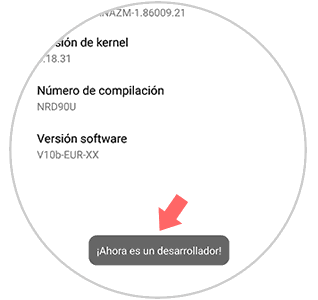
2. How to activate LG G7 USB debug mode
Now that we have active developer options, we can continue with the process and enable USB debugging mode. To do this we must follow the following steps.
Step 1
The first thing to do is to enter the "Settings" of the LG G7 located on the main screen again.
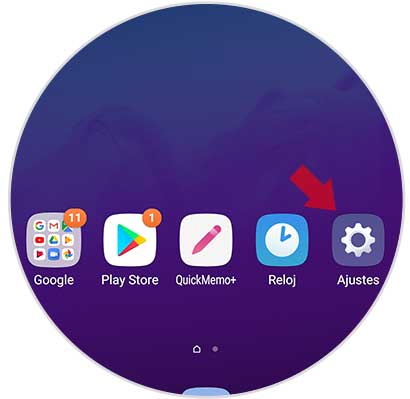
Step 2
Next, we will see that in the “General†tab a new option appears in which it says “Advanced optionsâ€. We must access it.
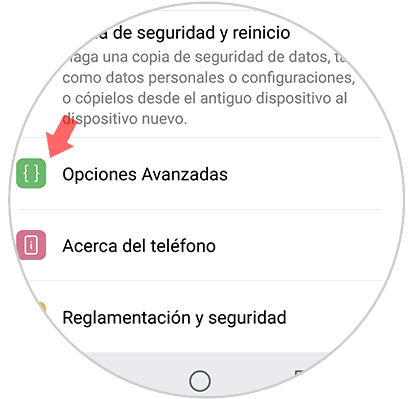
Step 3
Now we are in all the options available for developer. In this case we have to activate the “USB Debugging†tab.
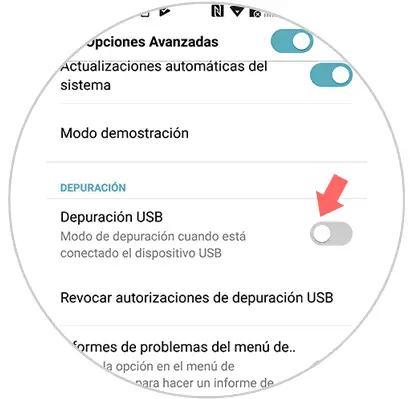
Step 4
Finally we must allow USB debugging on our phone. We have to click on the "Accept" button and the process will begin.
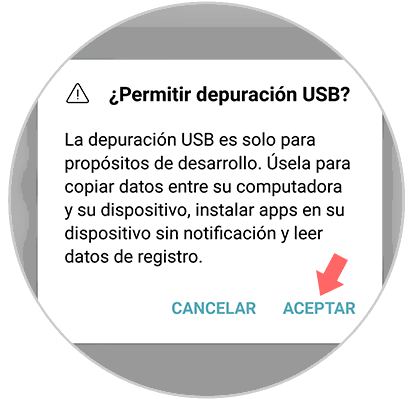
Following these steps the USB debug mode will have been activated on the LG G7.