With the passage of time the information we store on our phone is growing. Daily the amount of messages, calls, emails or notifications that we can receive on our device can be immense. To manage all this information more easily or to have a copy of it in, it is possible that we have thought about the possibility of connecting our mobile phone to the PC so that the management is easier..
The problem comes when we try to connect both devices, but the computer does not recognize the phone and this has caused some kind of error to skip. This is because you must first activate the USB debugging mode on LG V30 so that the problem is solved in this way.
Here are the steps you must follow to activate the USB debugging mode on LG V30..
To keep up, remember to subscribe to our YouTube channel! SUBSCRIBE
1. How to activate developer options on LG V30
Before starting the process, we have to activate the developer options on our phone since USB debugging mode is hidden within these options.
Step 1
The first thing you should do is enter the "Settings" of the phone.
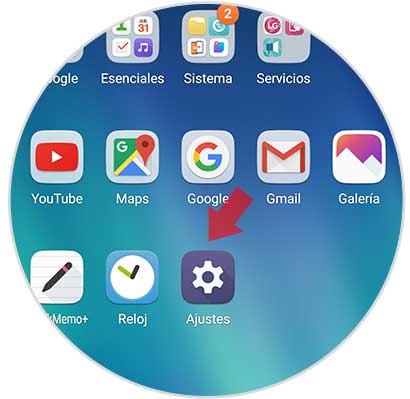
Step 2
Once here, we have to select the "General" tab at the top and then enter "About the phone".
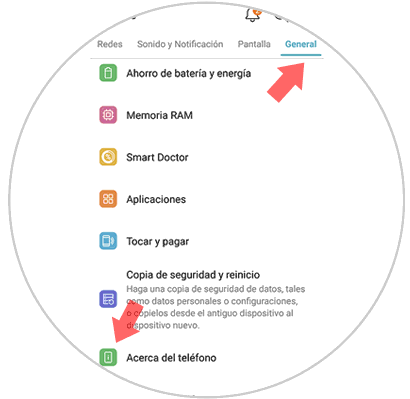
Step 3
We will see several options available. We have to move to the section "Software information"
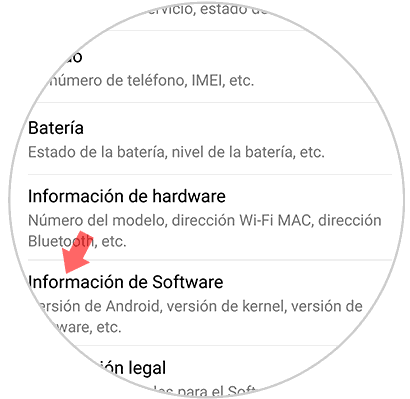
Step 4
Once inside, we have to go to the section "Build number" and press seven times in a row in that option. A message will appear indicating that we are already developers.
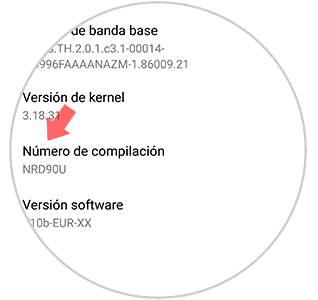
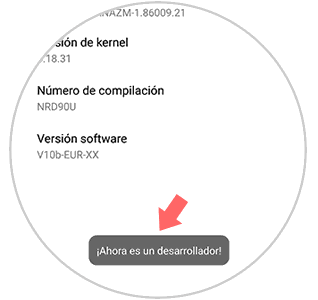
2. How to activate LG V30 USB debugging mode
The next step once we have activated the developer options, is to enable USB debugging mode. To do this we must follow the following steps.
Step 1
The first thing we should do is enter the "Settings of our phone" again.
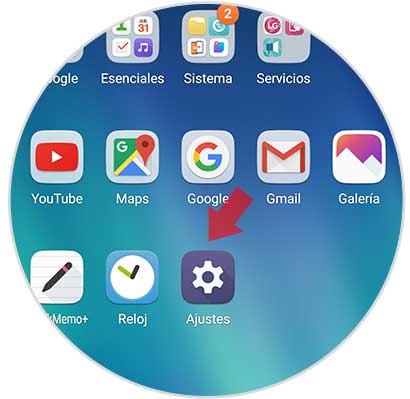
Step 2
We have to go back to the "General" tab but this time we will see that a new option appears that says "Advanced options". We have to get inside her.
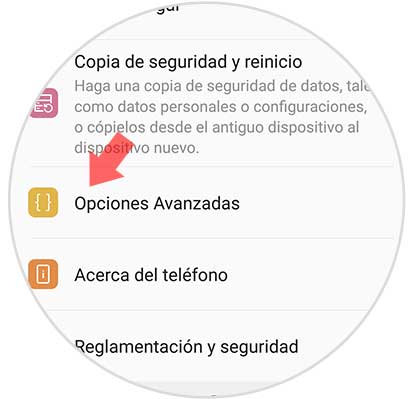
Step 3
In this new tab we will see all the phone developer options. If we move, we will find the “USB Debugging†tab.
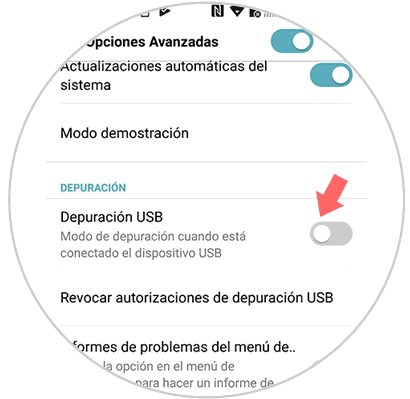
Step 4
Finally, let's allow USB debugging on our phone. We have to click on the "Accept" button and the process will begin.
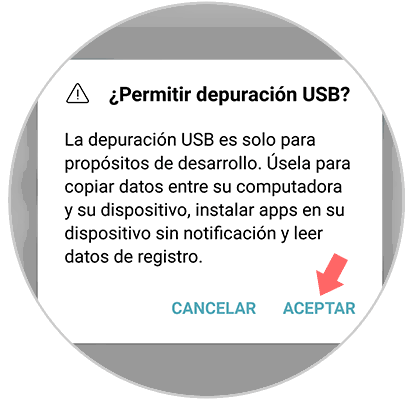
Once this is done, we will have completed the process and the debug mode will have been enabled on our LG V30.