Surely we have ever needed to connect our phone to the computer to transfer information since it can be organized in a simpler way. To make this connection we simply have to connect via USB our Samsung Galaxy S21, S21 Plus and S21 Ultra on the USB-C side and to the normal USB to the PC..
Sometimes we can find that when connecting our Samsung Galaxy S21, S21 Plus and S21 Ultra it does not recognize the USB and we cannot access the content of our phone. This problem is quite common and is usually solved from the mobile itself. To do this, we must make a series of adjustments to allow another device to enter our Samsung Galaxy S21 , S21 Plus and S21 Ultra.
To stay up to date, remember to subscribe to our YouTube channel! SUBSCRIBE
1. Activate developer mode and USB debugging on Samsung Galaxy S21, S21 Plus and S21 Ultra
Step 1
The first thing we have to do is activate Developer Mode on our Galaxy S21, S21 Plus and S21 Ultra. To do this, we will follow the following steps:
Step 2
Once we have these privileges activated, we have to activate USB debugging within the Developer Options.
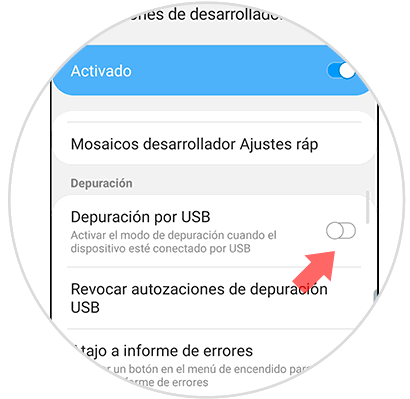
To stay up to date, remember to subscribe to our YouTube channel! SUBSCRIBE
If you continue to have connection problems, let's see other possible solutions
2. Fix MTP USB error Samsung Galaxy S21, S21 Plus and S21 Ultra
Step 1
We enter "Settings" and then "Developer options" again.
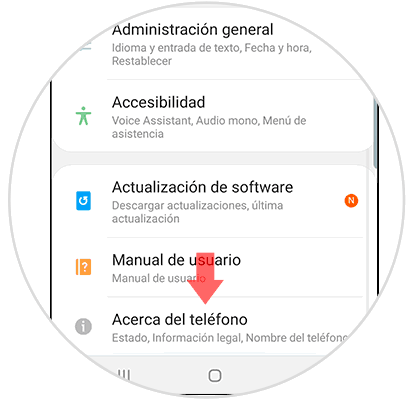
Step 2
Here we will click on the option “USB default configuration”.
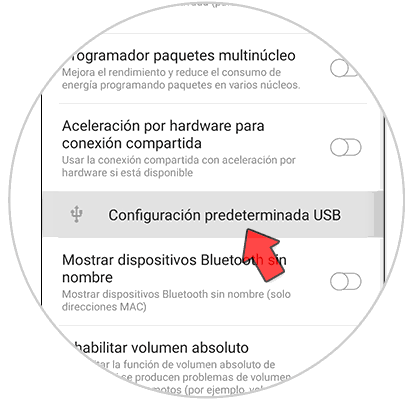
Step 3
Then choose to activate the option "Transfer files".
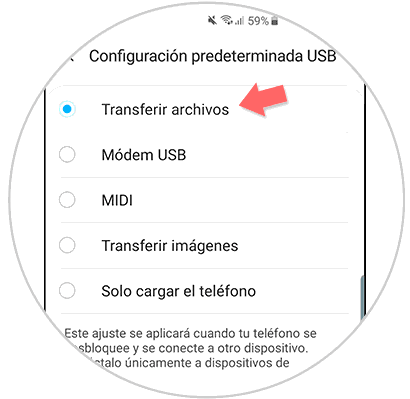
Step 4
Now go to your phone and in keyboard mode run the following code:
* # 0808 #
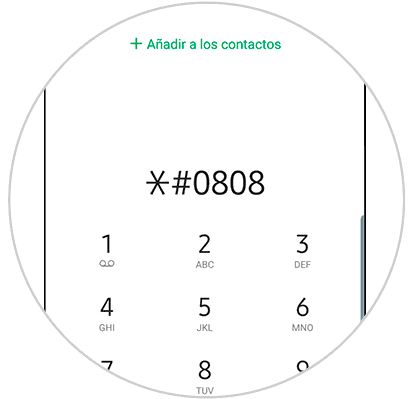
Step 5
In the window that will appear you must choose the option "MTP". Then click on "Reboot" and the phone will reboot. Once the reboot is finished, connect your Galaxy S21 with the original cable to the PC and the problem will be solved.
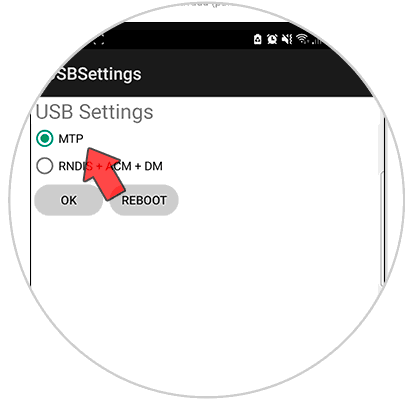
In this way we can solve that our Samsung Galaxy S21, S21 Plus and S21 Ultra does not recognize USB and we cannot connect it to the PC..