Nowadays mobile phones are undoubtedly the perfect complement since through them we can do a lot of things without having to be connected to a computer to manage this information. We can also download a number of applications that allow us to access new functions such as social networks or instant messaging among many others..
But the truth is that with the passage of time the novelties that we can find in these devices are increasing, so when we have a new one, one of our priorities is usually to know all the functions and tricks that our new device hides.
Discovering all this can take time, so below we show you different tricks and hidden functions in the Samsung Galaxy S21, S21 Plus and S21 Ultra so that you can know all these options quickly and easily. Here we go!
To stay up to date, remember to subscribe to our YouTube channel! SUBSCRIBE
1. How to create Emoji Samsung Galaxy S21, S21 Plus and S21 Ultra
Without a doubt one of the most important elements of the phone is the camera. Many times we select the phone we want based on its camera, and on the Samsung Galaxy S21, S21 Plus and S21 Ultra it is really good. Among the options that we can find in it, is to be able to create our own emojis from the phone. For this we must follow the following steps.
- Select more in the bottom bar
- Tap on AR zone and AR emoji camera
- By default there will already be some created. To make yours click on +
- Start creating your custom emoji
Note
You must follow all the steps required to create your emoji. Then you can customize face, clothes, accessories. When you have finished the creation process, you can use it.
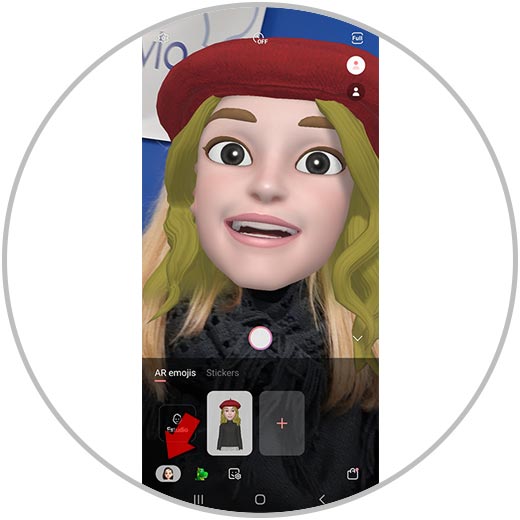
2. How to create sticker with Emoji Samsung Galaxy S21, S21 Plus and S21 Ultra
In addition to being able to create our personalized emoji on the Samsung Galaxy S21, S21 Plus and S21 Ultra, we have the option of creating our own stickers from these emojis, in a simple and fun way to use in our conversations. For this, the steps you must follow are the following.
- Select more in the bottom bar
- Click on AR Zone and AR emoji stickers
- You will see the stickers created from memoji made as we just saw at the top
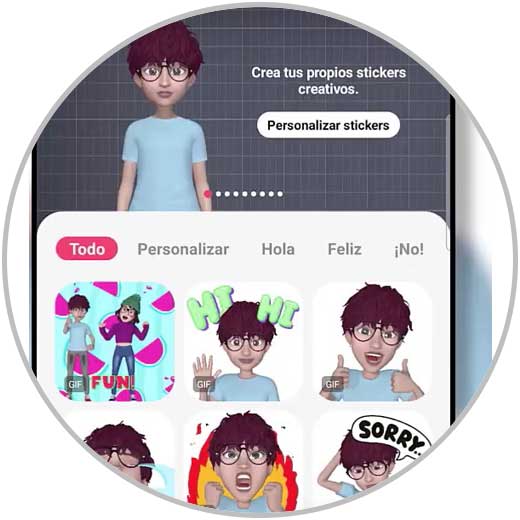
3. How to use photo masks on Samsung Galaxy S21, S21 Plus and S21 Ultra
There is no doubt that the camera is one of the most used elements of the phone, so the options it includes are increasing. Another of the functions it offers us is to be able to put masks on the photos. For this we must do the following.
- Select more in the bottom bar
- Click on AR Zone and Photo Deco
- Now within the skins, you can try all the available ones.
- You can now take photos and videos with this element
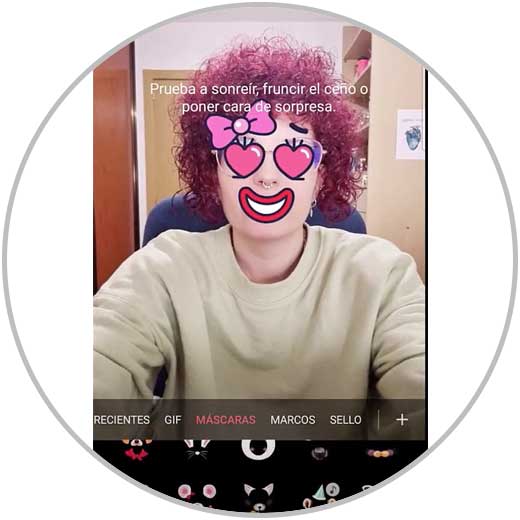
4. How to send Emoji sticker on WhatsApp Samsung Galaxy S21, S21 Plus and S21 Ultra
There is no doubt that one of the apps that most of us use the most on our phones is WhatsApp. Thanks to this instant messaging application we can communicate with our contacts easily and quickly. In the event that you want to send an emoji sticker created by you as we have just seen, the steps you must follow are as follows.
- Here you will see all the stickers created. Click on the one you want to send.
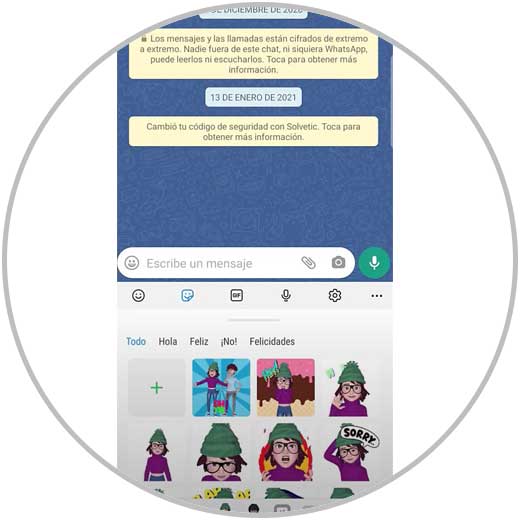
5 . How to create GIF with Samsung Galaxy S21, S21 Plus and S21 Ultra camera
Another option offered by the camera of these phones is the possibility of creating GIFs directly to have these elements stored on the device and be able to use them whenever we need them. To do this, the steps you must follow are those detailed below.
- Click on the "Settings" icon
- Select "Change the camera button" and click on "Create GIF"
- Now you can make GIF directly from the main camera
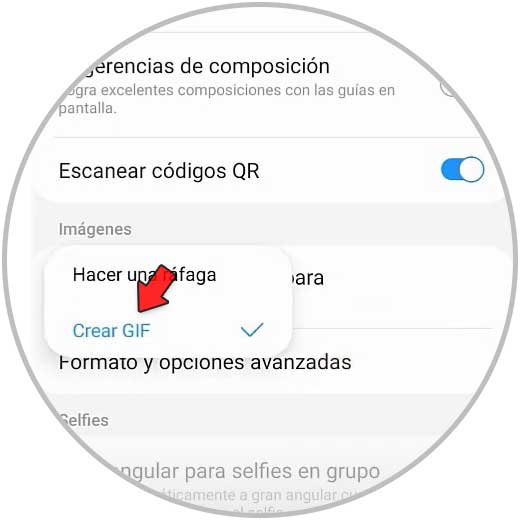
6. How to change call background on Samsung Galaxy S21, S21 Plus and S21 Ultra
Another of the tricks or hidden functions that we can find in these phones is the possibility of putting a background when we are making calls. In this way, when we call on the mobile, this image or video will appear in the background on the mobile.
- Select at the bottom the icon with the three stripes and "Settings"
- Select "Call Wallpaper" and "Background"
- Now select the image or video that you want to set as your call background.
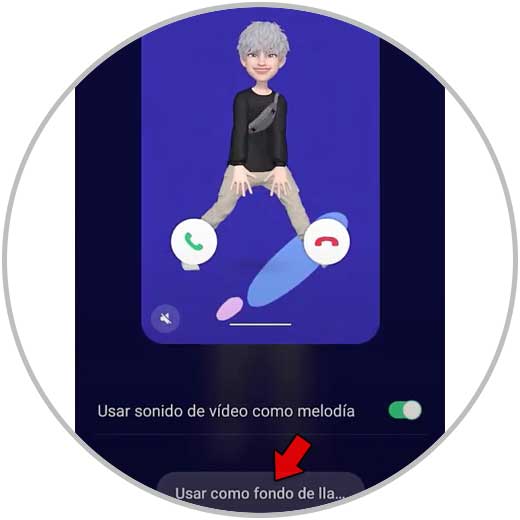
7. How to hide apps Samsung Galaxy S21, S21 Plus and S21 Ultra
The applications that we download on our phones are more and more, since we have different social networks, mail management, games, health apps ... However, we may want to keep certain apps hidden so that they do not appear on the main screen. In the Samsung Galaxy S21, S21 Plus and S21 Ultra we can hide these apps in a simple way by following the steps detailed below.
- Press and hold the screen until options appear and press "Settings"
- At the bottom you must select "Hide applications"
- Select the apps to hide and click on "Done"
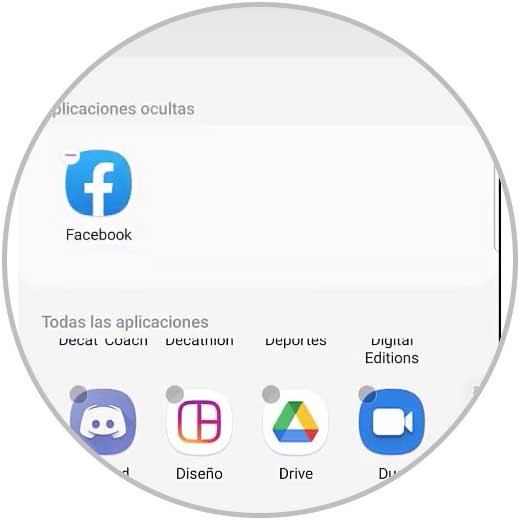
8. How to put pop-up windows on Samsung Galaxy S21, S21 Plus and S21 Ultra
Another of the tricks or hidden functions that we show you is the possibility of putting pop-up windows on the phone in the form of POP UP so that in this way they appear as a pop-up window in case you need it. To know how to activate this, you must do the following.
- Go to one of the main screens
- Press the navigation button that opens the open apps
- Now click on the one you want and select "Open popup tab"
- The window will open in pop-up mode so that you can place it where you want
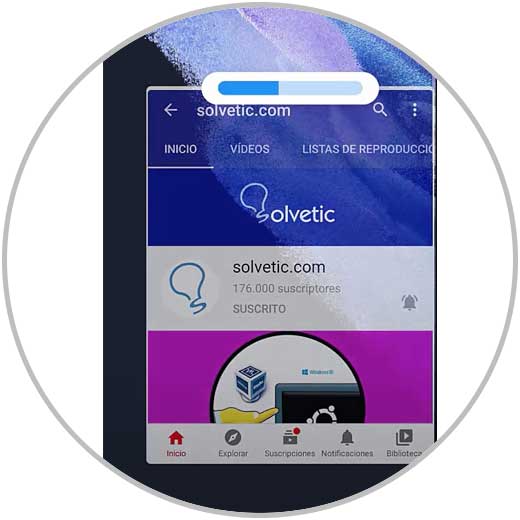
9. How to split screen Samsung Galaxy S21, S21 Plus and S21 Ultra
Another option we have in our Samsung is to divide the screen to put two applications at the same time, each one occupying the same place creating a direct access. In order to do this, we have to do what is shown in the next tutorial.
10. How to activate gesture control Samsung Galaxy S21, S21 Plus and S21 Ultra
When we browse our phone, we like to feel as comfortable as possible. Generally, on the screens we have virtual buttons, but we have the option to select that we want the way to move to be through gestures. If you want to activate this option, you must perform the steps detailed below.
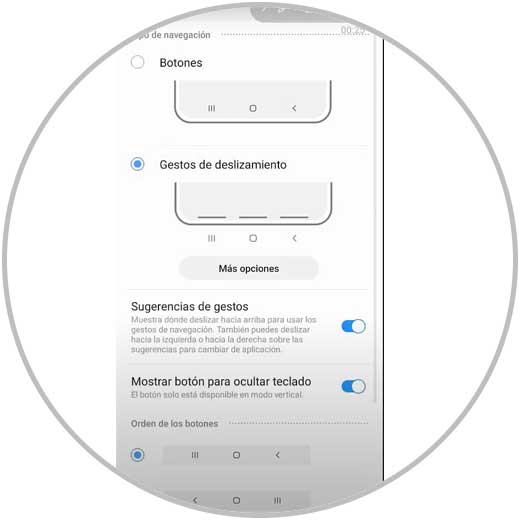
11. How to create automatic movie with videos Samsung Galaxy S21, S21 Plus and S21 Ultra
Since multimedia content is usually so important to most of us on our phone, another option we have with the Samsung Galaxy S21, S21 Plus and S21 Ultra is to automatically create movies with the videos that we have stored in the phone. To do this, the steps we must follow are the following.
- Select the videos you want to add to the movie
- Click on "More and create"
- A movie will be created with your videos
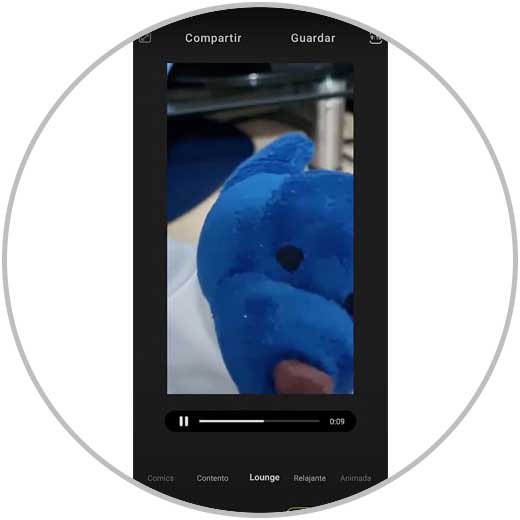
12. Activate reversible charging Samsung Galaxy S21, S21 Plus and S21 Ultra
Another of the functions that our Samsung Galaxy S21, S21 Plus and S21 Ultra offer us is reversible charging. This means that we will be able to charge other devices that have wireless directly with ours, without having to connect it with a charger. For this we must follow the following steps.
- Now turn the terminal over and put the device you want to load on top.
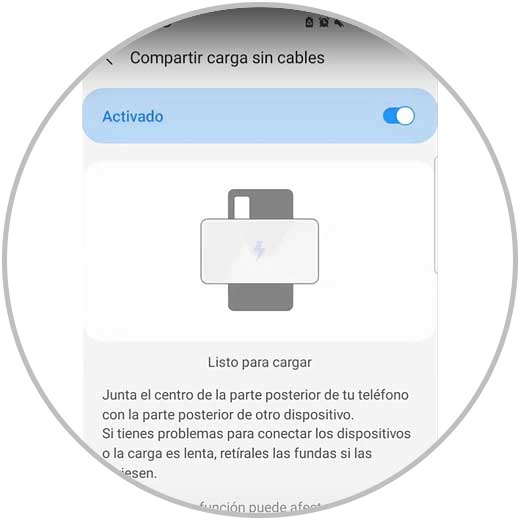
Now you can get the most out of your new Samsung, carrying out all this series of tricks and functions. Remember that to see each process in a detailed and complete way, you must enter the video at the beginning of the tutorial..