The mobile phone is a device that has become an essential in our lives, to the point that it is hard for us to imagine a day without using them due to the amount of actions we can perform with them. Making calls has almost gone to the background since now sending instant messages , searching for information on the Internet or using the camera to take pictures and videos that we can also play in the terminal are very daily actions..
For this reason, the camera takes center stage in the phones, since we can say that it is one of the elements of our mobile phone to which we take more advantage. But it may be that for some reason the camera of our mobile gives us an error and we cannot use it in a normal way. It is for this reason that today in TechnoWikis we will explain how to solve camera errors in one of the most popular terminals of the moment: The Samsung Galaxy A8 2018.
For this the following actions that we are going to enumerate next are useful to solve camera errors that may arise in the terminal.
1. Clear camera data to fix error on Samsung Galaxy A8 2018
Clearing the cache in the camera is one of the options to solve faults that may have arisen in the use of the camera. For this the steps to follow will be these:
Step 1
Swipe the main screen of your Galaxy A8 up to access the device menu icons.
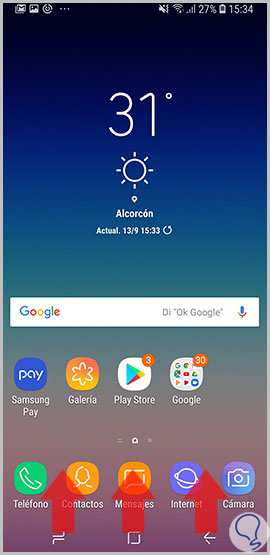
Step 2
Now, click on "Settings" on the gear icon.
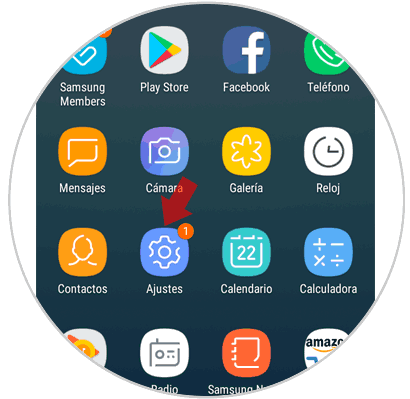
Step 3
In the new screen, among the available options, select “Applications†by clicking on this option.
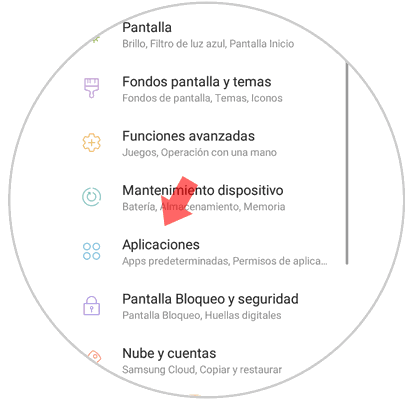
Step 4
You will see the list of applications. Swipe to the camera option and click here.
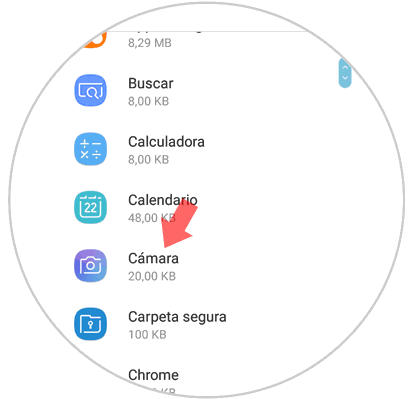
Step 5
Within the camera options, select "Storage."
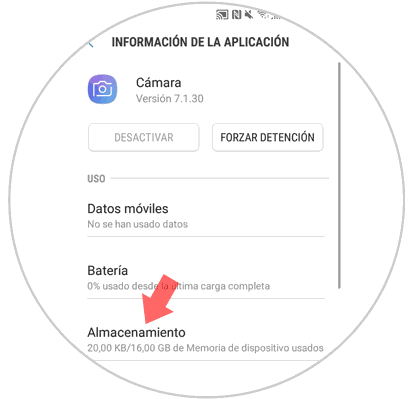
Step 6
Here, on the new screen, click on the "Clear data" button and you will be done.
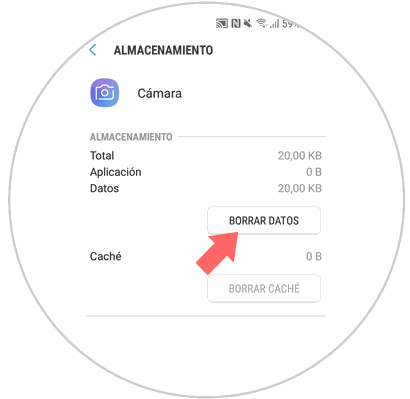
2. Clear third-party applications to fix camera errors on Samsung Galaxy A8 2018
If you have downloaded a third-party application that takes photos or records on your Galaxy, you may be creating a camera error. For this, eliminating these applications may be the solution that fixes these errors in the camera. You will have to do the following:
Step 1
Swipe the main screen up to access your mobile icons.
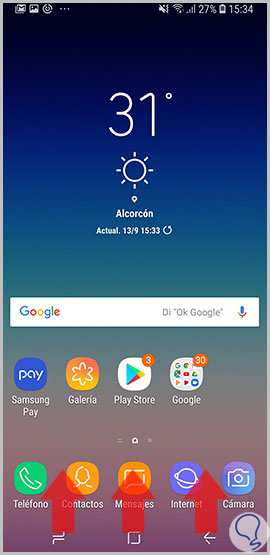
Step 2
In the icon panel, click on “Settingsâ€.
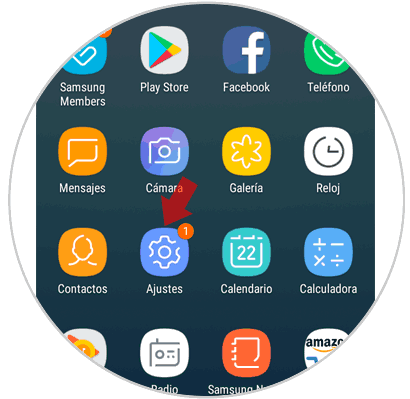
Step 3
Now, in settings, click on the "Applications" option.
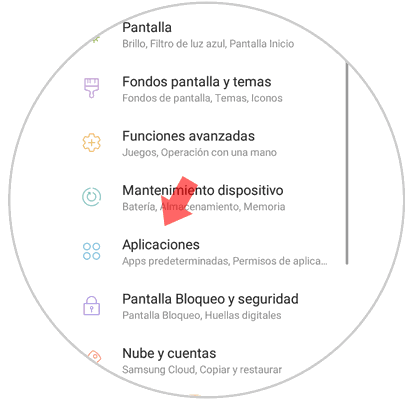
Step 4
You will appear in a list of Apps downloaded in your terminal. Click on the one you think may be causing this error.
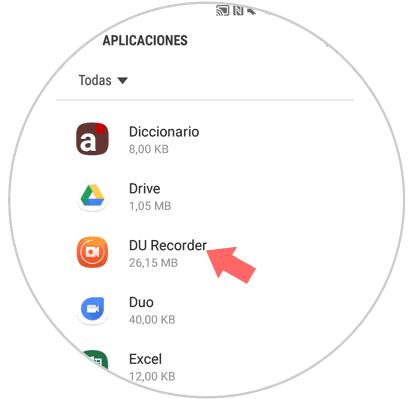
Step 5
Now, press the "Uninstall" button and you're done.
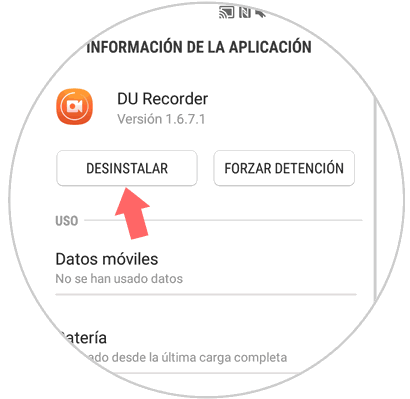
3. Back up and factory reset Samsung Galaxy A8 2018 to fix camera error
Finally, resetting the mobile to the initial configuration seems like a good idea to solve any type of failure that the device gives, including camera errors.
Before doing so, it is advisable to make a backup copy so as not to lose the data that we store in the terminal. After this, we can restore our mobile phone factory by performing the steps detailed in the following video..
To keep up, remember to subscribe to our YouTube channel! SUBSCRIBE
It will be that simple to solve bugs in the camera of our Samsung Galaxy A8 2018 terminal.