Sometimes the phones, despite being so advanced, being in continuous use and receiving notifications , present certain types of errors, such as when the sensitivity of the screen decreases, the sound does not reproduce well, and there is that of the camera which it does not allow the component to capture the videos and images correctly..
However, you should know that most of these happen due to a failure in the system of the device itself and not due to the malfunction of a structural component. That is why below we will show you how to solve this event by simply using the settings of your Samsung Galaxy S10 Plus .
To stay up to date, remember to subscribe to our YouTube channel! SUBSCRIBE
1. Clear camera data to solve bug in Samsung Galaxy S10
Step 1
To start, you have to enter the option "Settings", which you can locate directly in the main menu of the system.
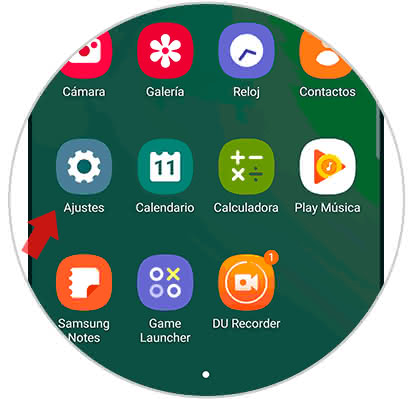
Step 2
To continue you have to enter where it says "Applications", this option can be found in the middle part of the panel where you will appear.
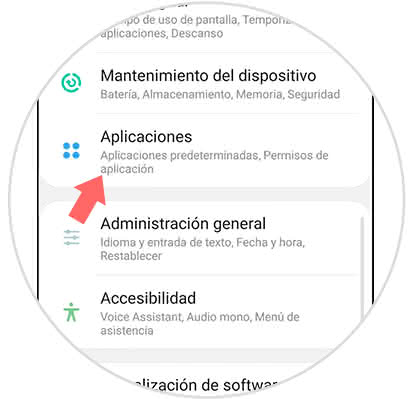
Step 3
Next, you have to look in the bar that appears in the upper option, the alternative "Camera", when you have found press on this section.
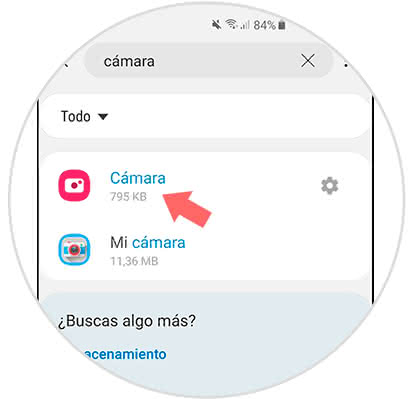
Step 4
After this, you have to proceed to go to the "Storage" tab, which you can find in the "Use" section of the tool.
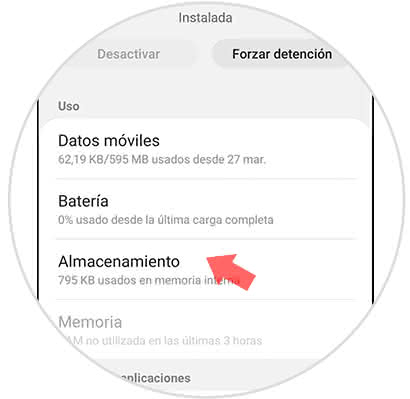
Step 5
To finish, you have to click on the option "Delete data" so that the record that owns the app is deleted, and then you must press "Clear cache" to continue.
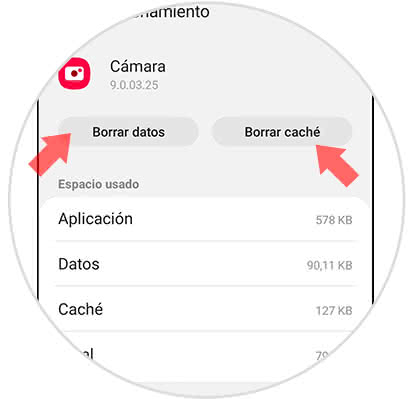
2. Uninstall Apps to solve error on camera on Samsung Galaxy S10 Plus
Many times this event happens because there are applications that are found in the system that cause it to not work correctly.
Step 1
As a first step, you have to proceed to look for the "Settings" alternative that is registered in your S10 Plus device.
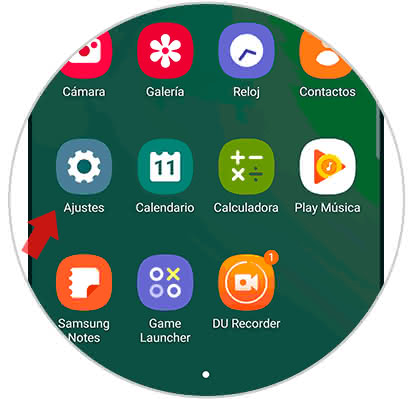
Step 2
To continue, you have to proceed to click on "Applications" again.
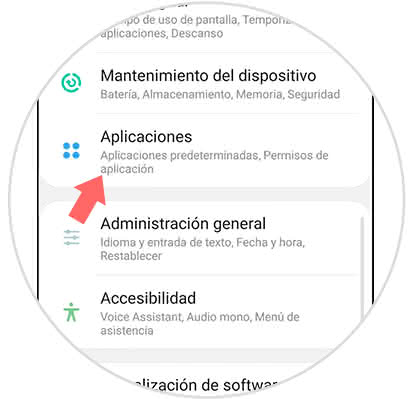
Step 3
Then, you have to proceed to look for all the tools that have a direct link with the camera, such as social networks, the editors themselves, etc ... and then you must click on them.
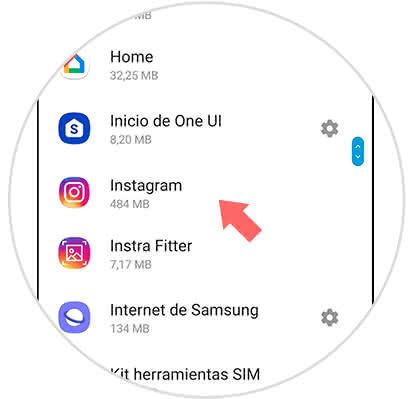
Step 4
When you are inside each one simply click on the "Uninstall" option that will appear first in the horizontal menu and go.
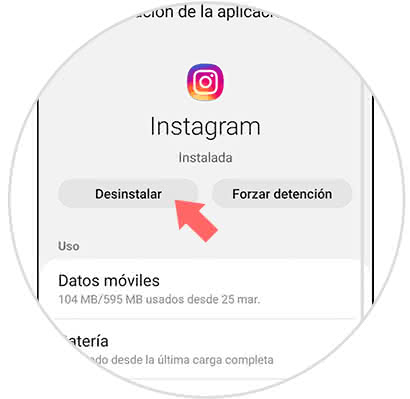
3. Factory Reset Samsung Galaxy S10 Plus to solve error on camera
If none of the alternatives mentioned above have worked for you, then you must proceed to reset the factory settings on your Samsung Galaxy S10 Pus device. This is due to the fact that many times the problem is caused by several tools in themselves or also by some configuration that we made in the device that, due to being so drastic, caused the error.
Before performing this action you must first set up a backup on your system so that you keep a record of it and that's it..
To stay up to date, remember to subscribe to our YouTube channel! SUBSCRIBE
It is as simple as that to solve the error of the camera and your Samsung Galaxy S10 Plus.