Without a doubt, having a powerful phone today has become something important for most users, who have gradually evolved with the market. Nowadays mobiles have become indispensable devices for most people, since through them you can perform many actions such as access to social networks , email management, surfing the net or downloading applications ..
All this means that the amount of information that we store on our phone is quite abundant and in most cases very personal. This means that there is a point where we may want to restore our phone to factory data to improve its use and clean it, or because we want to sell or transfer it and we do not want a trace of our information.
That is why we show you below all the steps you must follow to know how to perform a factory reset on the Samsung Galaxy S10 Plus..
Before resetting
Before leaving your Galaxy S10 Plus as new you must take these precautions into account:
- If your phone turns on, you must proceed to perform a reset or hard reset from there.
- If you reset it you will lose all stored information such as contacts, email accounts, app settings, downloaded applications, multimedia ... and you will have to reconfigure it again.
To keep up, remember to subscribe to our YouTube channel! SUBSCRIBE
1. How to format Galaxy S10 Plus from the outside without unlocking it
Step 1
The first thing you should do is turn off the phone. Now you must simultaneously press and hold the buttons: High Volume / On-Off / Bixby
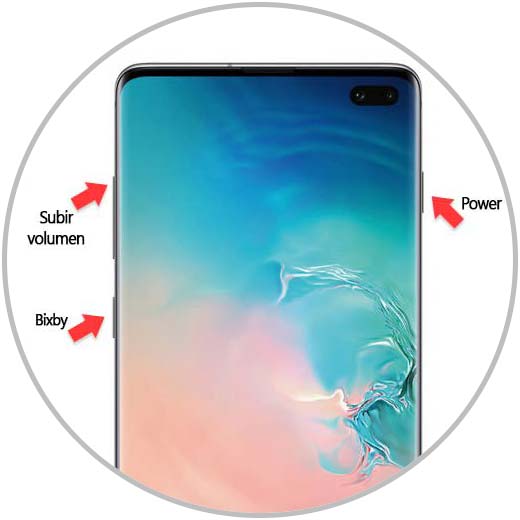
Step 2
Now you will see several options. In this case you must scroll to the “Wipe data / Factory reset†option and select it. To scroll use the volume key and to accept an option the "Power" button
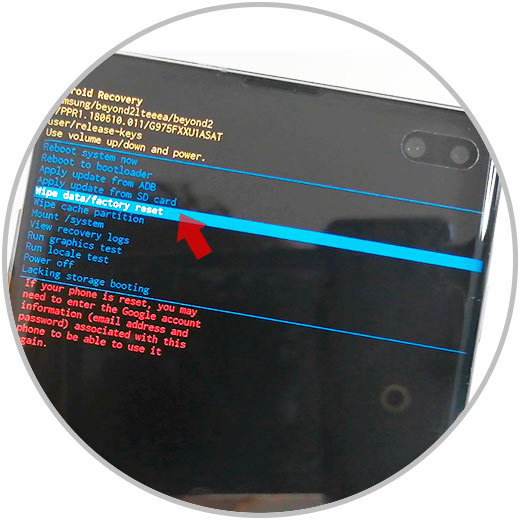
Step 3
The next thing you should do is select the “Yes†section to start the deletion through the reset or hard reset.
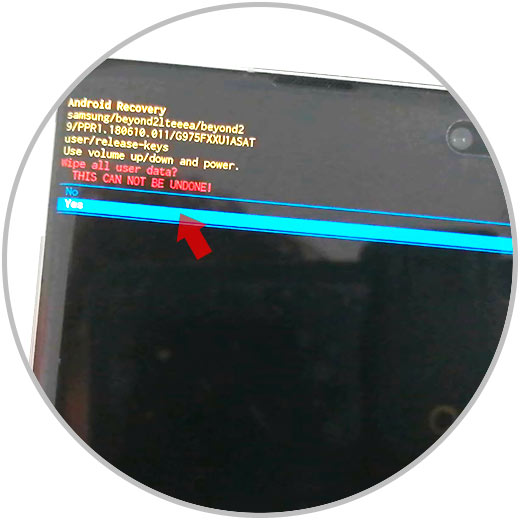
Step 4
Finally select “Reboot system nowâ€. Now you just have to wait for the process to complete.
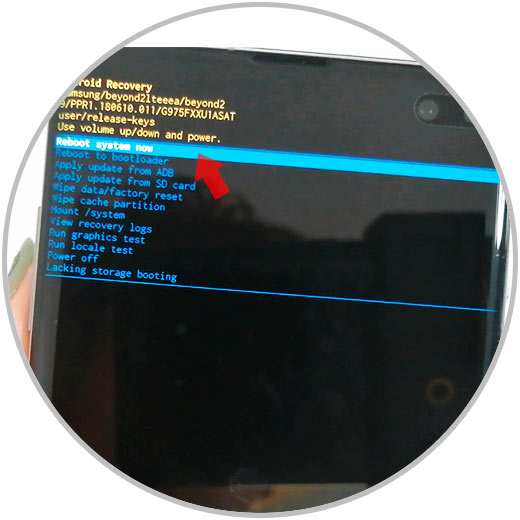
Note
Remember that you must remove your Google account from the terminal in case you want to give it to another person, since otherwise it will require your password to be able to perform its configuration again.
2. How to format Galaxy S10 Plus from menu inside
Step 1
The first step will be to slide the main screen up and into the application drawer, click on "Settings".
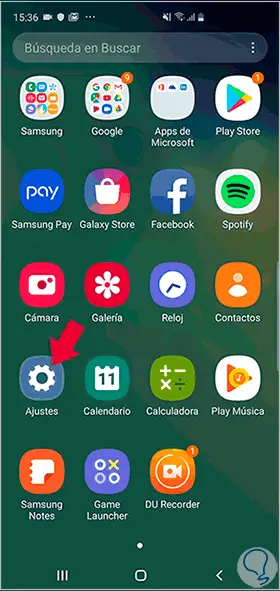
Step 2
Now enter the "General Administration" option from among those that appear.
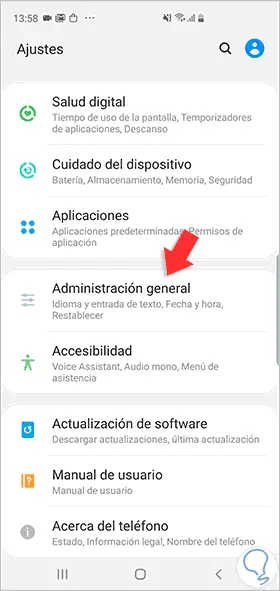
Step 3
Then find and click on the option called "Reset".
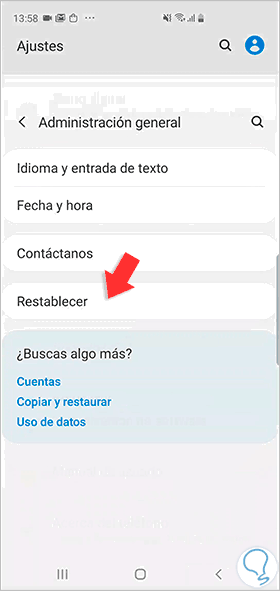
Step 4
Now go to the option called "Factory Reset".
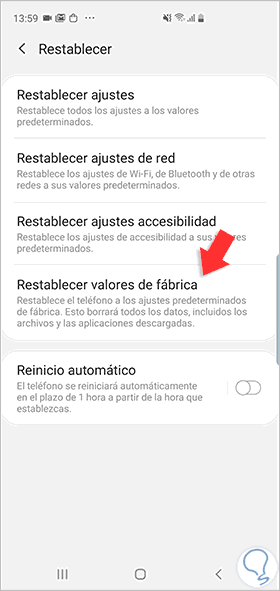
Step 5
To start the reset, click on the "Reset" option.
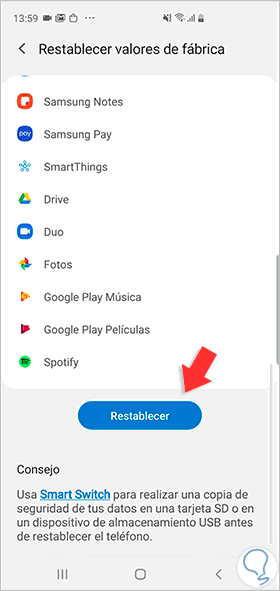
In this way you will have restored your phone to its factory state, so that it is completely deleted and can be reconfigured again.