It is true that today the new terminals that appear in the market provide new and improved features to offer users the best use features: Better camera , better screen quality or optimization and longer battery life are some of the aspects to which as users we pay much more attention..
Although, it is true that although the novelties within the functionalities with the launch of a terminal are some of the aspects that attract the most attention, there are some classic functionalities that are totally useful and practically essential today, and one of them is the screenshot Thanks to the screenshot we can take an internal “picture” of what we are viewing on the terminal screen, and this is tremendously important when we want to capture texts or images that we are viewing at a specific time on the screen of our mobile.
For this reason, in this tutorial of TechnoWikis we will explain how to perform the process of making a screenshot in one of the most anticipated Android terminals among users and that most excitement awakens before and after its launch: The Samsung Galaxy S10 Plus..
To keep up, remember to subscribe to our YouTube channel! SUBSCRIBE
1. How to make screenshot on Samsung Galaxy S10 Plus with buttons
The most used method in almost all terminals and the first one that we are going to comment on is the screenshot by pressing a combination of the side buttons of the Galaxy S10 Plus. To do this you have to:
How to make screenshot on Samsung Galaxy S10 Plus
- Position yourself on the screen you want to capture.
- Once here, press the “Volume down” and “Power” buttons simultaneously.
- You will take a screenshot, which will be automatically saved in the Gallery of the terminal in the “Screenshot” folder
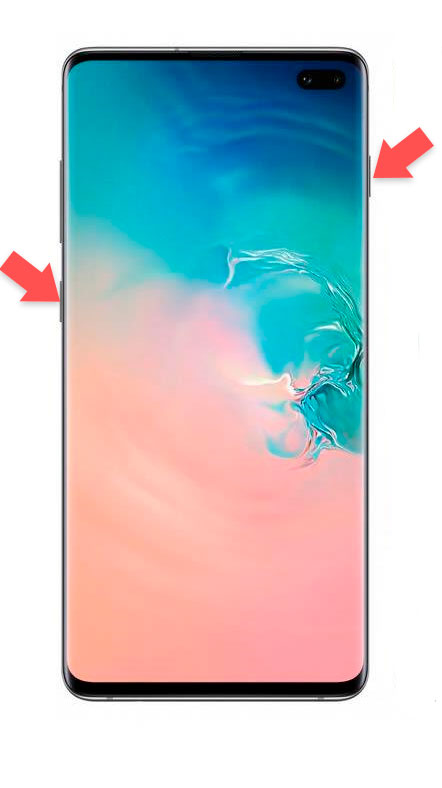
2. How to make screenshot on Samsung Galaxy S10 Plus with scroll palm for capture
Another way to make screenshots on the Samsung Galaxy S10 Plus is by sliding the back of your hand from right to left on the screen you want to capture. For this you must first activate the option on your Samsung Galaxy S10 you will have to follow the following steps:
Step 1
Access the Settings of your Samsung Galaxy S10 Plus.
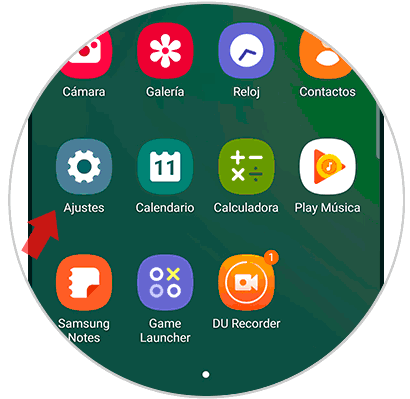
Step 2
Now, among the available options, click on “Advanced Features”.
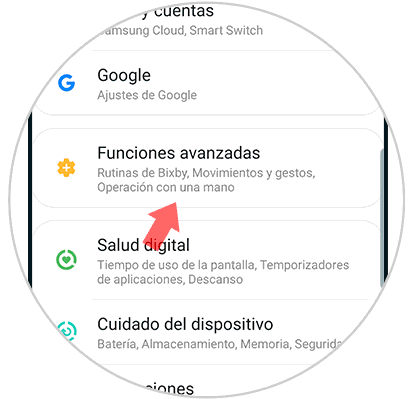
Step 3
In the new screen, activate the "Movements and gestures" tab.
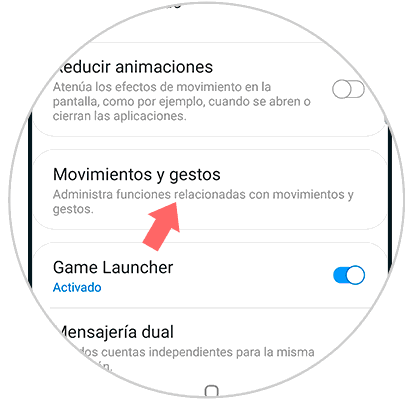
Step 4
Now activate the "Slide palm to capture" option.
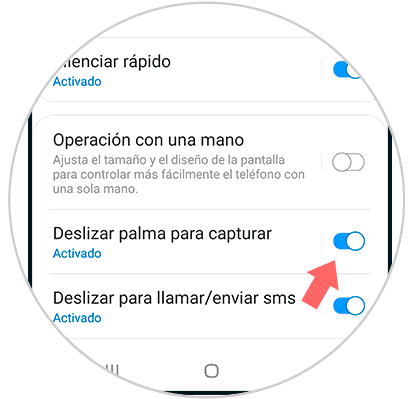
Step 5
Now, when you make the gesture of sliding the back of your hand from left to right on your Galaxy S10 Plus you will be taking a screenshot on your terminal.
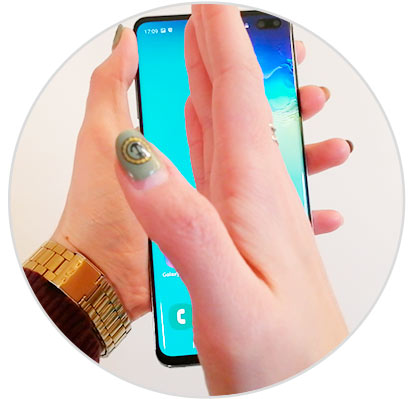
With these 2 methods you can take screenshots on your Samsung Galaxy S10 Plus Android.