Despite all the features that include the new models of mobile terminals that are coming to market, there are some classic features that we can not do without in our day to day, and one of the most used and necessary screenshotsare .
A screenshot, commonly known as screenshot, serves to take a picture of what we are visualizing within our mobile: Photos from the gallery or social networks such as Facebook or Instagram , conversations of applications such as WhatsApp or Telegram , web pages or Information that we search through the Internet are some of the objects of these screenshots on a daily basis.
For this reason the screenshots are totally necessary and, the realization can vary slightly depending on the terminal that we are using. It is for this reason that in this tutorial TechnoWikis explain how to take screenshots in one of the phones with Android operating system that has caused more excitement before and after its launch: The Samsung Galaxy S10.
This can be done in different ways in this terminal, and today we will explain how to do it with the side buttons and with the palm of your hand in one of the best terminals of the high range of Samsung.
. How to make screenshot on Samsung Galaxy S10 with buttons
To make a screenshot using the side buttons in this terminal, the steps that you will have to follow in an orderly manner are these:
How to make screenshot Samsung Galaxy S10 with buttons
- First locate yourself on the screen on which you want to make a screenshot.
- Once here, simultaneously press the buttons of Power and Lower volume of the side of the mobile.
- A screen capture will be made in the terminal, which will be saved automatically in the "Screenshots" folder inside the Gallery of your Samsung Galaxy S10.

2. How to make screenshot on Samsung Galaxy S10 with scroll palm to capture
A functionality of Samsung phones and in this case the S10 is the ability to make a screenshot by sliding the back of the hand from left to right on the screen.
In order to use this function it is necessary to activate it in the terminal settings as you will see below:
Step 1
Enter the "Settings" of the terminal by clicking on the corresponding icon by sliding the main application panel.
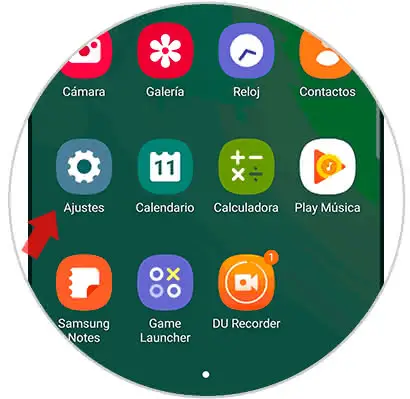
Step 2
Now, click on "Advanced functions" in the list that you can see.
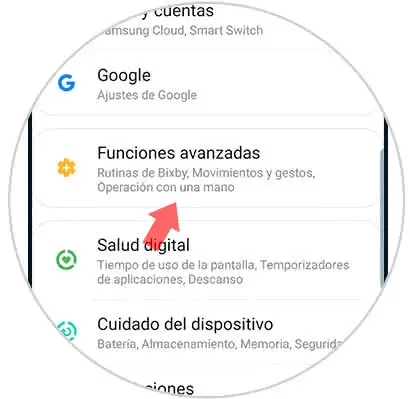
Step 3
Now you have to enter the section under the name of "Movement and gestures".
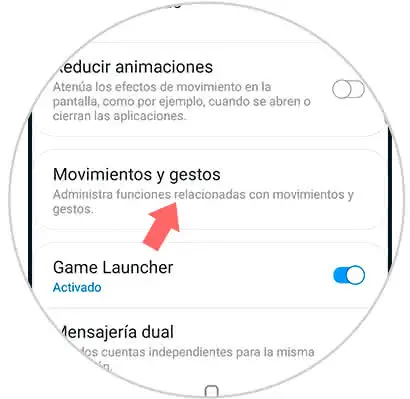
Step 4
Now you have to activate the option "Slide palm to capture".
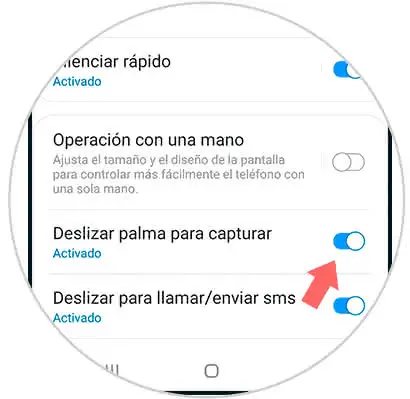
Step 5
Now, when you slip the back of your hand across the screen you will make a screenshot on your Galaxy S10 that will be saved in the gallery.

In these ways you can take screenshots on your Samsung Galaxy S10 Android phone.