The information that we store in our mobile phones is growing as the possibilities it offers are also. Today we access our smartphones to perform different searches through the search engine, but we also have the possibility to download different things . We also enter our social networks, manage our email or chat through instant messaging applications such as WhatsApp .
This means that on many occasions, the different information that appears on our screen, we want to keep it on our phone for some reason, or we want to send it to other people. It is in these cases when it is very interesting to know how we can make screenshots in the terminal, to be able to store all this information in a simple way. That is why it is very interesting to know how to make these screenshots. Since depending on the phone and the brand the way to perform them may vary, below we show you all the steps you must follow to know how to make screenshots on the Samsung Galaxy A71.
To keep up, remember to subscribe to our YouTube channel! SUBSCRIBE
1. How to make Samsung Galaxy A71 screenshot with buttons
How to make a screenshot on Samsung Galaxy A71
- First of all you must place yourself on the screen that you want your information to be captured.
- The next thing you should do is press the "Volume down" and "Power" keys at the same time.
- When you press these keys, you will see how the Samsung Galaxy A71 screenshot is performed

2. How to make screenshot on Samsung Galaxy A71 with the palm of your hand
In Samsung we have an option called "Gestures" that allows us to take screenshots with the back of the hand. If you want to activate this, you must follow these steps:
Step 1
First enter the "Settings" of the phone located on the main Apps screen.
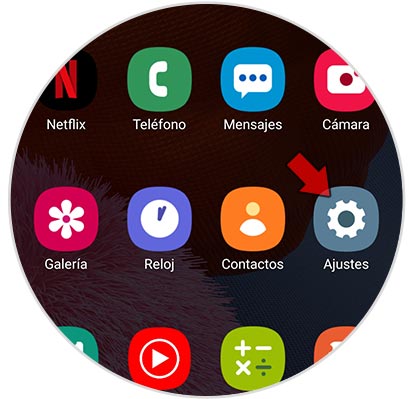
Step 2
Now you will see that different sections appear. In this case we must select "Advanced options".
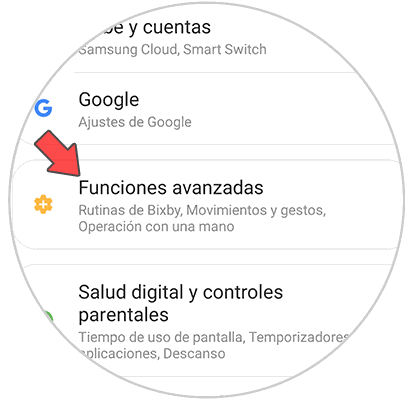
Step 3
In the new screen, you must select "Movements and gestures" to continue.
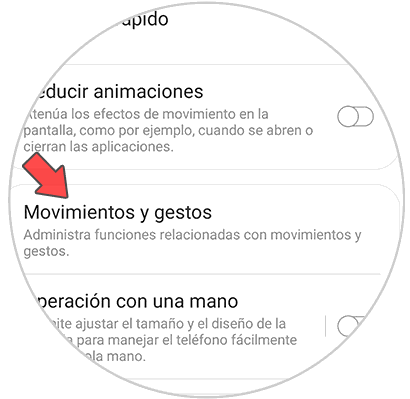
Step 4
Next, what you should do is activate the tab that says "Slide palm to capture".
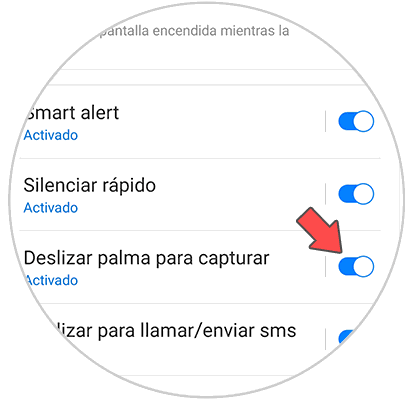
Step 5
Now you can use this gesture to take screenshots on the phone whenever necessary.

Note
If you want to access these images, you can do so by entering the phone gallery and accessing the folder that was created automatically called “Screenshotsâ€
In these two ways you will be able to take screenshots or screenshots on the Samsung Galaxy A71 mobile.