Mobile phones have become our best friends on many occasions, since through them we perform different functions and store lots of personal information about us. There is no doubt that thanks to them we have at our fingertips different actions that until recently we needed a computer for it..
Among these things we find the possibility to see our social networks , manage email , access the web in search of information, download documents and data ... It is for this reason or for other reasons, that sometimes we need to take screenshots of screen on our phone, since we want to capture in an image, what we are seeing at that moment.
That is why one of the main actions that everyone wants to know when buying a phone, is how to make these screenshots. Depending on the model and brand, this action may vary or include new features, so it is interesting to know how to do this in each of our terminals. Below we show you how to do it on the Samsung Galaxy A10..
Depending on the phone and brand, the way to take screenshots may vary. In this video you will be able to see how to do it on the Samsung A30, but the steps will be similar in the A10 model.
To keep up, remember to subscribe to our YouTube channel! SUBSCRIBE
1. How to make screenshot Samsung Galaxy A10 with buttons
The steps you must follow to
capture screen on Samsung Galaxy A10 , are as follows.
- First of all you have to enter that screen where you want to make the screenshot.
- The next thing you should do is press the Power and Volume down buttons simultaneously, from the side of the phone.
- We will see that a small movement appears on our screen, which will indicate that the screenshot has been performed correctly.

2. How to make screenshot on Samsung Galaxy A10 with scroll palm to capture
Another of the options we have to make screenshots on the phone, or also known as
screen capture on Samsung Galaxy A10 is to make these captures through a gesture. These are the steps you must follow to do so.
Step 1
First place yourself on the main screen of the phone and enter the "Settings".
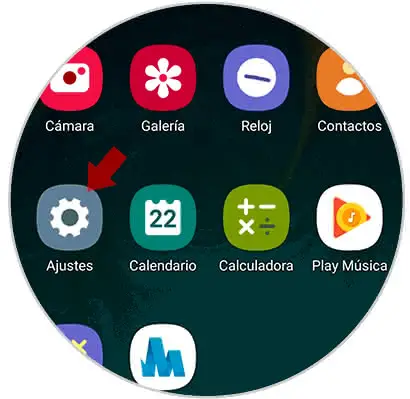
Step 2
You will see several options available. In this case you must select “Advanced functionsâ€.
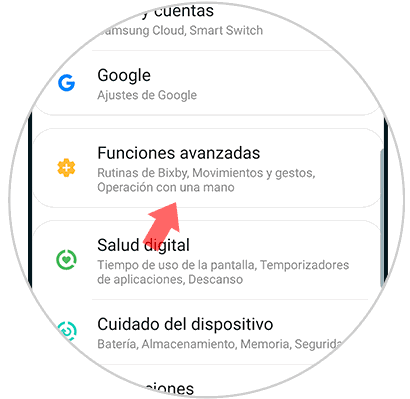
Step 3
Then go to the “Movement and gestures†section
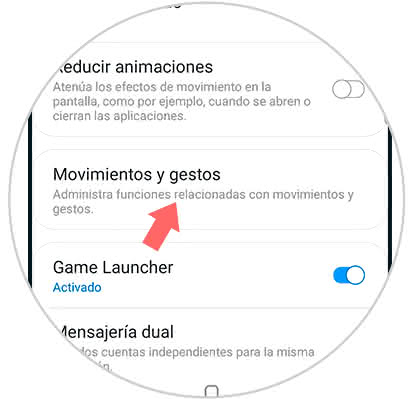
Step 4
In this new screen we will see different sections. In this case, what we have to do is activate “Slide palm to captureâ€. To activate this function we only have to move the switch to the right.
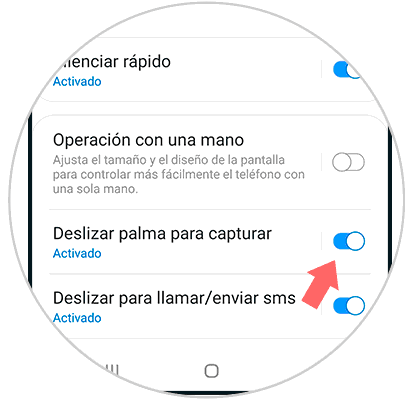
Step 5
Finally we will see that when we slide the back of the hand across the phone screen, a screenshot will be taken automatically.
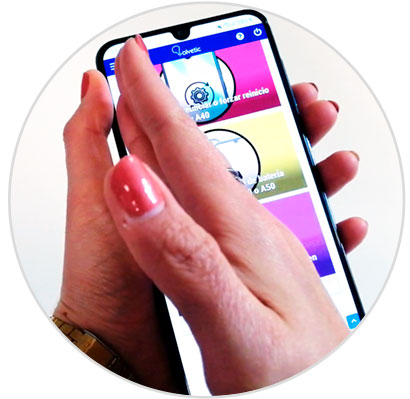
In order to access all the screenshots we have made in the Samsung Galaxy A10, we can go to the gallery of our phone, since there we can find all of them. If you want to share some, you can select it and from the bottom, click on the share symbol. You will see different options appear. Select the recipient of the image and it will be ready..