Mobile phones have become essential devices for most people, because thanks to them we can do many things directly from the palm of our hand. Currently we do not need to have a computer at hand to access the internet, enter our social networks or manage our mail , because, thanks to the phones, we can do all this directly and quickly..
In addition, we have the possibility of managing different information thanks to the downloads or the realization of screenshots. The screenshots are images of what appears on the Smartphone at a certain time. The way to make these screenshots, may vary depending on the model and brand of phone we have. That is why we show you the steps you must follow to do this on the Samsung A51.
To keep up, remember to subscribe to our YouTube channel! SUBSCRIBE
1. How to make screenshot Samsung Galaxy A51 with buttons
How to make a screenshot on Samsung Galaxy A51
- The first thing you should do is to visualize on the phone screen the image or text you want to make on screen.
- Then you have to press the "Volume down" and "Power" keys at the same time.
- Finally you will see how the Samsung Galaxy A51 screenshot is performed
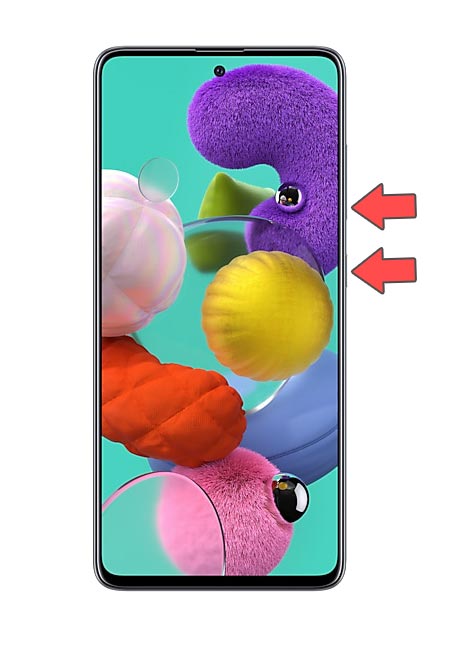
2. How to make screenshot on Samsung Galaxy A51 with the palm of your hand
Samsung has an option called "Gestures" which allows us to take screenshots and screen directly with the back of the hand. To activate this function you have to:
Step 1
The first thing you should do is enter the "Settings" of the phone.
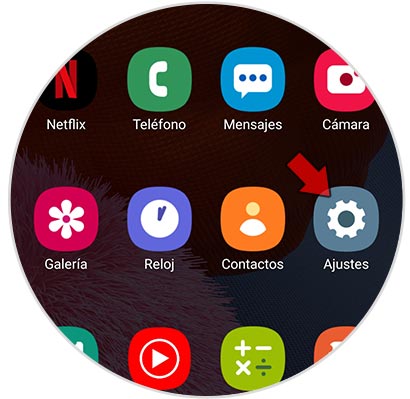
Step 2
Within the available options, select "Advanced Features".
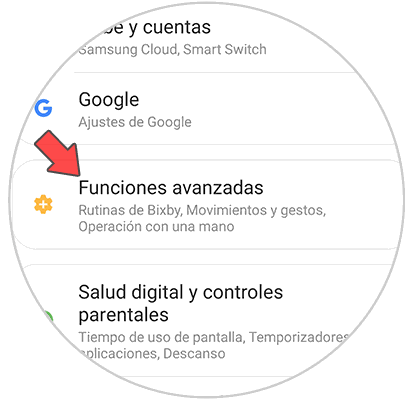
Step 3
In the new screen, click on "Movements and gestures" to continue.
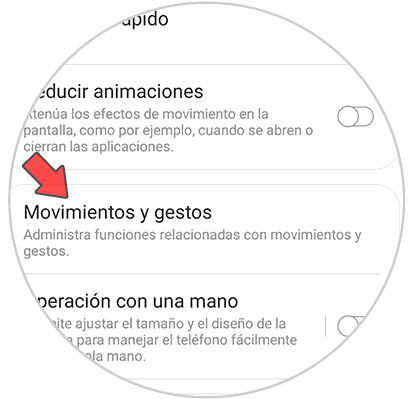
Step 4
The next thing you should do is activate the tab that says "Slide palm to capture".
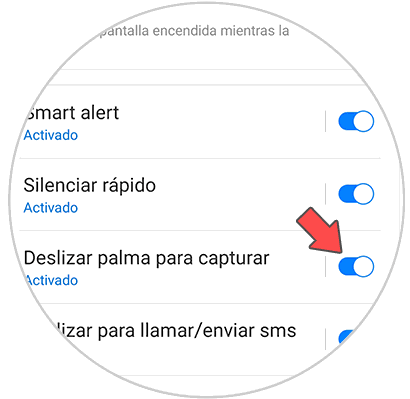
Step 5
Finally, when you make the gesture of sliding the back of the hand from one side of the terminal to the other, you will automatically take a screenshot on the phone.

Note
Now you can access all the screenshots you make on the phone in the gallery section. You will see that a new folder called “Screenshots†has been created automatically
It's that simple to make screenshots or screenshots on the Samsung Galaxy A51 mobile..