Samsung Galaxy A51: How to take a screenshotSamsung Galaxy A51: Take screenshot with hand gesture
With any modern smartphone you can photograph the screen and send it to friends or acquaintances as an image. The so-called screenshot is then automatically saved in your gallery. To take a screenshot, you need a certain key combination. But there are also other methods, depending on the smartphone model.
Samsung Galaxy A51: How to take a screenshot
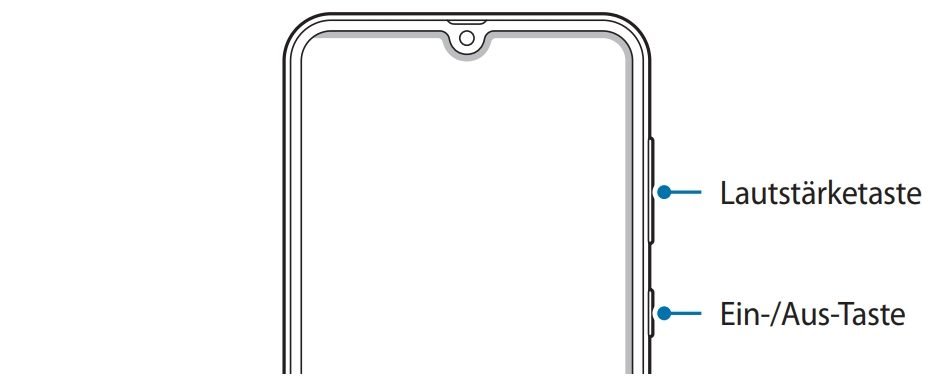
Picture: Samsung.
- Calls up the screen content that you want to photograph.
-
Simultaneously presses the volume down button and the on / off button .
- Hold the key combination briefly until a short animation can be seen.
- The screenshot has now been saved in your gallery and can also be shared and sent.
Screenshot does not work: Keep in mind that you cannot take a picture of all apps or screen contents on your smartphone. These include, for example, banking apps that display sensitive and private data or Netflix films with digital copy protection.
You should know about the Galaxy A51:
Samsung Galaxy A51: Take screenshot with hand gesture
Alternatively, you can take a screenshot with a swipe gesture by hand.
You have to activate the function beforehand under " Settings "> " Extended functions "> " Movements and gestures ". There, set the switch for the " Screenshot " menu item to " On ".
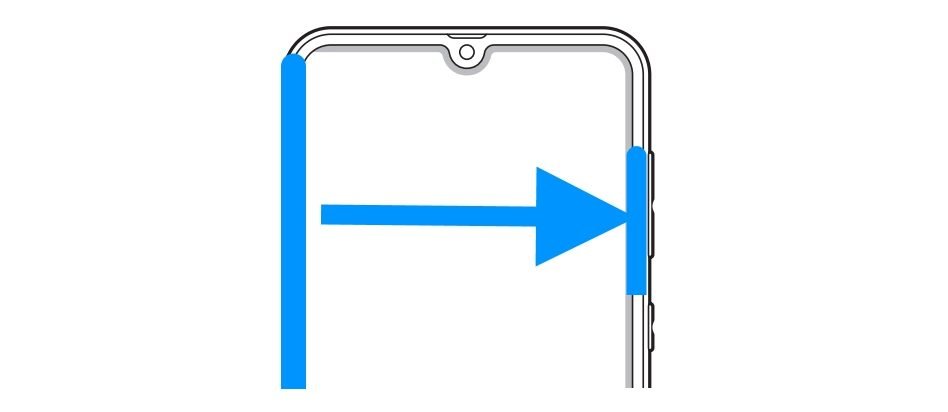
Picture: Samsung / Edit: GIGA.
- Place your entire hand edge on the left or right edge of the screen.
- Then wipes completely on the opposite side of the screen without removing your hand - i.e. from left to right or vice versa.
- You can see a short animation that confirms the recording.
- The photo is now saved in your gallery.