Mobile phones have become the most used devices by millions of users to perform many functions. That is why the life of use of each of them is not always very long, so renewal is usually frequent. The problem with this is that not all phones work in the same way and that is why every time we buy a new one, we have to learn how to do certain things..
One of the most acclaimed functions by users with the arrival of the new phones, is to know how the screenshots are made. Thanks to this possibility, we can save what appears on the screen of our phone quickly and easily.
As we know of the great usefulness of the screenshots, then we tell you all the steps you must follow to know how to perform this process, on the Samsung Galaxy S20..
1. How to make screenshot Samsung Galaxy S20, S20 Plus and S20 Ultra with buttons
How to make a screenshot on Galaxy S20, S20 Plus and S20 Ultra
- The first thing you have to do is place yourself on the screen where you want to take the screenshot
- Now you must press the side "volume down" button next to the "Power" button simultaneously
- You can see that the screenshot has been made since a small movement will appear on the screen.
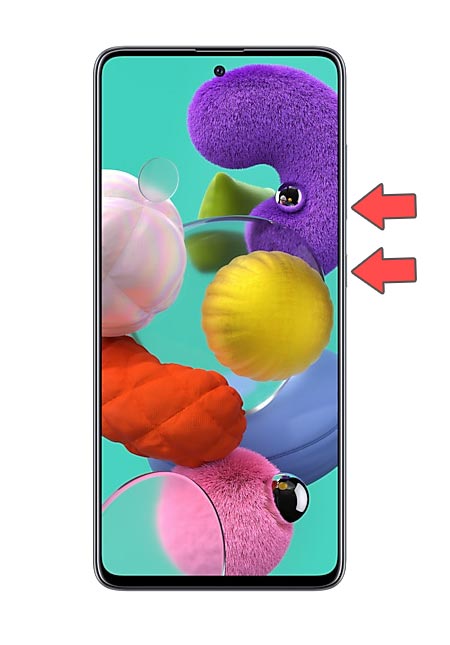
2. How to make screenshot on Samsung Galaxy S20, S20 Plus and S20 Ultra with the palm of your hand
Another option that we have in our Samsung to take screenshots, is activating the "Gestures" option. In this way we can do them with the back of our hand.
Step 1
The first thing you should do is enter the "Settings" of the phone.
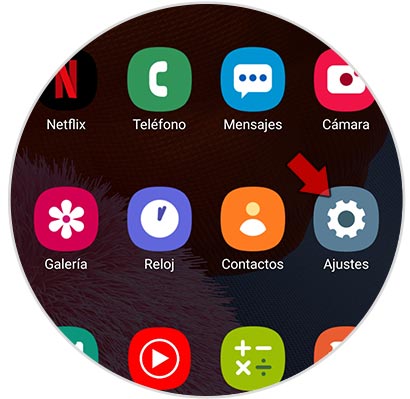
Step 2
Next, you must enter the "Advanced functions" section.
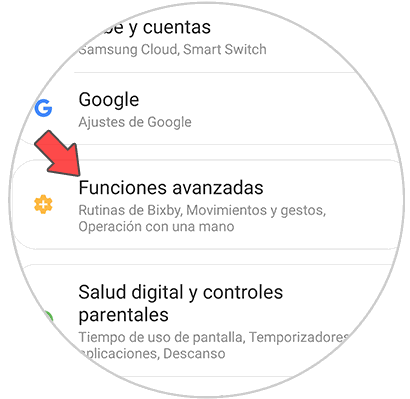
Step 3
To continue with the process, select "Movements and gestures"
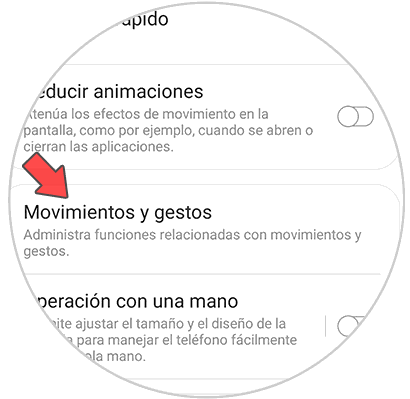
Step 4
Now you must activate the tab that says "Slide palm to capture".
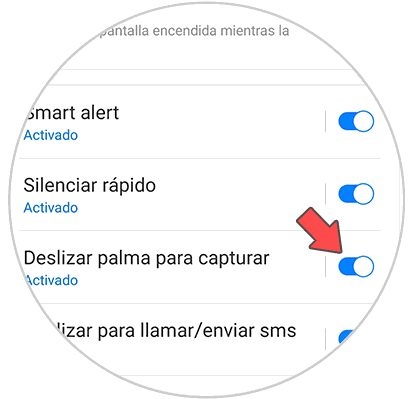
Step 5
With this activated, what you must do to take screenshots is to slide the back of the hand from one side of the terminal to the other. You will see how the screenshot is done.

Note
In order to see the screenshots you have made, you can access the phone gallery where you will find a folder for it.
In these two ways, you will be able to take screenshots on the Samsung Galaxy S20, S20 Plus and S20 Ultra