Mobile phones have become indispensable devices for most users, because thanks to them we can access different services, without having to have a computer. Thanks to the smartphone, we have the possibility to surf the web directly from the palm of our hand, access our social networks or manage our email. But in addition to this, we can make quality photos and videos, without forgetting the possibility of making calls..
All these uses make having a good phone important as they have also become storage centers. That is why the memory they offer is increasingly extensive. However, it is possible that in many cases it will become full and we will see that the mobile does not work correctly. Or that for some reason we want to empty it completely, since we need to have space again. These may be some of the reasons why we want to perform a factory reset of our phone to leave it as new.
In the case that it is, then we tell you how to carry out this process on the Samsung Galaxy S20, S20 Plus and S20 Ultra, since in each model and brand this process can vary..
Note
If you reset it you will lose all stored information such as contacts, email accounts, app settings, downloaded applications, multimedia ... Then you must configure it again.
1. How to Hard reset Samsung Galaxy S20, S20 Plus and S20 Ultra
Step 1
First the phone must be turned off. Next you have to simultaneously press the buttons: High Volume / On-Off / Bixby. When the Android doll appears you must release them.

Step 2
Various options will appear on the screen. In this case you have to select “Wipe data / Factory resetâ€. To scroll use the volume key and to accept an option the "Power" button
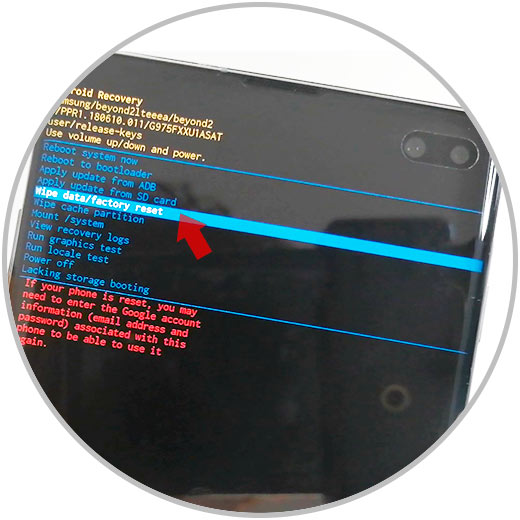
Step 3
To continue with the process, you must select “Yesâ€.
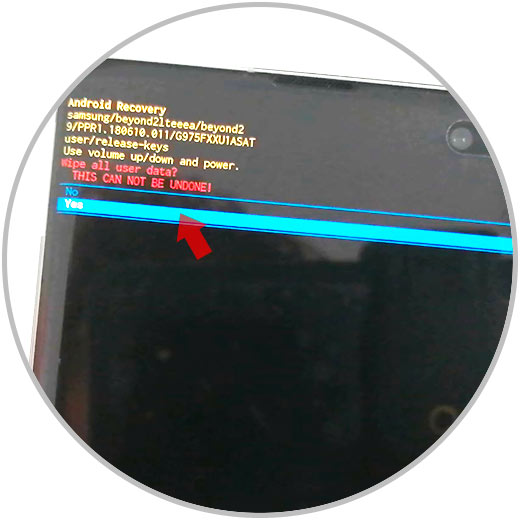
Step 4
Finally select "Reboot system now". Now you must wait for the process to complete.
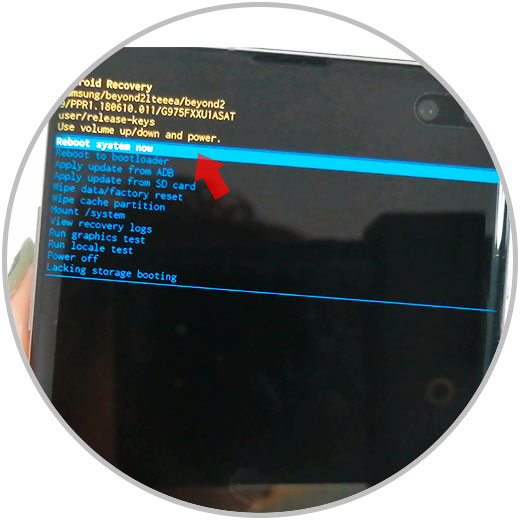
Note
It is important to know that you must delete your Google account from your mobile in the case that it is going to be set up with a new account, since it will not be necessary to enter its password.
2. How to format Samsung Galaxy S20, S20 Plus and S20 Ultra
Step 1
The first thing you should do is enter the "Settings" section from the main screen.
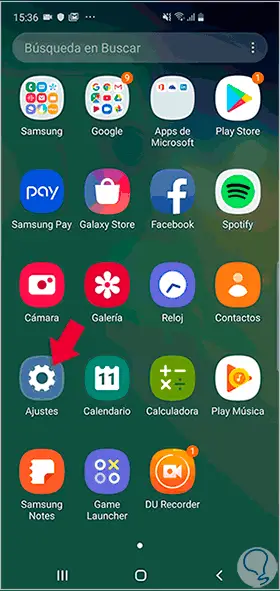
Step 2
The next thing you should do is enter "General Administration."
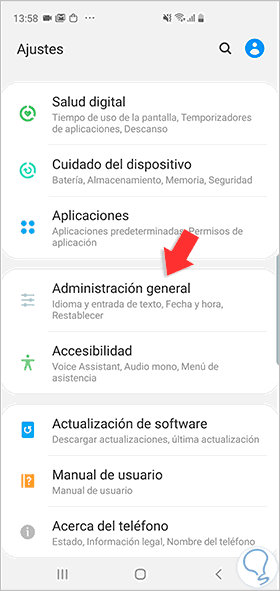
Step 3
Among the available options, you must select "Reset".
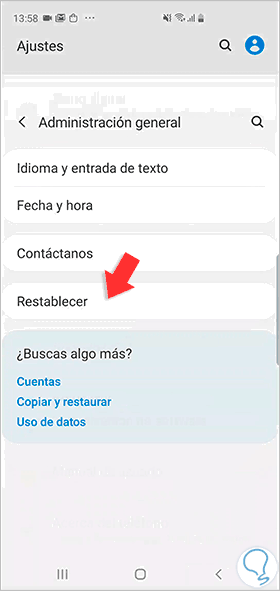
Step 4
The next thing you need to do is select "Reset factory settings".
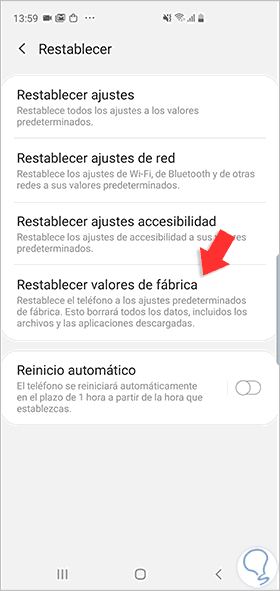
Step 5
Finally, click on "Reset" again to start the deletion process.
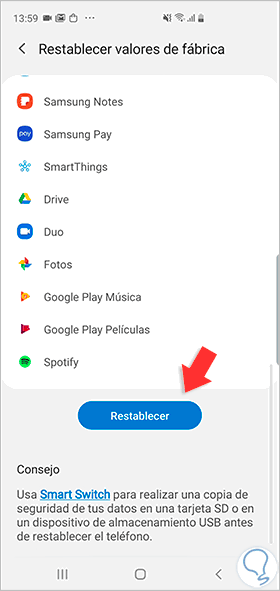
Once all these steps have been completed, the phone will have been completely erased, and should be configured from scratch.