The language is one of the most important aspects of the mobile phone, as this is what allows a better understanding by the user to different sections of the device system and is essential to move easily for each of the sections that our phone offers us.
However, customize it on some phones is somewhat complicated, but fortunately this is not the case of the Android Samsung Galaxy S10 Plus; which allows a fairly simple way to change the language of any part of the phone with a few simple steps..
If you do not know them but you want to perform this action, you should only execute the following processes that you will see in this video or read in this tutorial:
To stay up to date, remember to subscribe to our YouTube channel! SUBSCRIBE
1. How to change the language on a Samsung Galaxy S10 Plus
In this procedure that we will explain below, you can see how easy it is to change the language of the entire system that your device has. To do this you just have to perform these steps:
Step 1
First you have to enter the option "Settings", which you can distinguish because it has the icon of a nut or gear in its main symbol.

Step 2
After this, you have to go to the "General Administration" tab, which includes the following options: "Language and text entry, date and time, reset".
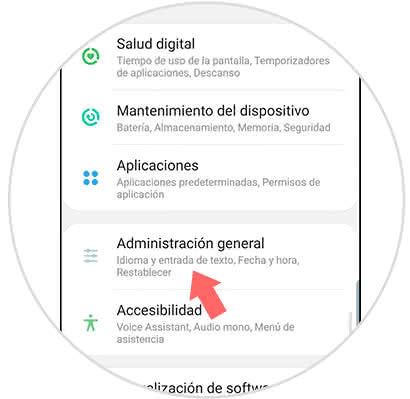
Step 3
Now, you will be in a new window, in which you have to go to the first option, which is called "Language and text entry".
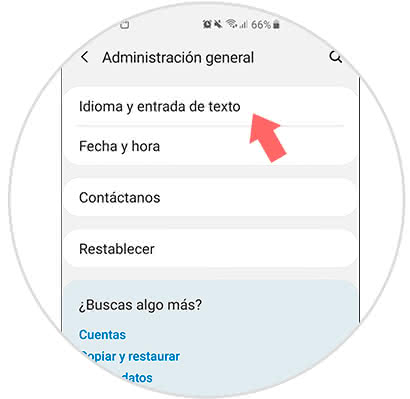
Step 4
Then you have to go to the alternative "Language", which will be in the first position in the section where you will appear.
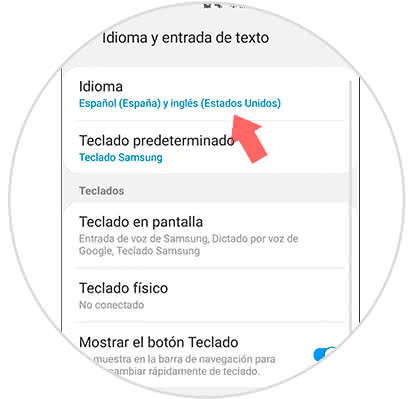
Step 5
Then, the system will give you the option to choose the language you want to configure the system of your Samsung Galaxy S10 Plus. To choose it you only have to click on "Add language" and look for the one you like the most.
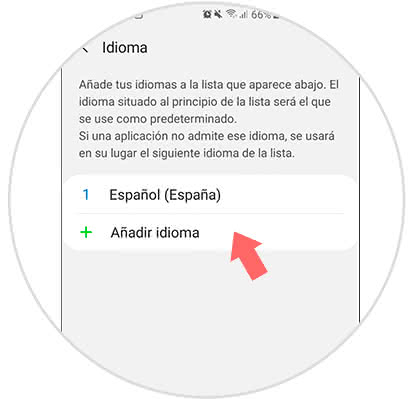
Step 6
When you have chosen the one you want, a pop-up window will appear on your mobile screen. In it you will be asked if you want the language to be set as secondary or as default. In the case of the first option you must press "Keep current" and "Default" if it is the other alternative.
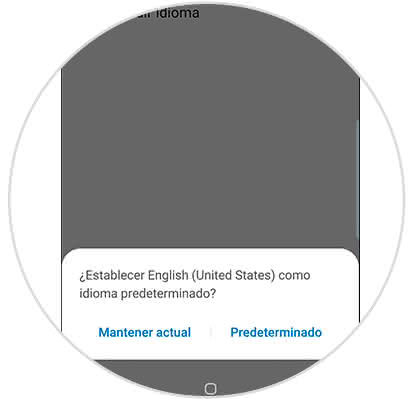
Step 7
Given this, automatically the system of our mobile device will have two languages, but it will show the default option found in the configuration.
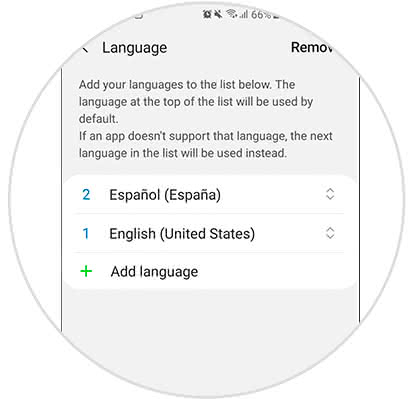
2. How to change the keyboard language on a Samsung Galaxy S10 Plus
In this case, if what you want is to establish in what language the autocorrector can correct you, what signs to grant you, and even what letters you can use, this is the best option for you and these are the steps to follow to do it:
Step 1
To begin, go to the "Adjustments" option, as stated above.
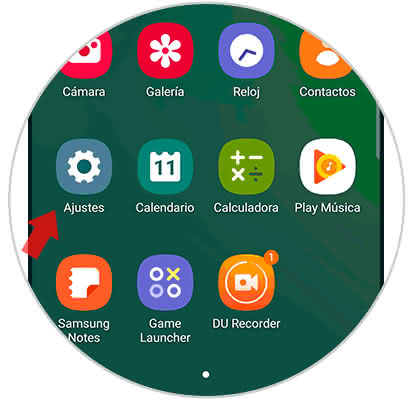
Step 2
After this, you have to go back to the "General Administration" tab.
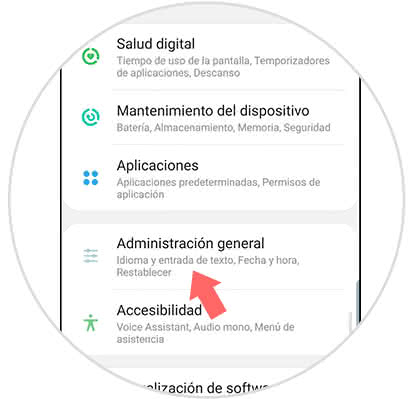
Step 3
Afterwards, you have to go to the first tab that will appear in the panel where you will appear, which bears the name of "Language and text entry".
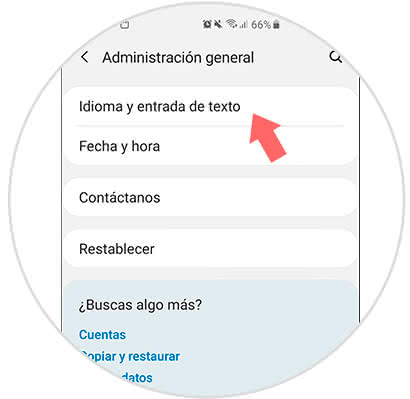
Step 4
Next, select the "Screen Keyboard" option, which is in the "Keyboards" category.
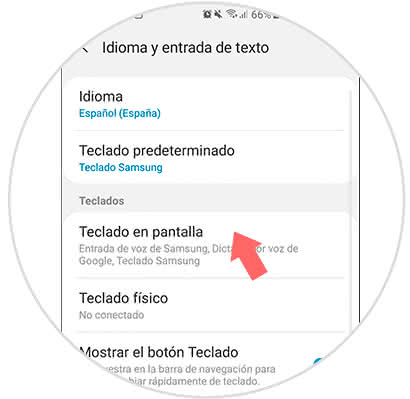
Step 5
After this, you have to go to the "Samsung Keyboard" alternative in the list of options that will be shown to you.
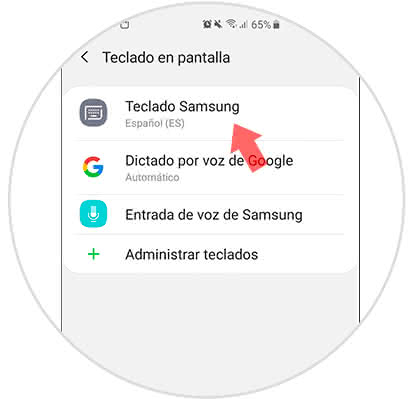
Step 6
Then, you have to go to the "Languages ​​and types" option found in this section.
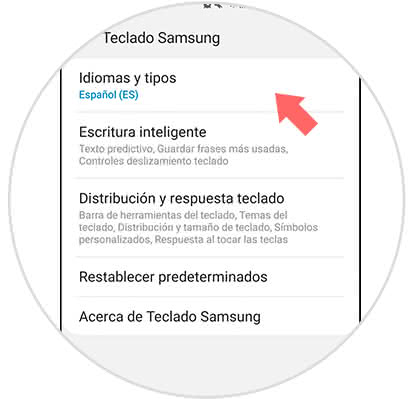
Step 7
As you will see, you will be granted a new option, which is called "Manage Languages". This is the one you must select to continue with the procedure.
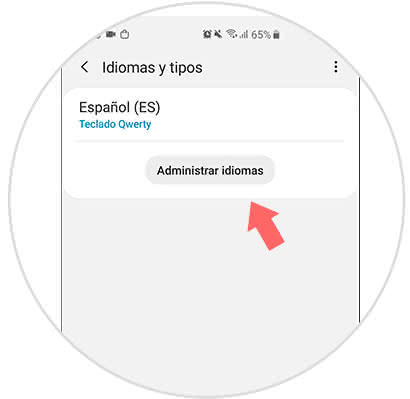
Step 8
Given this, you will be shown all the languages ​​you have configured in your operating system.
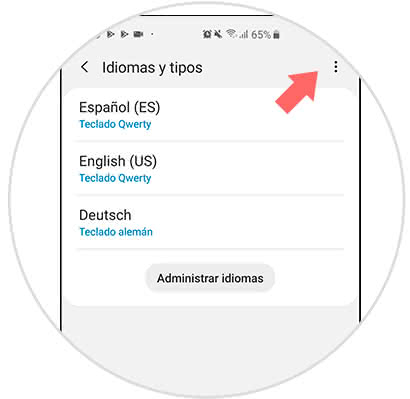
Step 9
Finally, you must click on the icon of three points that are in the upper right. There you can choose the option you want to delete and reorder any language.
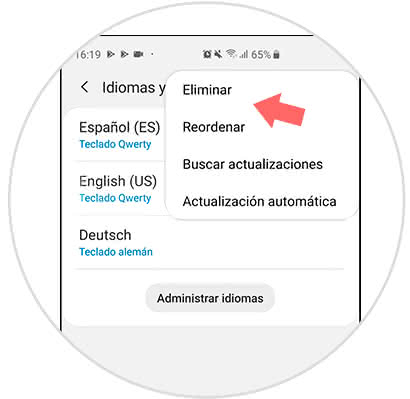
This is how you will be able to change the language on the mobile and on the keyboard of the Samsung Galaxy S10 Plus terminal on Android.