One of the most popular alternatives among the users that offer mobile terminals is the ability to customize the equipment with a sound or song that is of our total pleasure without necessarily choosing between those tones that are pre-established on the mobile default..
Normally, the procedure to configure the tone of calls is extremely fast and easy but when we change the terminal we may not finish locating this aspect that affects the personalization of our mobile and that therefore takes more time than necessary. For this we will explain how only by performing the following steps we can give our Android phone Samsung Galaxy S10 Plus a tone of our preference.
For this reason, TechnoWikis offers a content video and a tutorial that facilitates the step by step to change the ringtone of our Samsung Galaxy S10 Plus..
To stay up to date, remember to subscribe to our YouTube channel! SUBSCRIBE
Step 1
As an initial step we will proceed to locate the icon that resembles a small gear, and that represents the "Settings" option and is on the main screen of the computer.
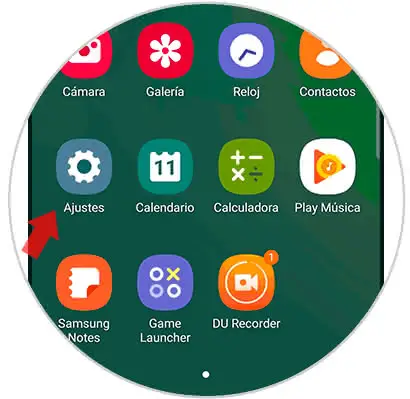
Step 2
We will be redirected to a list of alternatives among which we must choose "Sound and vibration". In this way we can see what sound options are offered.
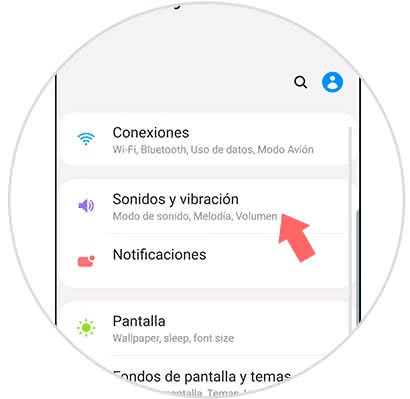
Step 3
Immediately, a pop-up window will appear in which we must enter and choose the "Melody" alternative.
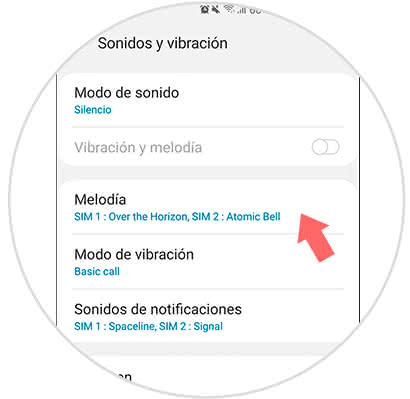
Step 4
Subsequently, a small tab is displayed that offers the option to set the melody for both SIM 1, as for SIM 2. Recall that the Samsung Galaxy S10 Plus, offers the advantage of having dual SIM.
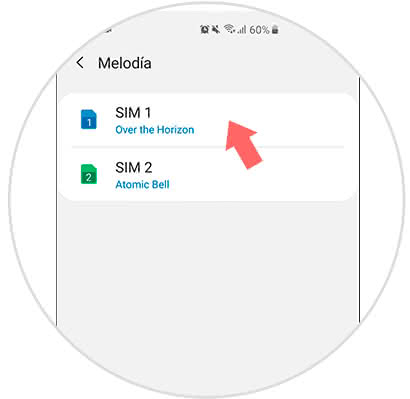
Step 5
Afterwards, a new menu will be visible, where all the songs or music that are stored by default in the mobile device will be found; as well as those that were downloaded and archived directly in the memory of the terminal. To choose which file you want to select the melody you just have to press the addition symbol (+) that is in the upper right part of the screen.
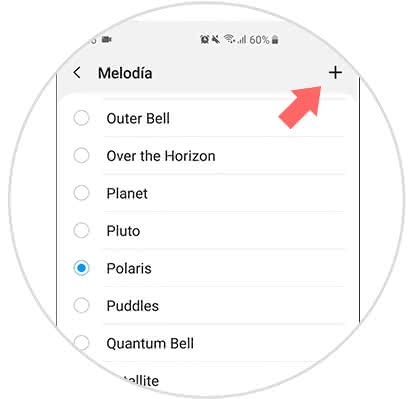
Step 6
In case you decide to select your own melody that is stored in memory, we should only use the "Search" alternative.
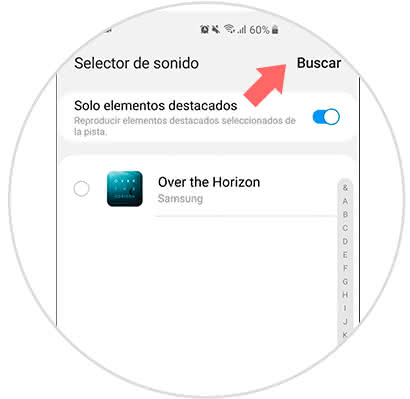
Note
It is important to note that at the moment when the melody to be assigned as the ring tone is selected in the S10, we only have to select over the small circle that is located in the left part of the name of the melody.
As you can see the process to customize the tone of calls either by a melody downloaded or those pre-established at the factory is extremely simple.