The PIN is a security method that has the SIM, which refers to a code of approximately 4 digits, which is requested by the system when a person wishes to enter the phone and enjoy the services of said chip. It is possible that this PIN we want to change it at some point, since not being a password that we enter too often, we may forget it and want to configure one that we can remember more easily..
This feature can be activated using the operating system of the mobile, although for this many phones must perform a lot of steps, however, this does not happen in the Samsung Galaxy S10 Plus , because to achieve this you just have to complete these procedures .
To stay up to date, remember to subscribe to our YouTube channel! SUBSCRIBE
1. How to change SIM PIN on Samsung Galaxy S10 Plus
Step 1
To start, you have to go to the application menu of your mobile device or to the main screen of it, and then select the option of "Settings".
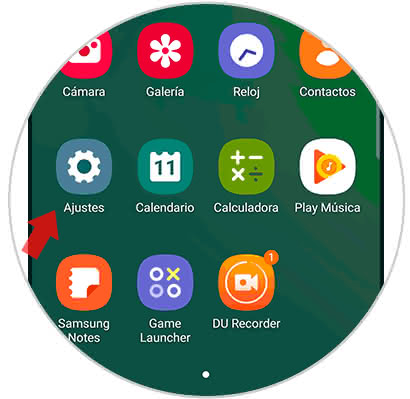
Step 2
Now we will show different alternatives to choose, to continue you have to select "Biometric data and security".
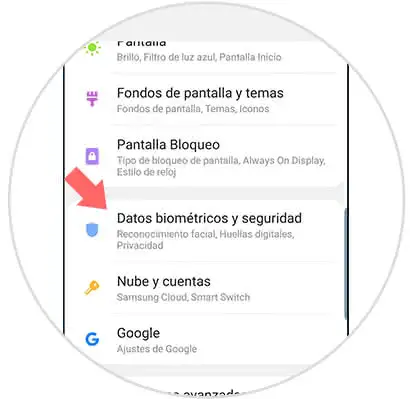
Step 3
To continue, you have to go to the "Other security settings" section.
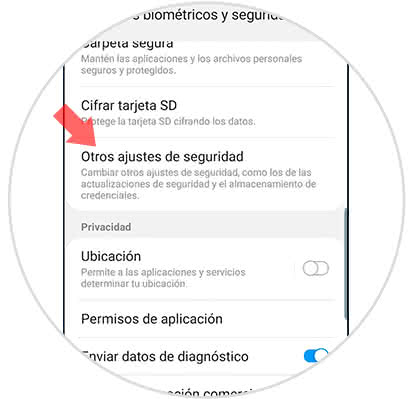
Step 4
Then you have to go to the "Configure SIM lock" tab which is first in the alternatives panel that appears there.
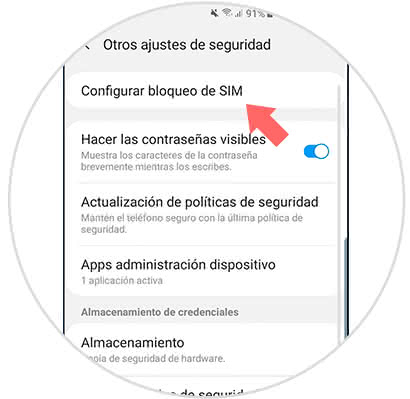
Step 5
Next, you will see the SIM lock settings, there you have to select the second option that is in the list that says "Change SIM card PIN".
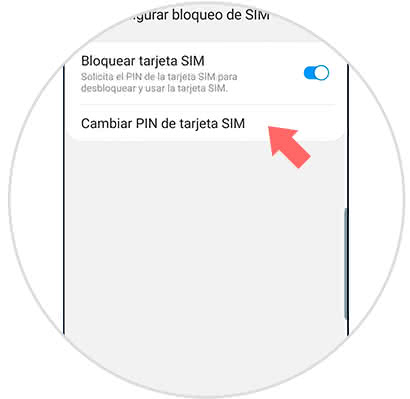
Step 6
Finally, the system will ask for the password you want to add, you just have to choose the 4 digits you want to establish, click on "OK" and that's it.
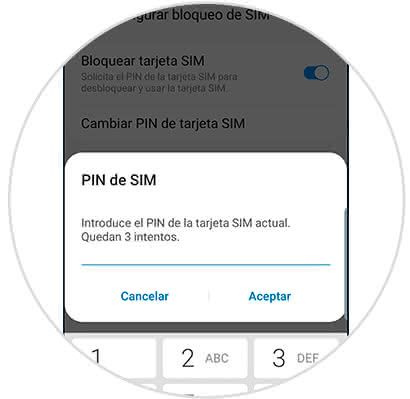
2. How to remove SIM PIN on Samsung Galaxy S10 Plus
Step 1
To start you have to go to the "Settings" option which is on the main screen of your mobile phone.
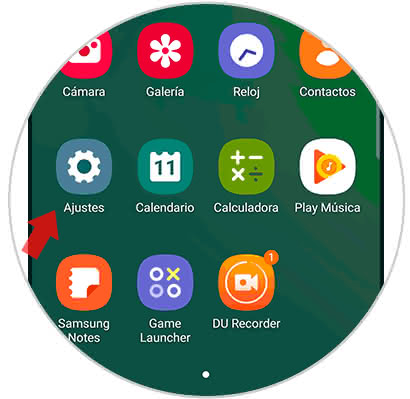
Step 2
Next, go to where it says "Biometric data and security".
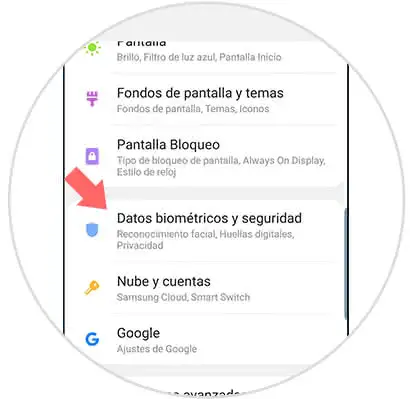
Step 3
Then you have to proceed to go to where it says "Other security settings".
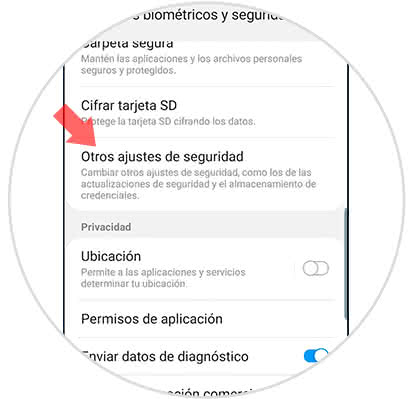
Step 4
After this, you must click on the option that is described as "Configure SIM lock".
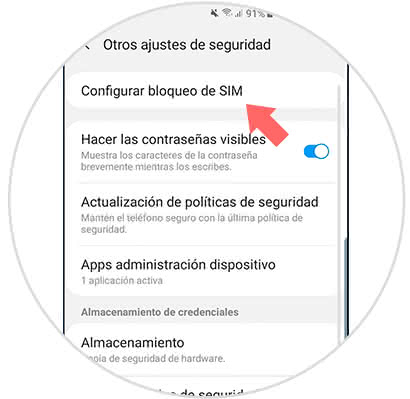
Step 5
Finally, you will see that the first option that appears there says "Block SIM card", this will have a bar right next to it, you must proceed to slide it from the right to the left of your screen and wait for it to be placed Gray.
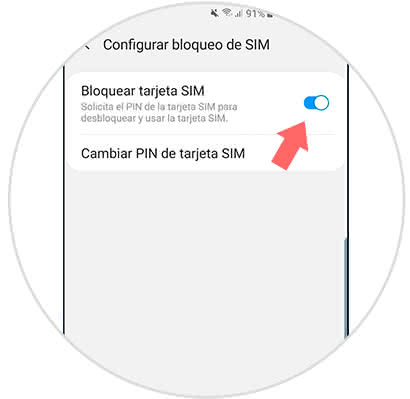
And that's it, it's that simple you can configure the SIM PIN option to your liking on the Samsung Galaxy S10 Plus..