The SIM card is the part of hardware that we place to mobile terminals so that we have access to the data rate and telephone network associated with a specific service provider. This SIM contains a chip to be able to access this type of services. Depending on the device we have, we need one type of SIM or another, for the Galaxy S10 we will need a nano SIM.
Having our Android phone protected is very important since that intake of information that we store may be exposed if someone tries to access it in a malicious way. We must always keep at least one blocking method in our device and how much more complex it is to create it much better. The SIM card also has its security PIN attached , which it will ask us when we access the phone that has it inserted.
We also leave below the steps in this video tutorial so you can easily follow the change or deactivation of the PIN in the Galaxy S10 SIM .
1. How to change SIM PIN on Samsung Galaxy S10
Step 1
The first step will be to move the main screen to access the settings of our Galaxy.
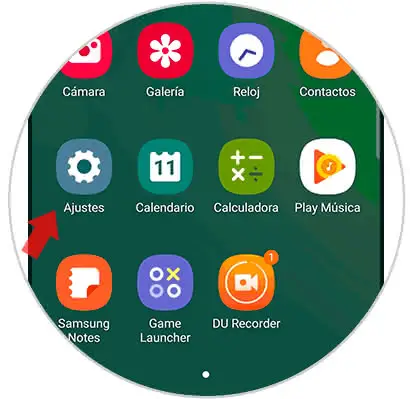
Step 2
In the different options that appear, we will have to select the one of "Biometric data and security".
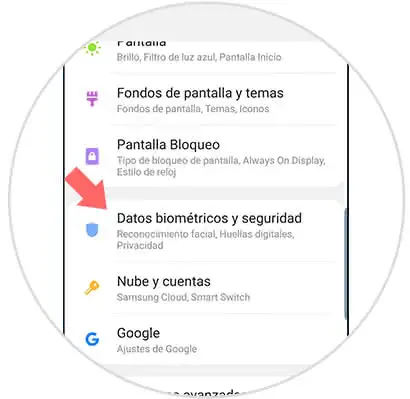
Step 3
Now we will access the option of "Other security settings" to configure it.
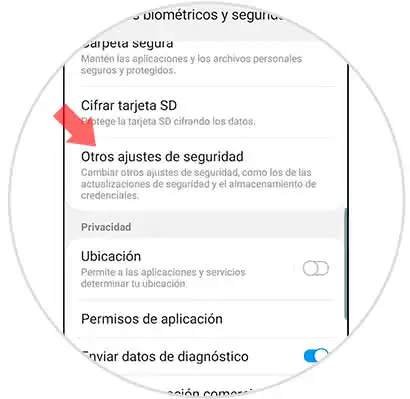
Step 4
In this window we will enter within the option "Configure SIM lock".
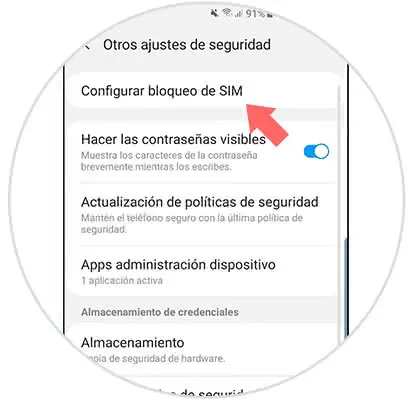
Step 5
Now we will choose the "Change SIM card PIN" setting to modify it.
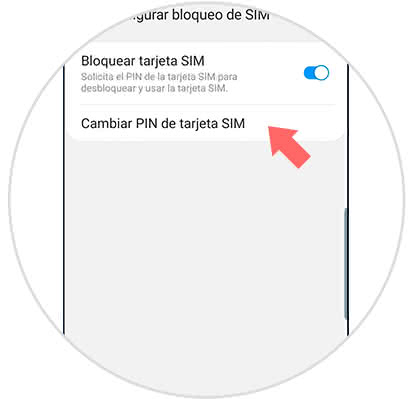
Step 6
Now we just have to enter the current PIN and then the PIN we want to set as new.
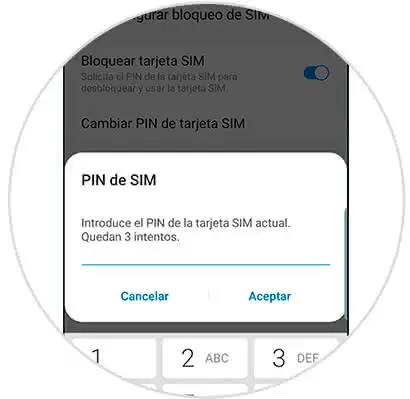
2. How to remove SIM PIN on Samsung Galaxy S10
Step 1
The first thing we will do is enter our "Settings" menu from the application drawer.
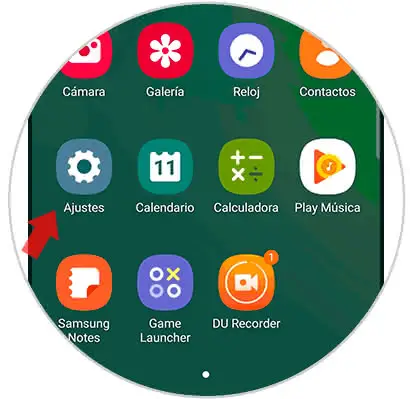
Step 2
Now we choose the "Biometric data and security" setting.
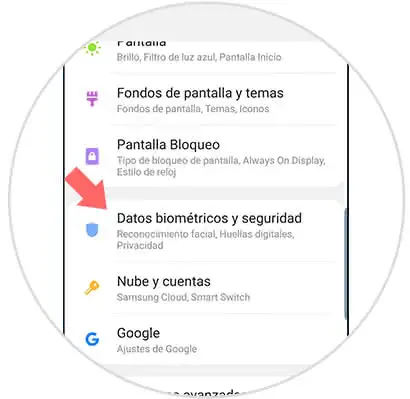
Step 3
Now we will choose within the menu the option of "Other security settings" to configure it.
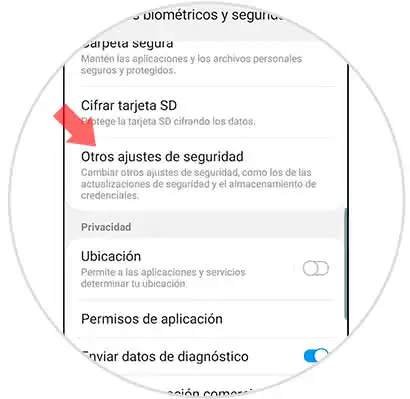
Step 4
The next step will be to click on the option "Configure SIM lock".
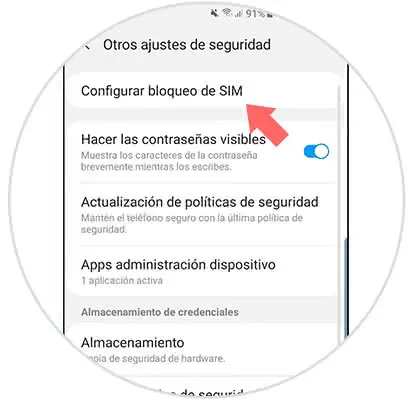
Step 5
Within this section we will have a sliding button next to "Block SIM card" to activate or deactivate the SIM lock. To do this you must enter the current PIN.
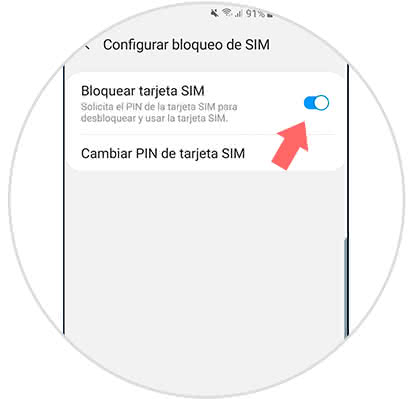
This way we can manage the PIN of our Samsung Galaxy S10 and change it or disable it easily.