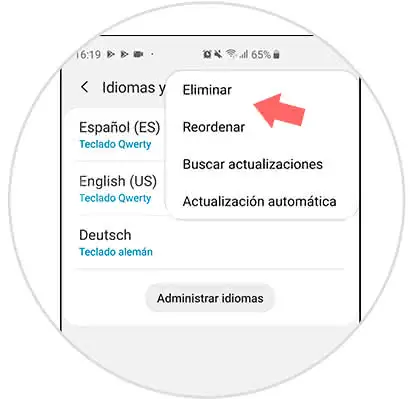In Android we can find a long list of default languages as a choice when we obtain a terminal. This makes it possible for us to buy it in another country or language different from our native one and then configure it as such. To the wide range of offerings in terminals, especially from China, it is usual to receive terminals in that language by default. Therefore, knowing how to configure it a posteriori or at any time is really useful.
As we say, we do not always need the phone in the language that has been configured by default, either because of regional needs or because we want to practice another language . Luckily, the language you select when you start with your terminal does not have to be the definitive one and that is a necessary advantage in digital devices. In addition we must note that we can have the phone in one language and the keyboard in a different one , very useful if we need another language when writing.
1. How to change the language on a Samsung Galaxy S10
Step 1
The first step will be to move the main screen to access the "Settings" option.
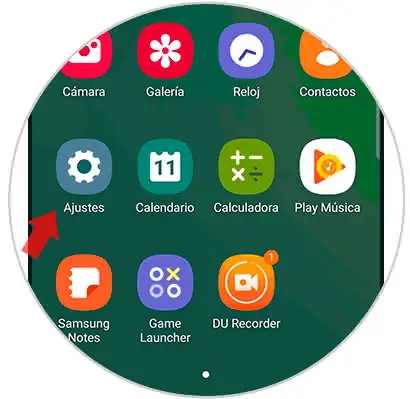
Step 2
Now we will have to enter within the option of "General Administration" to see its configurations.
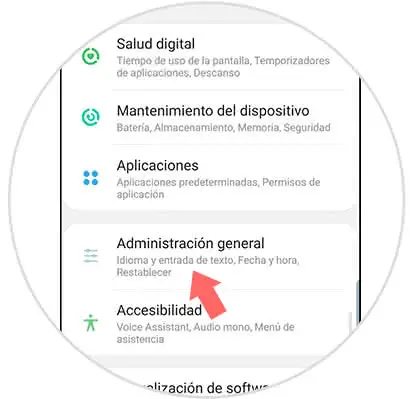
Step 3
The next step will be to choose the option under the name of "Language and text input" to configure our language.
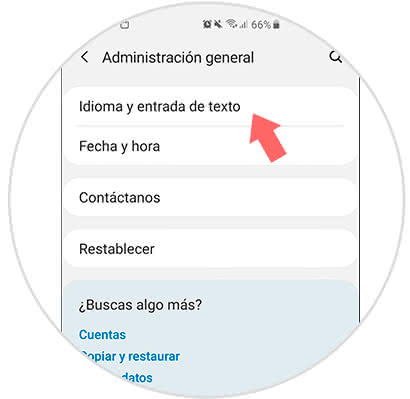
Step 4
To follow the process we will choose the "Language" section.
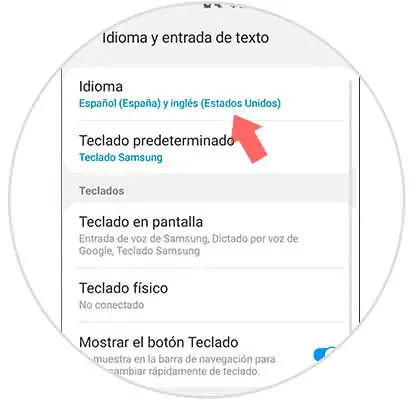
Step 5
From here we can manage the language of our Galaxy S10 by adding a new language under the option of "Add language". Choose a language to add it.
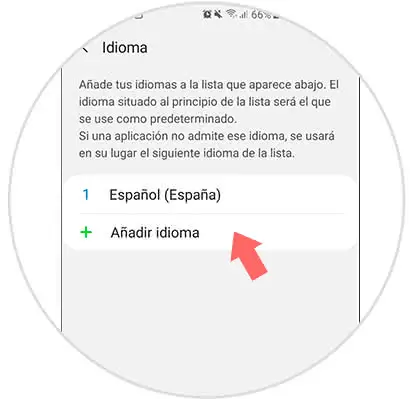
Step 6
When we choose a new language it will ask us if we want it as secondary with "Keep current" or set it as "Default".
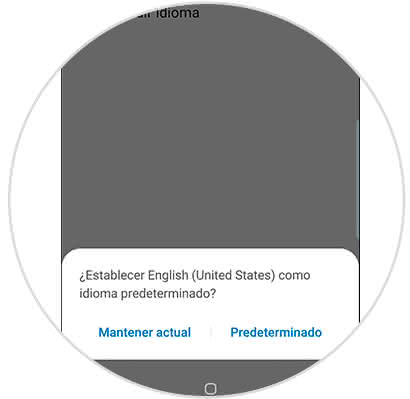
Step 7
We see how our phone changes language. We can move the different position languages to configure them as primary or secondary.
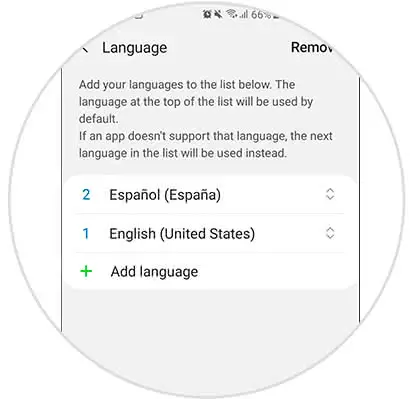
2. How to change the keyboard language on a Samsung Galaxy S10
Step 1
The first thing we will do is enter our "Settings" panel.
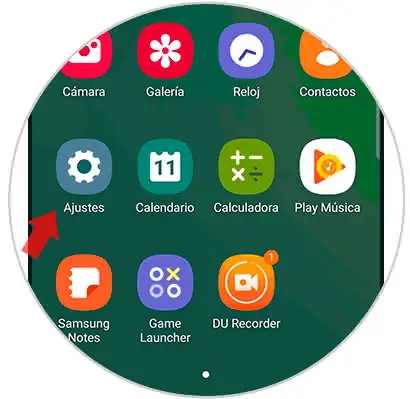
Step 2
Then we choose the option "General Administration" to see the options.
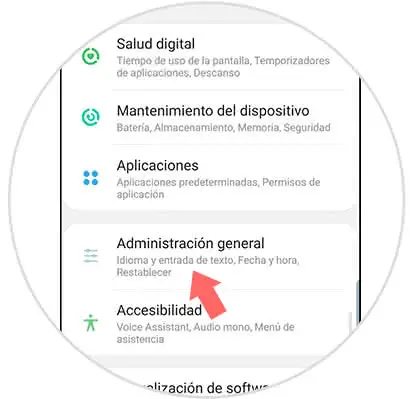
Step 3
Inside here we will select "Language and text entry" to configure the options.
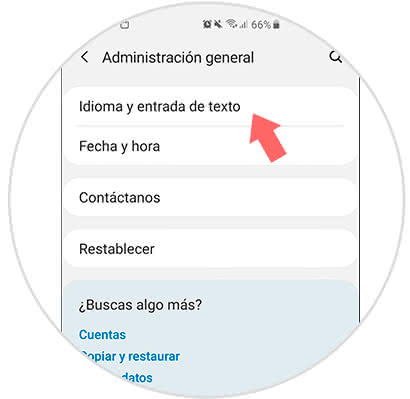
Step 4
The next step will be to click on "On-screen keyboard" to modify it.
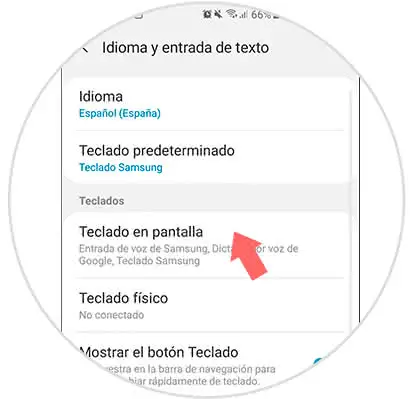
Step 5
Choose the "Samsung Keyboard" option to see your settings.
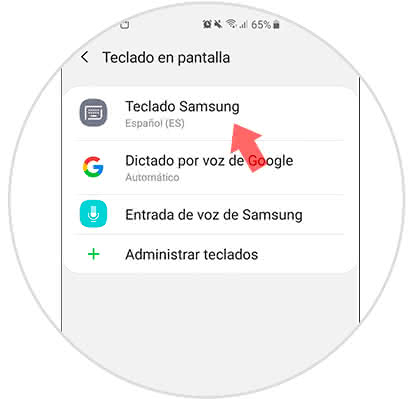
Step 6
Now you will have to enter the "Languages and types" option.
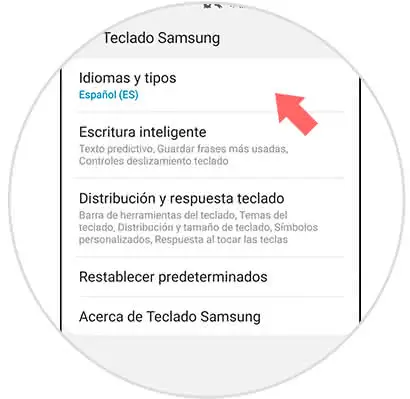
Step 7
In this window you have to click on the option "Manage languages" in order to add new languages to your keyboard.
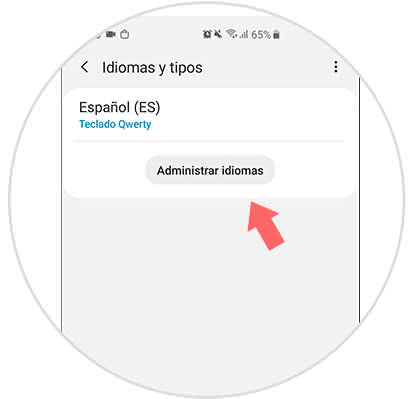
Step 8
Once chosen they will be added to the list of available languages.
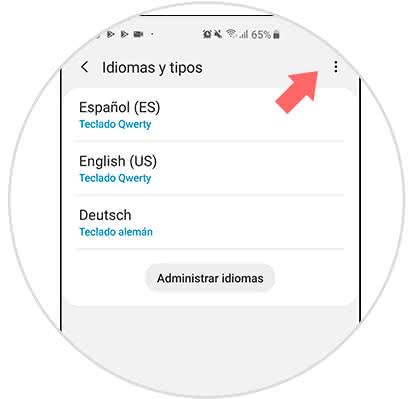
Step 9
From the menu of 3 points above right you can adjust actions such as deleting languages or reordering them.