When we have a complex list of alarms or warnings on our phone, it is difficult to distinguish what you are telling us if we do not have a way to differentiate them. Although the normal thing is that the screen shows us what alarm is sounding, sometimes we do not have the phone nearby to distinguish it and that can save us, for example, knowing if it is a call or a less important warning .
That's why today we suggest you to know how easy it is to change the sound of our alarms and thus choose which music you want to wake up with on a Monday and with which one Saturday. We can also configure the name, the type of vibration, when it will sound ... Different options that we can apply to our clock alarms and that will facilitate the tasks in a Galaxy S10 that also includes the reading of time out loud.
We also leave you the videotutorial so you can follow the steps better and see how you can put the sound you want to a new alarm or configure an already created in a Galaxy S10.
Step 1
The first step will be to look for the clock option that you can find by sliding the main screen to the right and clicking on "Clock". You will also find it by moving the application drawer from the main screen and you will see the option "Clock ·
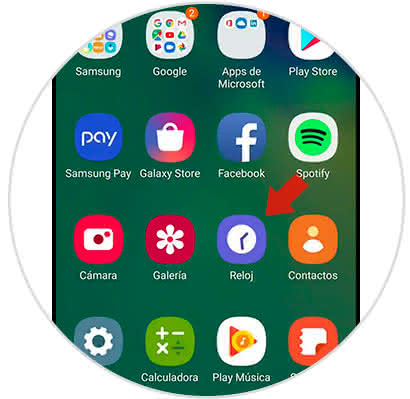
Step 2
From here you can add a new alarm in the "+" symbol and you will create one from scratch.
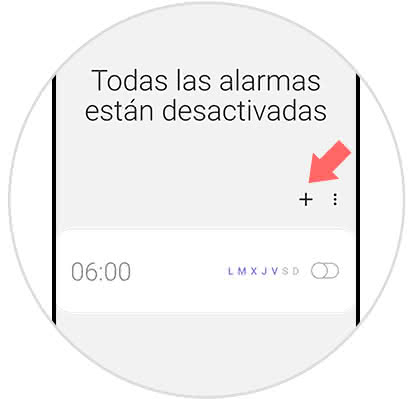
Step 3
Now we can configure our alarm depending on the parameters we want such as name, sound, vibration, repetition ....
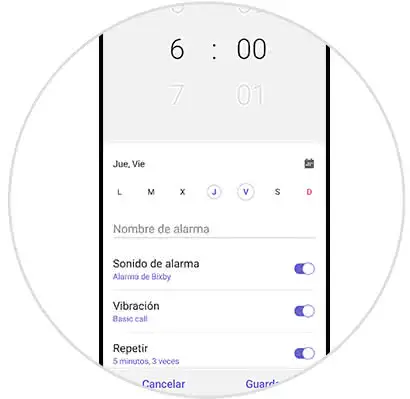
Step 4
If we press on alarm sound we can choose between a Bixby alarm with its own settings that you can reach the time in high, read aloud the time only, or a melody that we can customize.
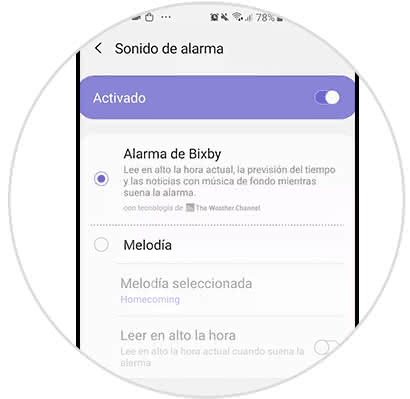
Step 5
If we choose the "Melody" option and within the "Melody selected" option, we can select one that we want.
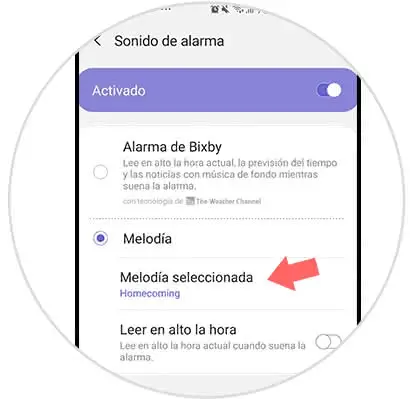
Step 6
We will have the option to choose between one that comes already predetermined or a song of our own from the "+" symbol that we see at the top.
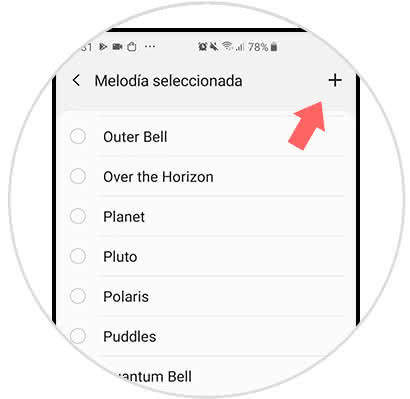
Note
We can also modify an alarm already created by clicking on it and configuring it as we have seen before.
In this way we can create a new alarm with sound and custom settings, or modify an alarm already created and change the sound mode when we want on a Samsung Galaxy S10.