Our phone contains a multitude of configurable sounds to distinguish what is happening in the terminal. There are call sounds , messages, alarm sounds ... Even some applications incorporate their own sounds to warn us of certain actions. This is useful when we are in an environment where the sound does not bother us or others but, what happens if we can not have sound in the mobile?
When we speak of keyboard sound and sound keys we refer to two different concepts. On the one hand we have the sound that the keyboard itself makes when we are writing something and, on the other hand, the sound that the phone emits when we touch any element of the screen.
But not always sound can be useful and is that in certain situations such as quiet spaces or when there are people sleeping, this sound of the keyboard or when interacting with the screen can be really annoying..
We also leave the video tutorial with all the necessary steps to be able to remove the sound to the keyboard or the sound when pressing the screen on a Samsung Galaxy S10.
To stay up to date, remember to subscribe to our YouTube channel! SUBSCRIBE
1. How to remove keyboard sound on Samsung Galaxy S10
Step 1
The first thing will be to enter the "Settings" menu by scrolling the main screen.
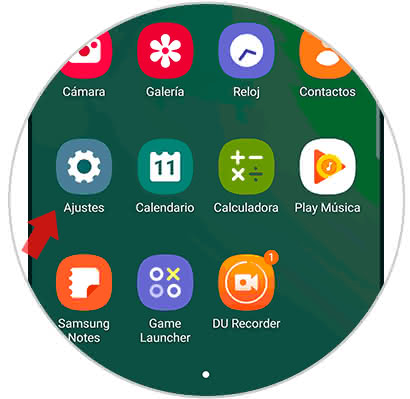
Step 2
Now we will look for the option of "Sounds and vibration" within the list that appears.
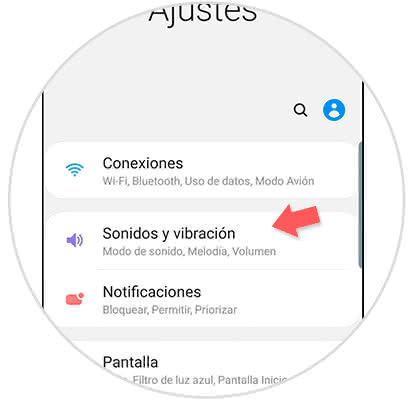
Step 3
Next, click on the setting or option of "System sounds and vibration" to see the possibilities.
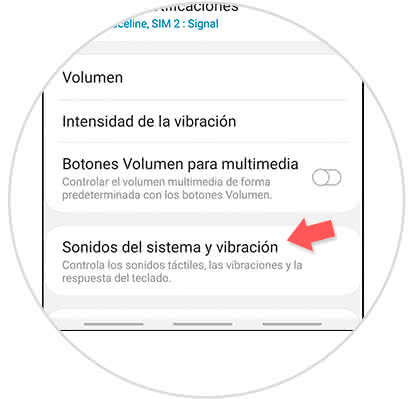
Step 4
In this window we will look for the option of "Keyboard sound" and we will slide the blue button to deactivate the keyboard when we are writing.
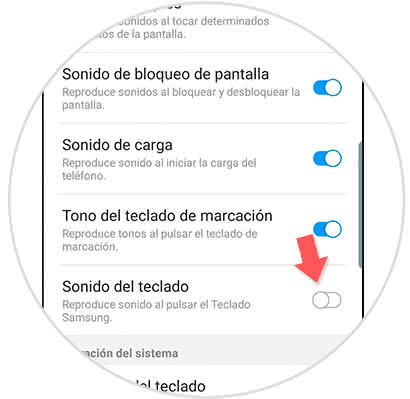
2. How to remove sound keys when pressing screen on Samsung Galaxy S10
Step 1
We enter the "Settings" menu of our application drawer.
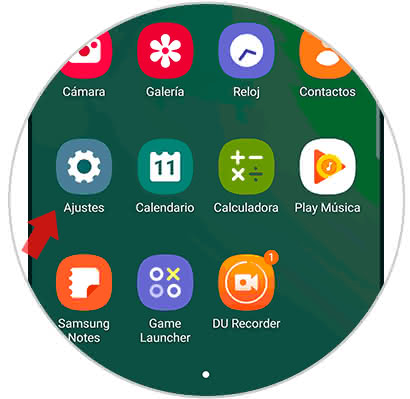
Step 2
The next step will be to enter the "Sounds and vibration" setting by clicking on it.
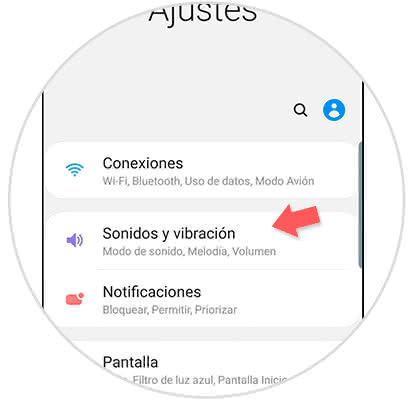
Step 3
Enter the section "System sounds and vibration" by clicking on it.
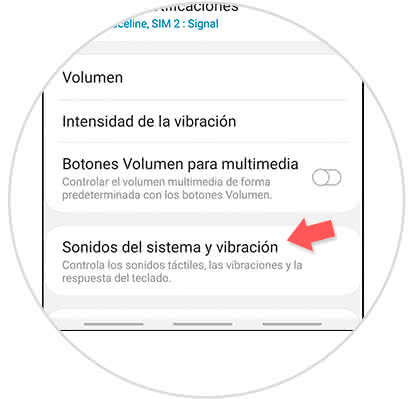
Step 4
Here we must deactivate the option of "Sound of touches" through the slides that you will see next and thus we will avoid that there is sound when we click on the screen.
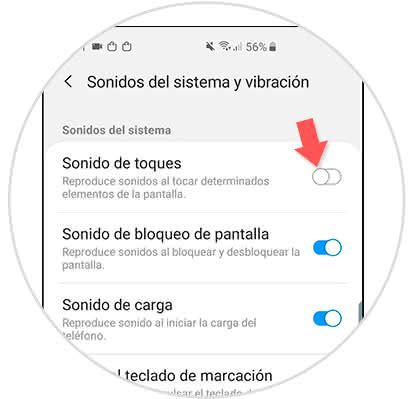
In this way we can disable both the sound of the keyboard when writing and the sound of the keys when pressing the screen in the Galaxy S10..